Add Users and Assign Roles
🔹 Step 4: Add Users and Assign Roles in DSpace
🧭 Step 4.1: Assign Roles to Users
Navigate to: Communities & Collections → Faculty of Science → Computer Science → Final Year Projects 2024
-
On the right side, click the Edit button (pencil icon) [4] for the Final Year Projects 2024 collection.
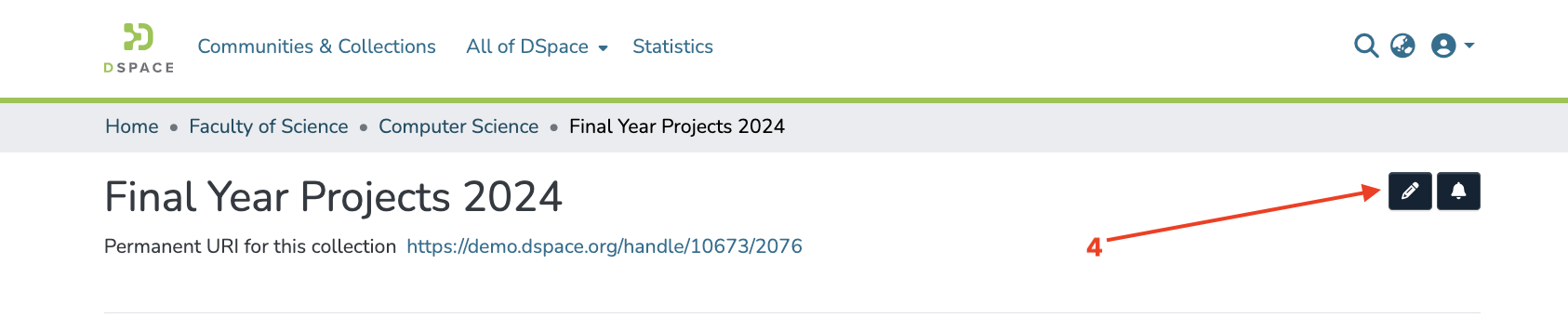
-
Click on Assign Roles
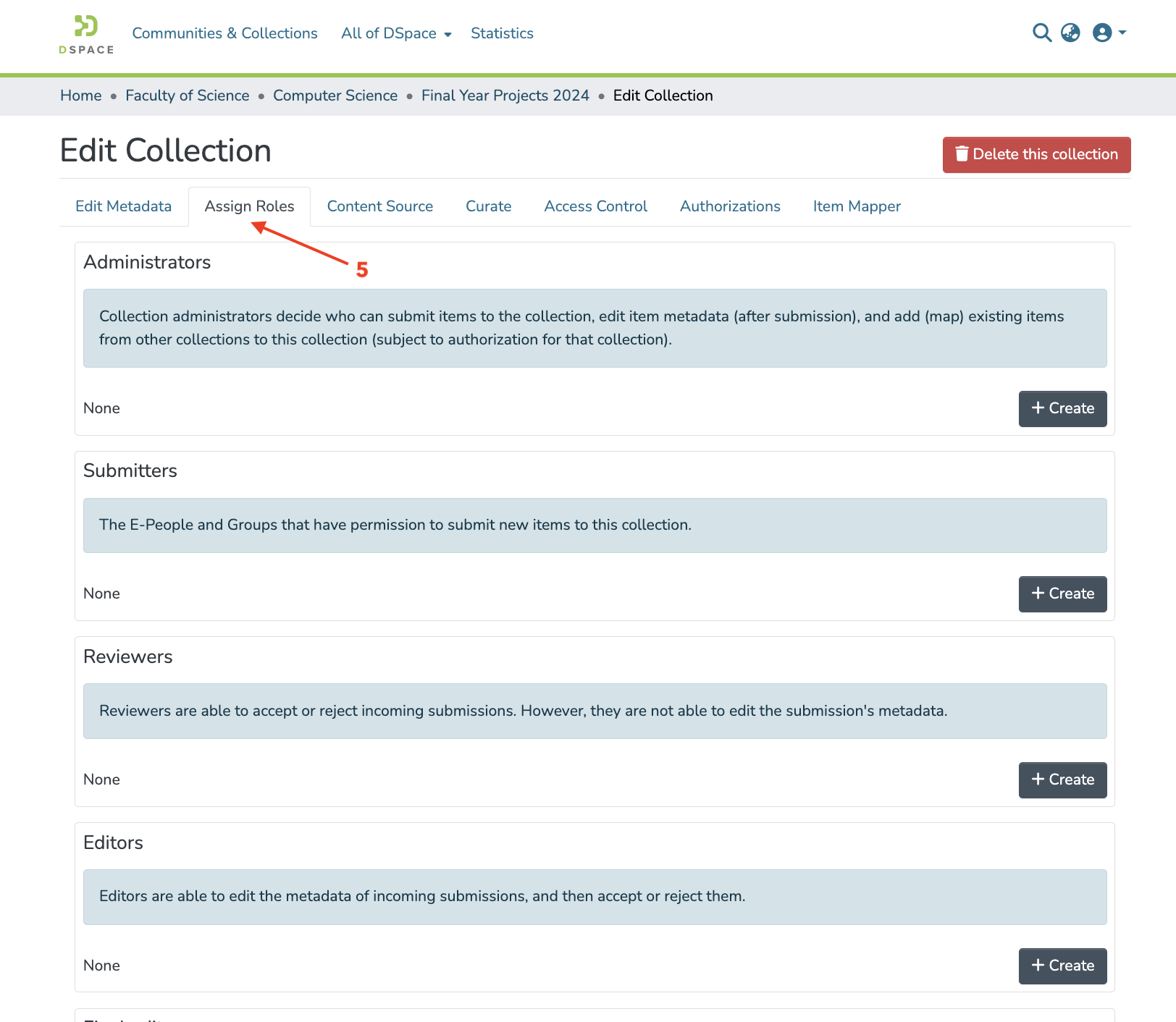
👤 Submitter (e.g., student123@uni.edu)
- In the Submitters section, click Create [6]
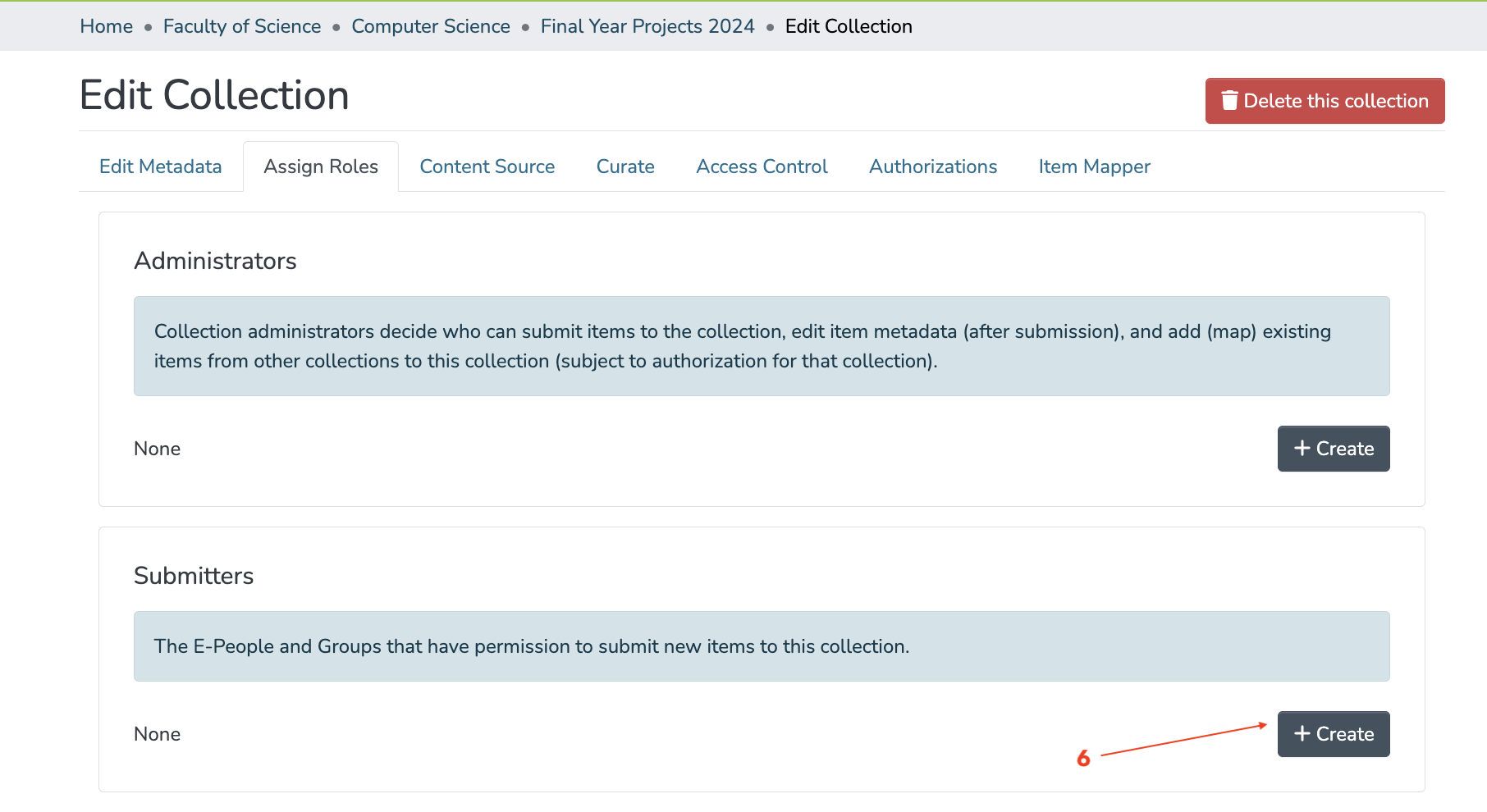
- Click on the generated group (e.g.,
COLLECTION_..._SUBMIT) [7]
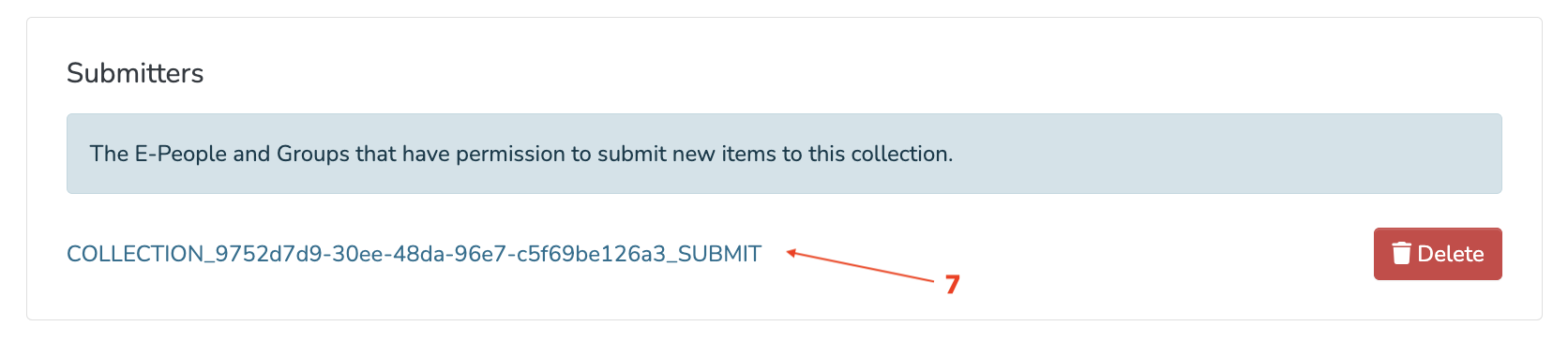
- Click Add E-Person[5]
-
Search for the email (e.g.,
student123@uni.edu) -
If not found, go back and add the E-Person first (Step 4.1)
- Select the user → Click Add [8]
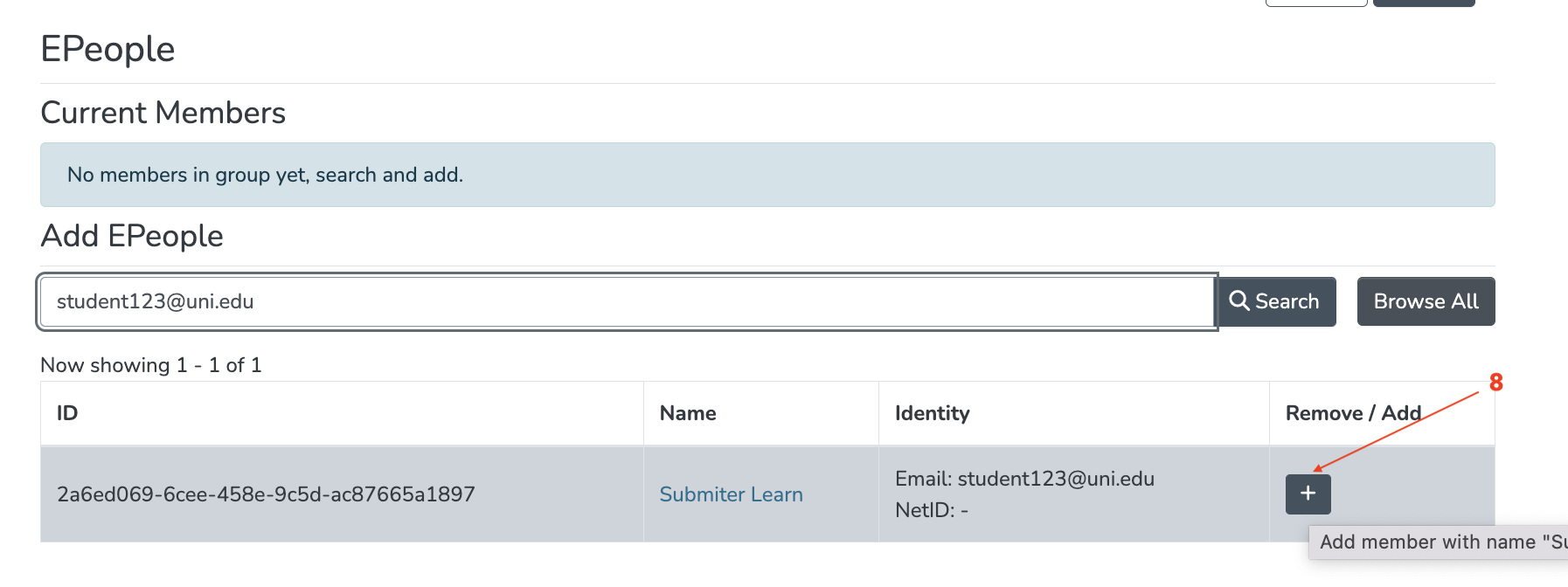
- Click Save Changes
👤 Reviewer (e.g., prof.reviewer@uni.edu)
- Switch to the Workflow tab
- Under the Review Step, click Create
- Click the group (e.g.,
COLLECTION_..._REVIEW) - Click Add E-Person
- Search for
prof.reviewer@uni.edu→ Select → Add → Save
👤 Editor (e.g., editor.cs@uni.edu)
- Go back to Assign Roles
- Under the Curators section, click Create
- Click the group (e.g.,
COLLECTION_..._CURATE) - Click Add E-Person
- Search for
editor.cs@uni.edu→ Select → Add → Save
👤 Final Editor (e.g., finaleditors.cs@uni.edu)
You can treat Final Editors as an extended curator group or create a new custom group for post-review metadata editing:
Option A – Add to Curators:
- Add
finaleditors.cs@uni.eduto the Curators group (same as above)
Option B – Create a custom group:
- Go to Access Control → Groups
- Click Create Group → Name it
FinalEditors_2024 - Add
finaleditors.cs@uni.eduas a member - Assign this group specific permissions (if needed) via Authorization → Resource Policies