ORCID Sandbox + DSpace integration
ORCID Sandbox + DSpace integration steps:
Step 1: Create an ORCID Sandbox Account (For Testing)
To try out ORCID integration without affecting any real data, you’ll first need a Sandbox ORCID iD.
-
Visit the registration page: Go to https://sandbox.orcid.org/register
-
Fill in your details: Enter your name, email, and create a password.
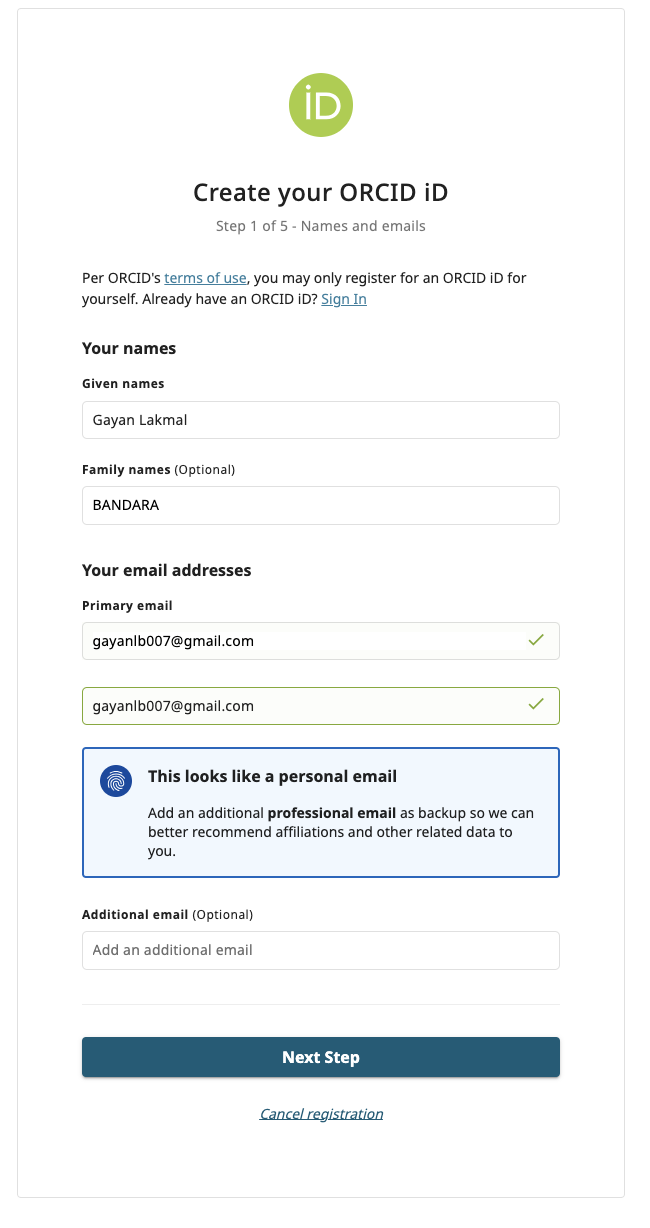
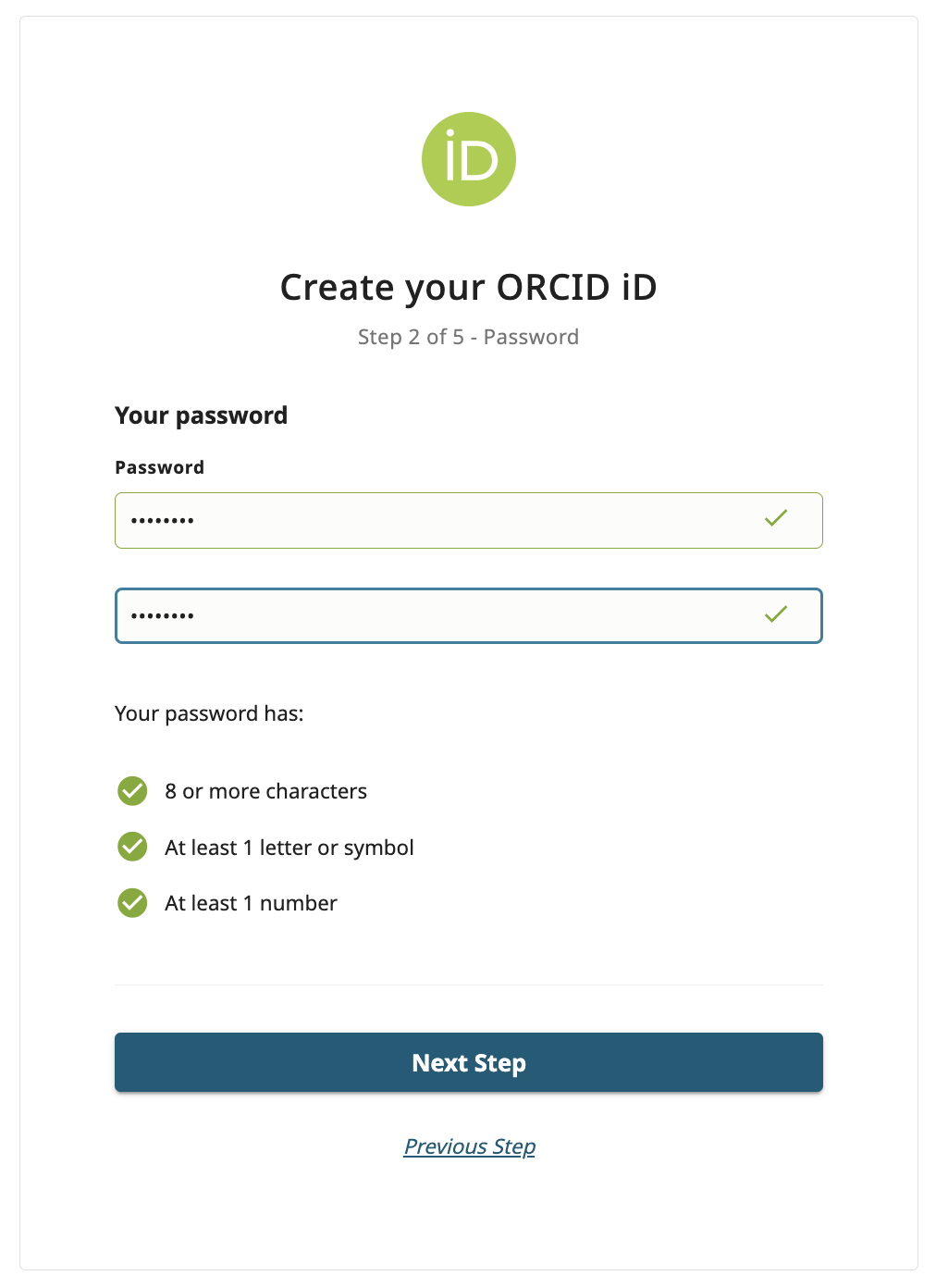
-
Skip the employment info (optional): If your organization isn’t listed (e.g., LEARN), just click the “Skip this step without adding an affiliation” link.
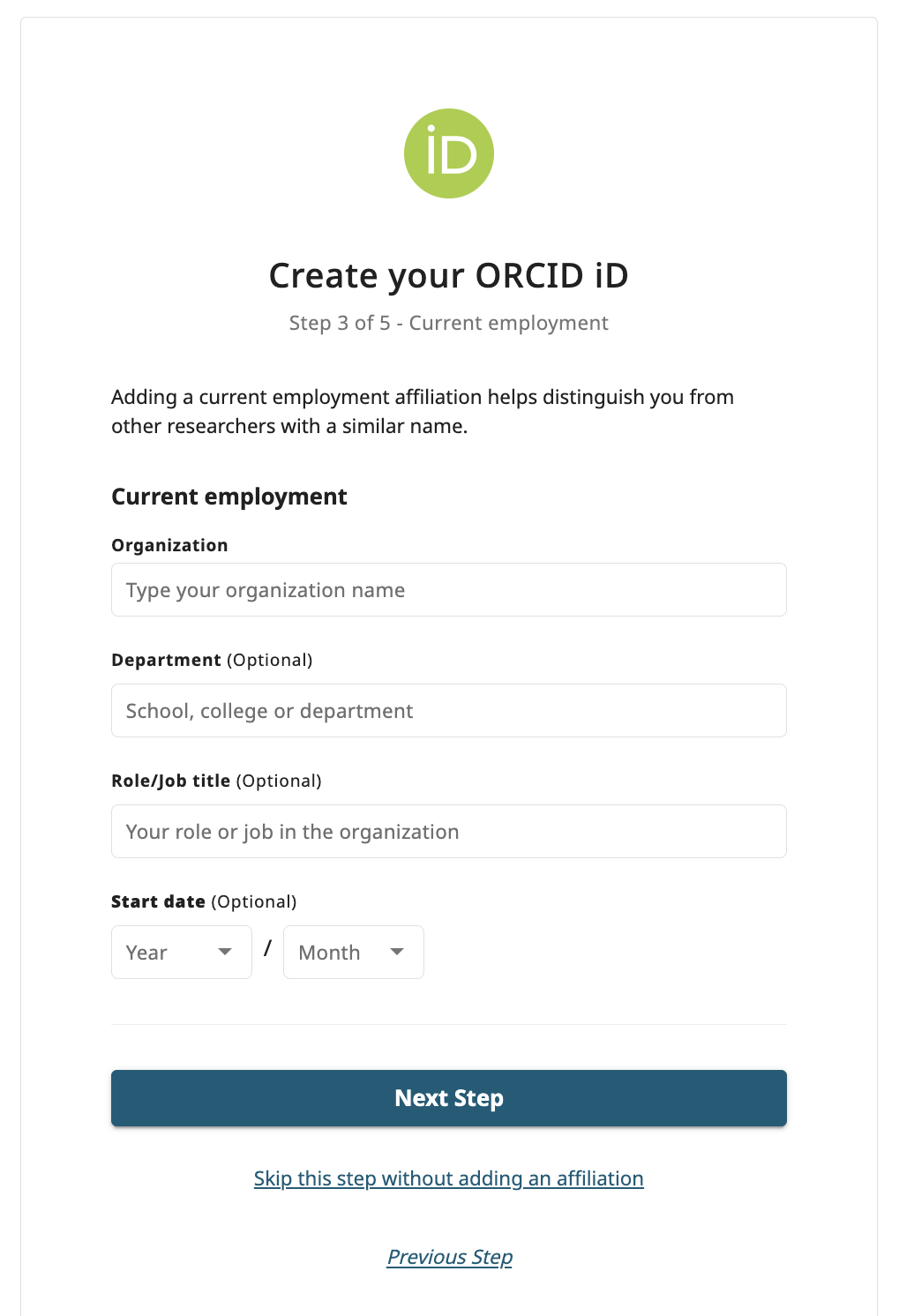
-
Set visibility preferences: You’ll be asked who can see your ORCID profile items. You can choose:
-
Everyone (recommended for testing)
- Trusted parties
-
Only me
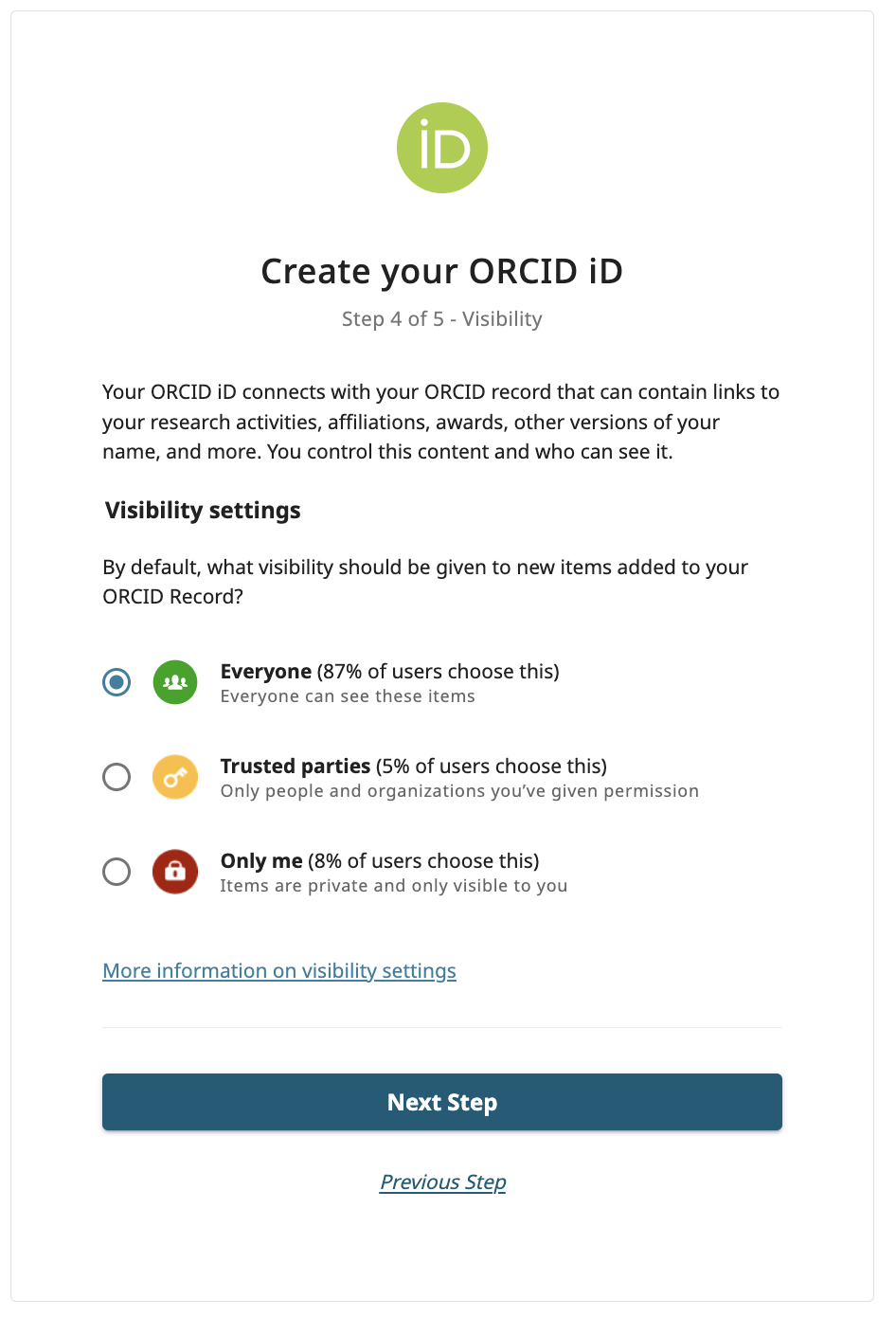
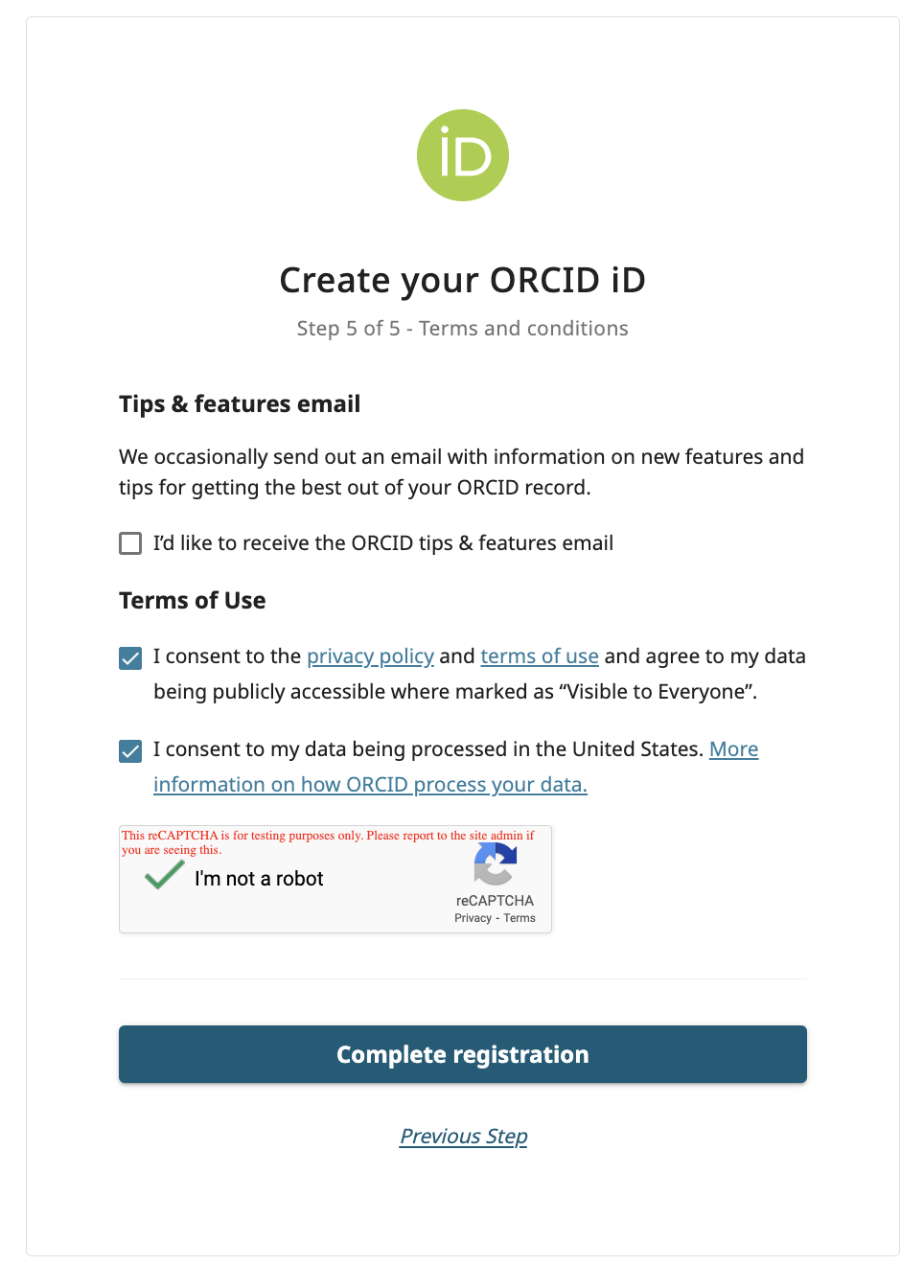
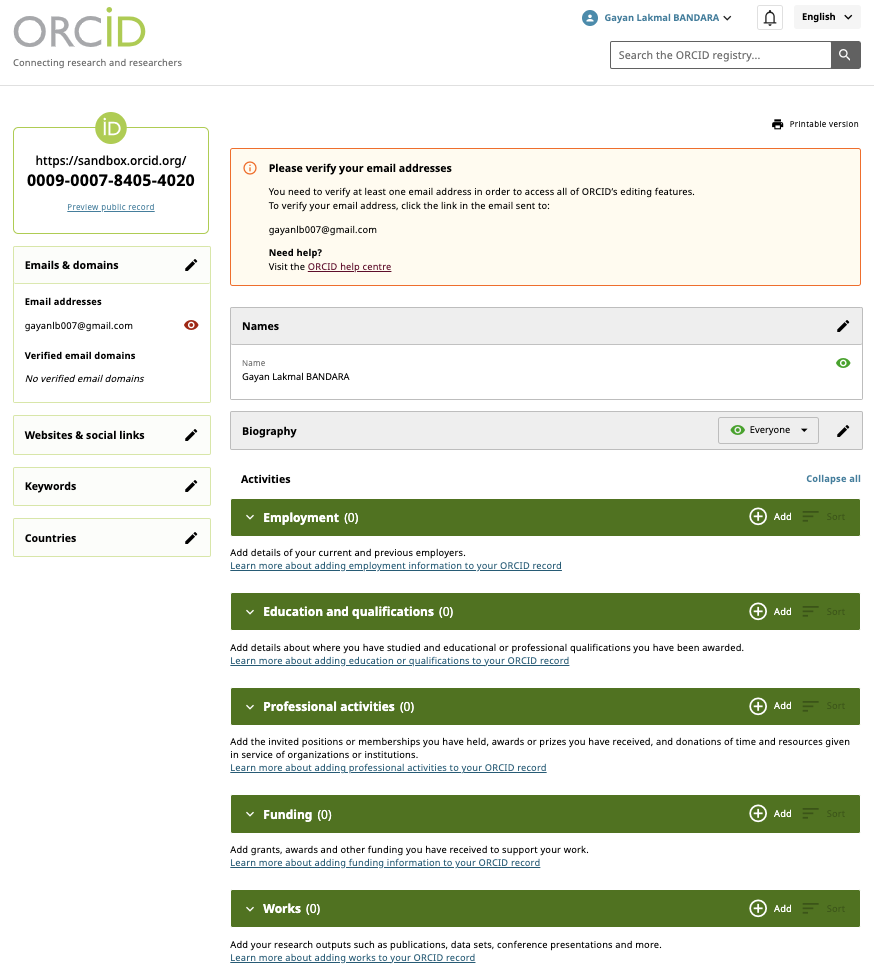
-
Verify your email: ORCID will send you a verification email. Click the link in that email to activate your account. (Check spam/junk if you don’t see it right away.)
🔗 Step 2: Link Your ORCID ID with DSpace (Demo Site)
Step 1: Log In to Your DSpace Portal
- Head over to your institution’s DSpace website.
- Log in using your credentials (e.g.,
###@learn.ac.lk).
Step 2: Go to Your Profile
- Once logged in, click on your name or icon at the top and select Profile → Update Profile.
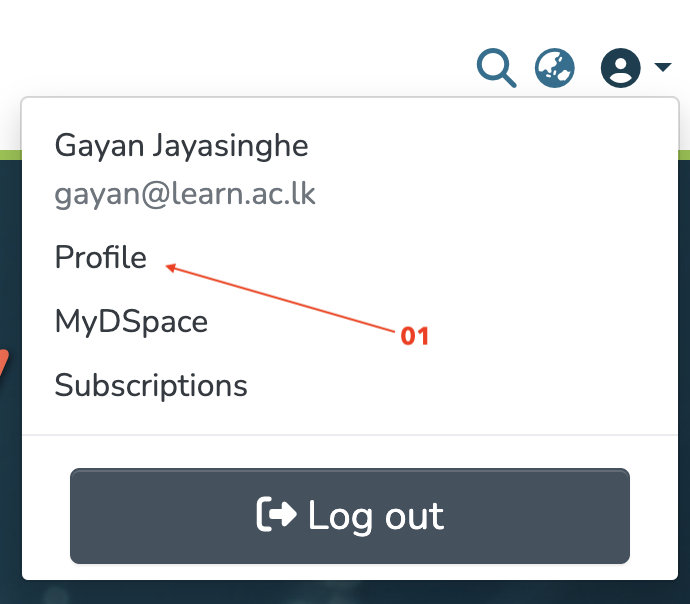
Step 3: Open ORCID Settings
- On your profile page, look for the “Click on View” button and click it.
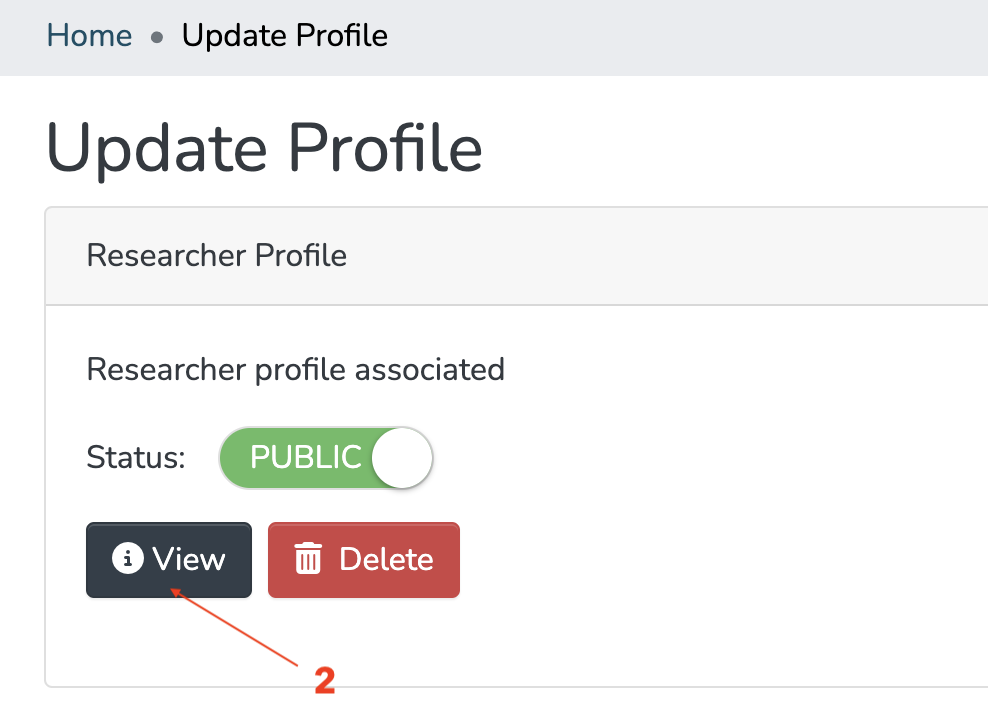
Step 4: Connect Your ORCID iD
- You’ll now be on the ORCID Authorizations page.
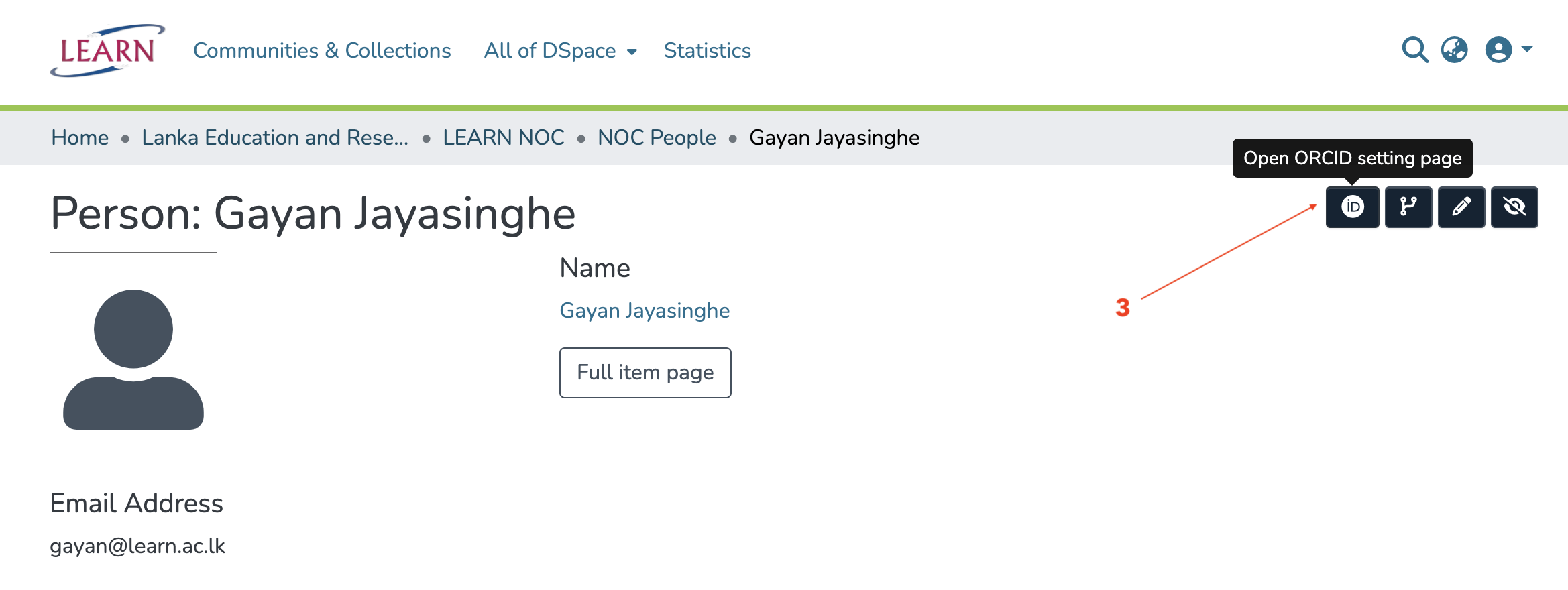 * Click on “Connect to ORCID ID” to begin the linking process.
* Click on “Connect to ORCID ID” to begin the linking process.
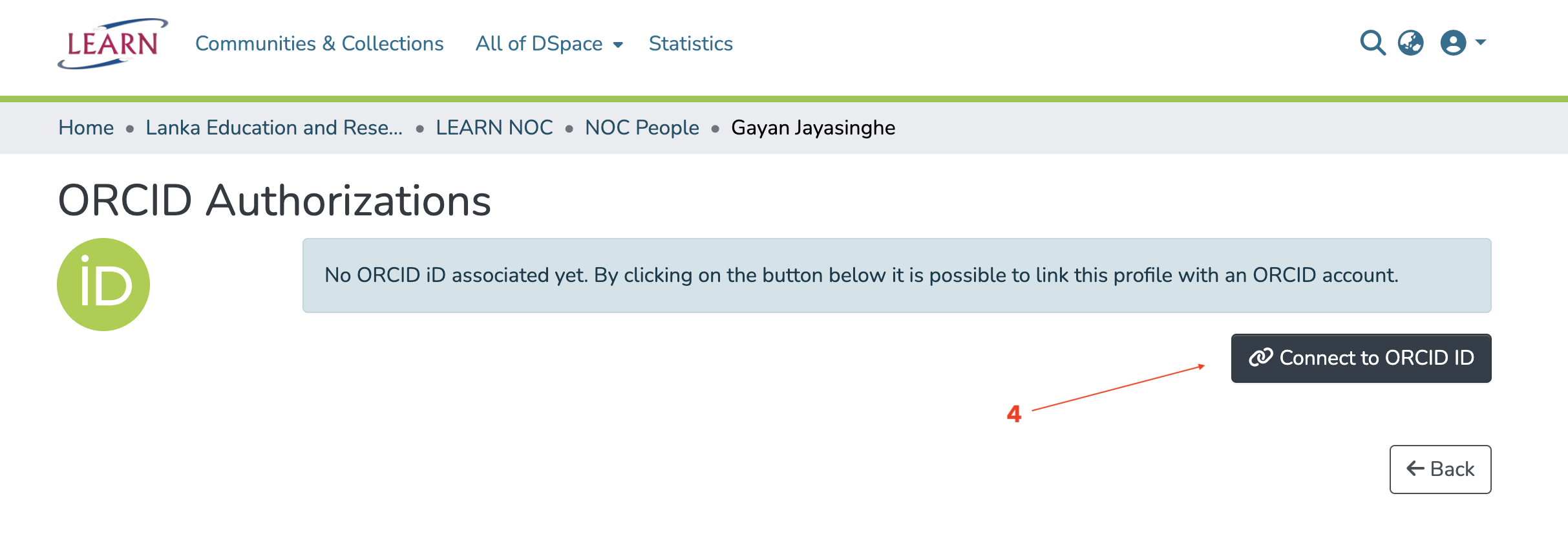
Step 5: Authorize DSpace in ORCID
- You’ll be redirected to the official ORCID site.
- Log in to your ORCID account (e.g.,
Gayan Lakmal BANDARA). -
Review the access DSpace is requesting:
-
Add or update your profile info (like country or keywords)
- Add or update research activities (like publications)
- ☐ (Optional) Read trusted-party data
- ☐ (Optional) Get your ORCID iD
- Click “Authorize access” to proceed.
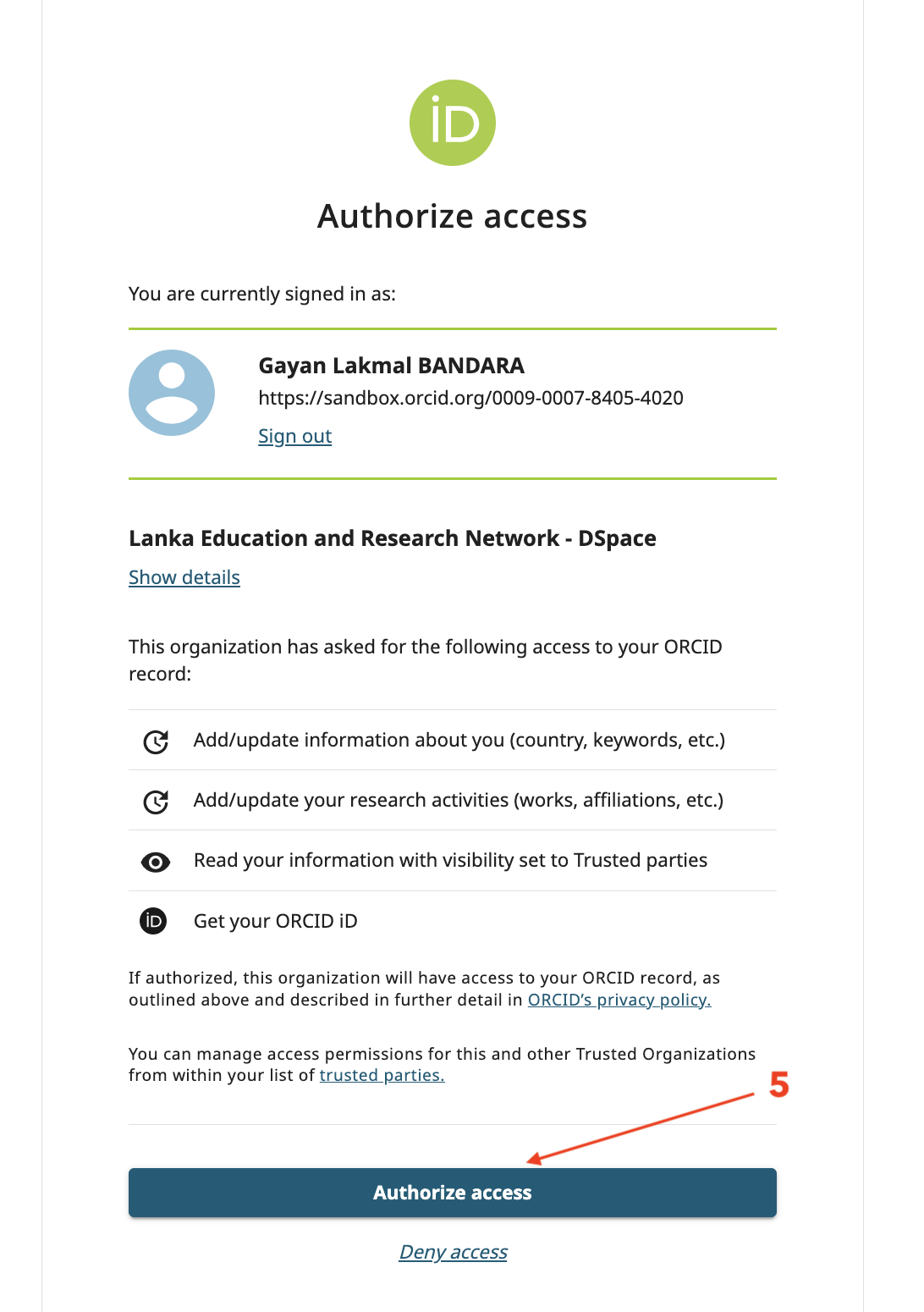
Step 6: You're All Set!
- After authorizing, you’ll be taken back to DSpace.
- The ORCID Authorizations page will now confirm the connection.
-
You’ll see which permissions were granted, such as:
-
Get your ORCID iD
- Read trusted-party data
- Add/update research activities
-
Add/update profile info
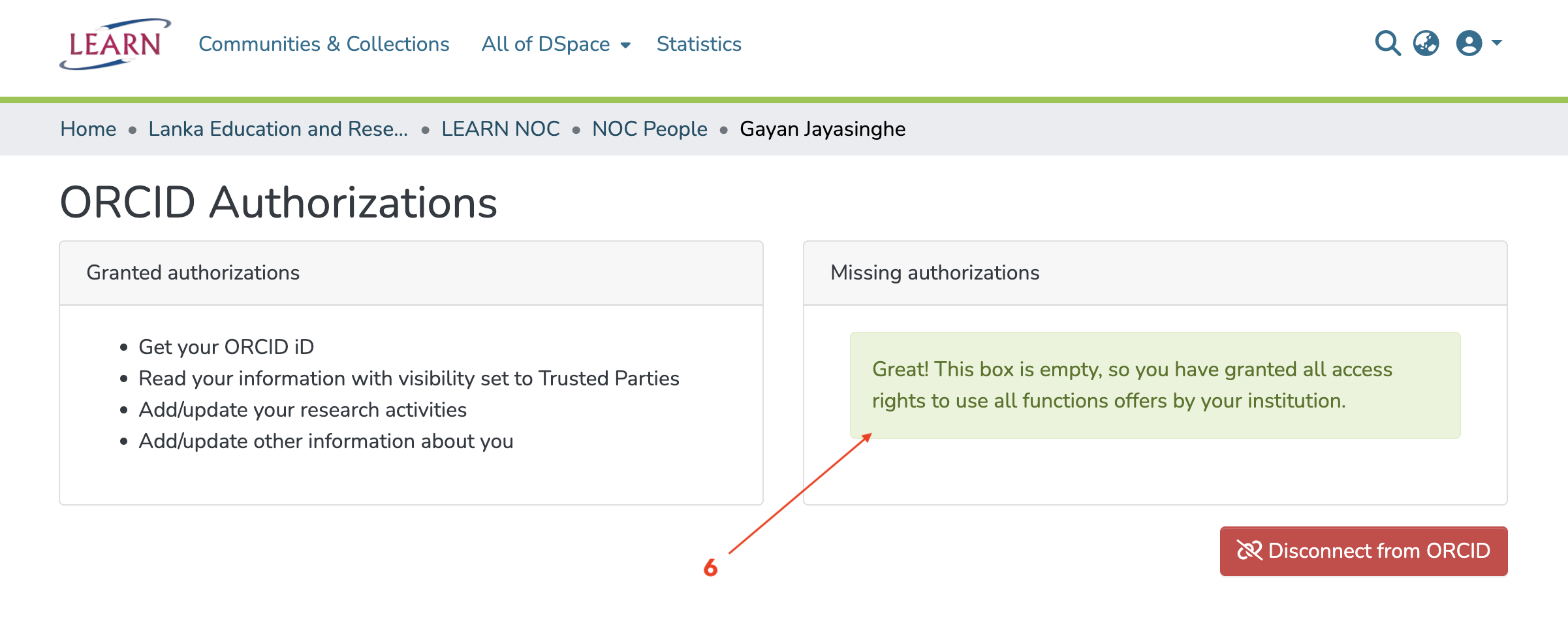
Troubleshooting Tips
- Make sure you're using the same email in both DSpace and ORCID.
- If something goes wrong, click "Disconnect from ORCID" and repeat the process from Step 4.
- If you're testing in a sandbox environment (like
sandbox.orcid.org), make sure you’re using a sandbox ORCID account.