Converting Video
2. Converting a Video
Basic Conversion Steps
- Open HandBrake: Double-click the HandBrake icon (it looks like a cocktail glass and pineapple).
- Choose Your Video:
-
Click “Open Source [1]” in the top-left corner or drag your video file into the HandBrake window.

-
Pick a Preset:
- Choose a preset from the right panel :
- General > Fast 1080p30 [2]: Works well for most devices (phones, PCs, TVs).
- Devices [3]: Select your specific device (e.g., iPhone, Roku, Apple TV).
-
Tip: Start with “Fast 1080p30” for simplicity.
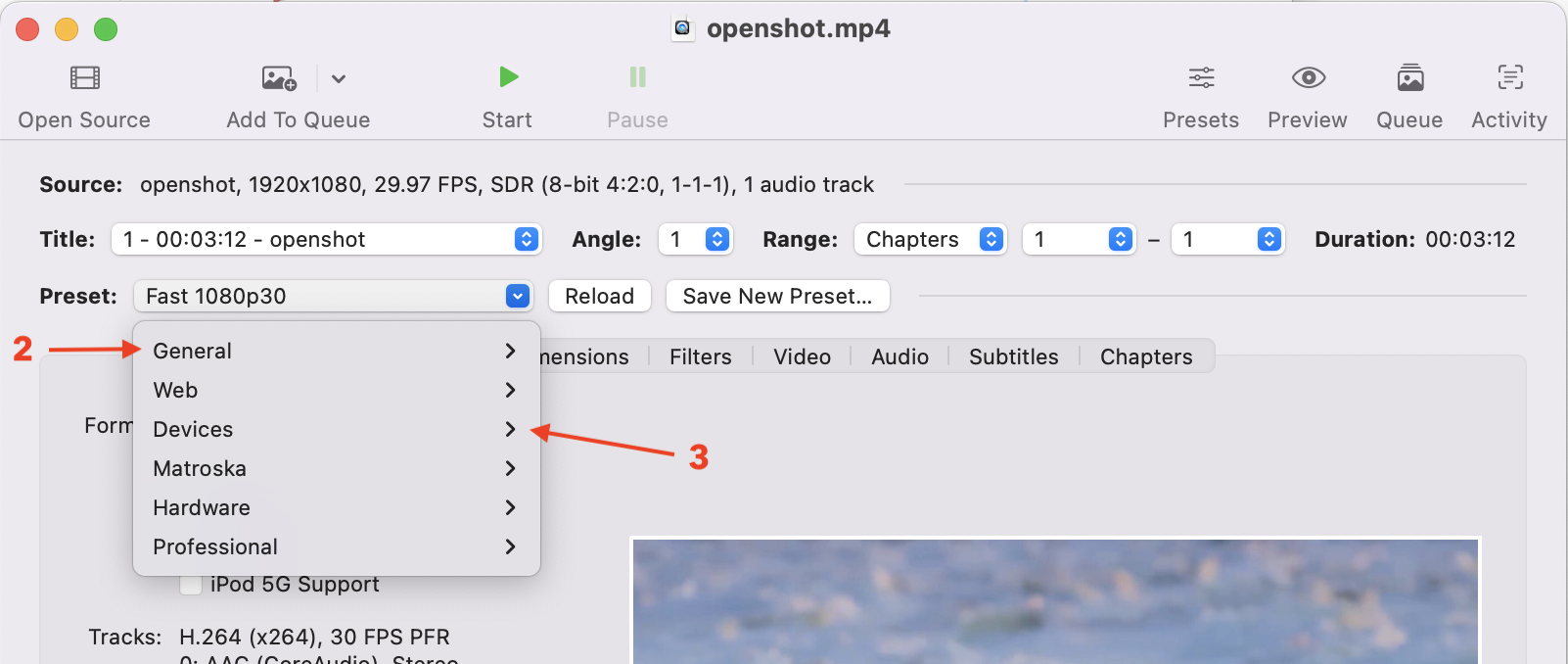
-
Set Output Location:
- In the “Save As”[4] box, choose a folder to save your converted video (e.g., Desktop).
-
Edit the file name [5] if needed (e.g., “MyVideo_converted.mp4”).

-
Preview (Optional):
-
Click the “Preview” [6] button in the toolbar, select a short clip duration, and click [7]“Live Preview” to check the video quality.
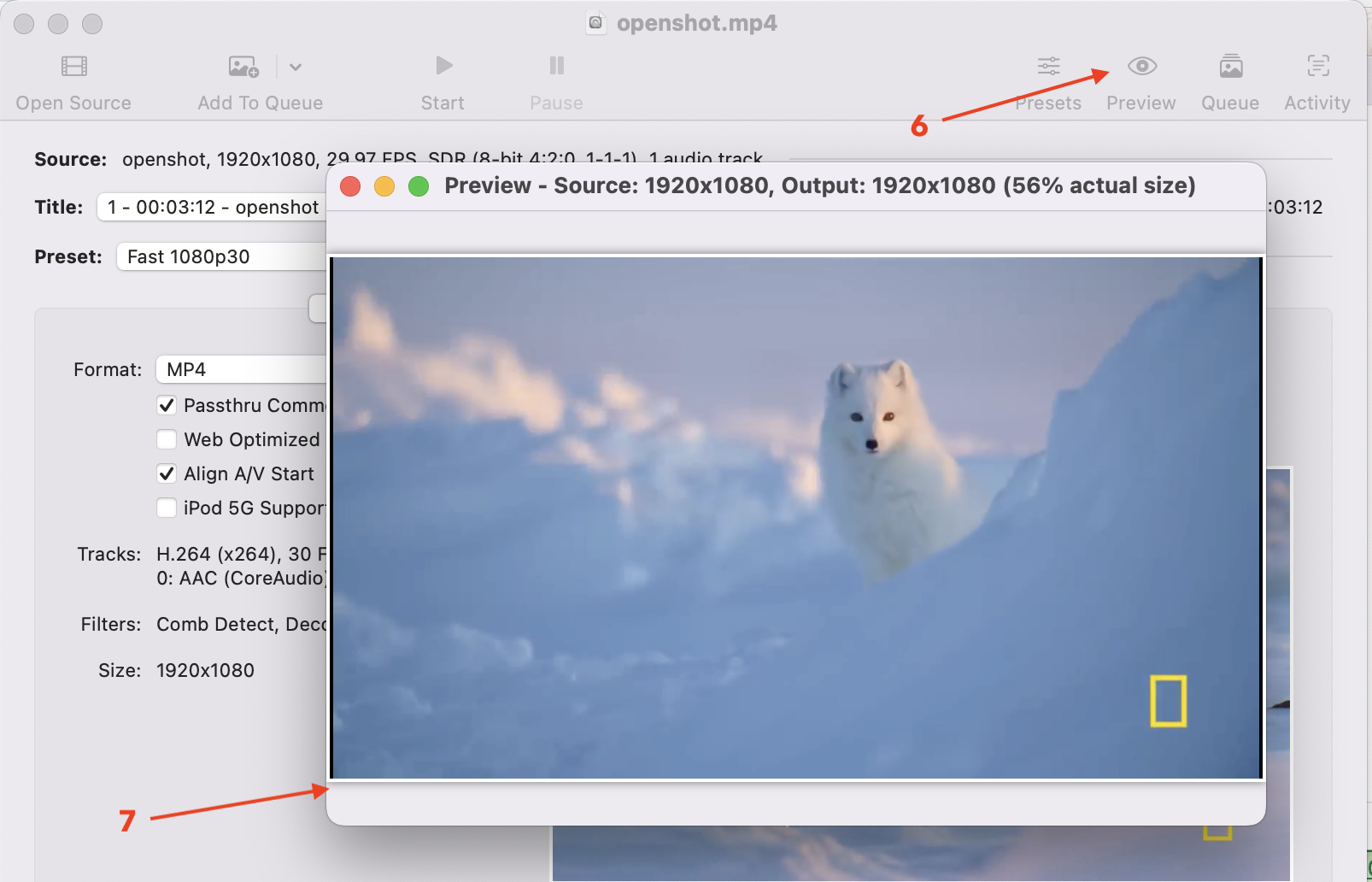
-
Start Converting:
-
Click the green “Start” [8] button (play icon) in the toolbar.
 - Wait for the conversion to finish (time depends on video length and computer speed).
- Check the output folder for your new video file.
- Wait for the conversion to finish (time depends on video length and computer speed).
- Check the output folder for your new video file.
Converting Multiple Videos (Queue)
- Steps:
- Open a video, set the preset and destination, then click “Add to Queue.”
- Repeat the process for each additional video.
- Click “Show Queue” in the toolbar and press “Start Queue” to convert all videos in the queue.
- Tip: Use the queue for processing multiple files at once, such as overnight conversions.