F. Configure Event Dates, Deadlines & Abstract Submission
This step focuses on managing important deadlines and organizing the event schedule (program). Once the conference basics are configured, the university conference manager can define abstract deadlines, session timelines, and publish the schedule for attendees.
Purpose:
To define submission/review deadlines and build a day-by-day event program with sessions and contributions.
Role Responsible:
University Conference Manager (e.g., Dr. Silva)
Step-by-Step Guide:
1. Set Abstract Deadlines
- Go to Management Area → Call for Abstracts [1]
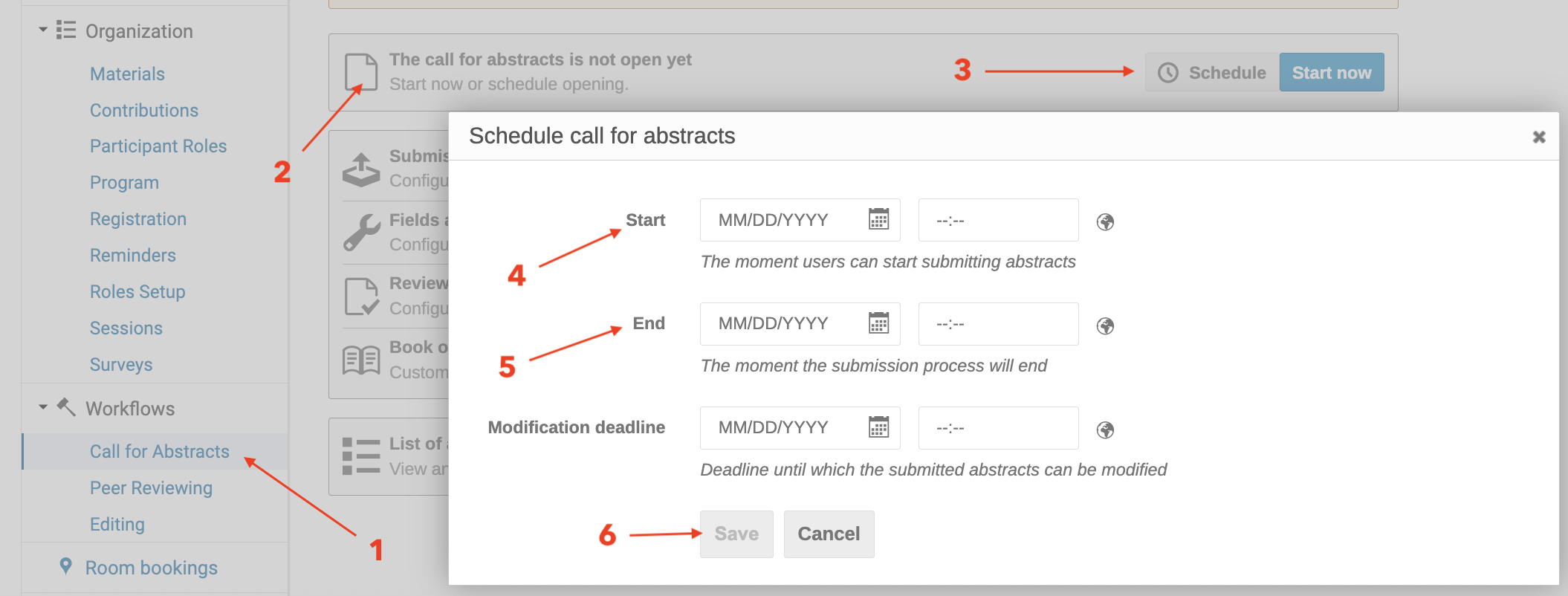
- Select Call for Abstracts [2] Click Scheduler [3]
-
Fill in:
-
Start date [4]: When abstract submission begins (e.g., 2025-06-01)
- End date [5]: When abstract submission closes (e.g., 2025-07-15)
Click Save [6]
2: Configure Reviewing Period
Location: Management Area → Abstracts → Reviewing [1] Setting [2] Date (from-To) [3]
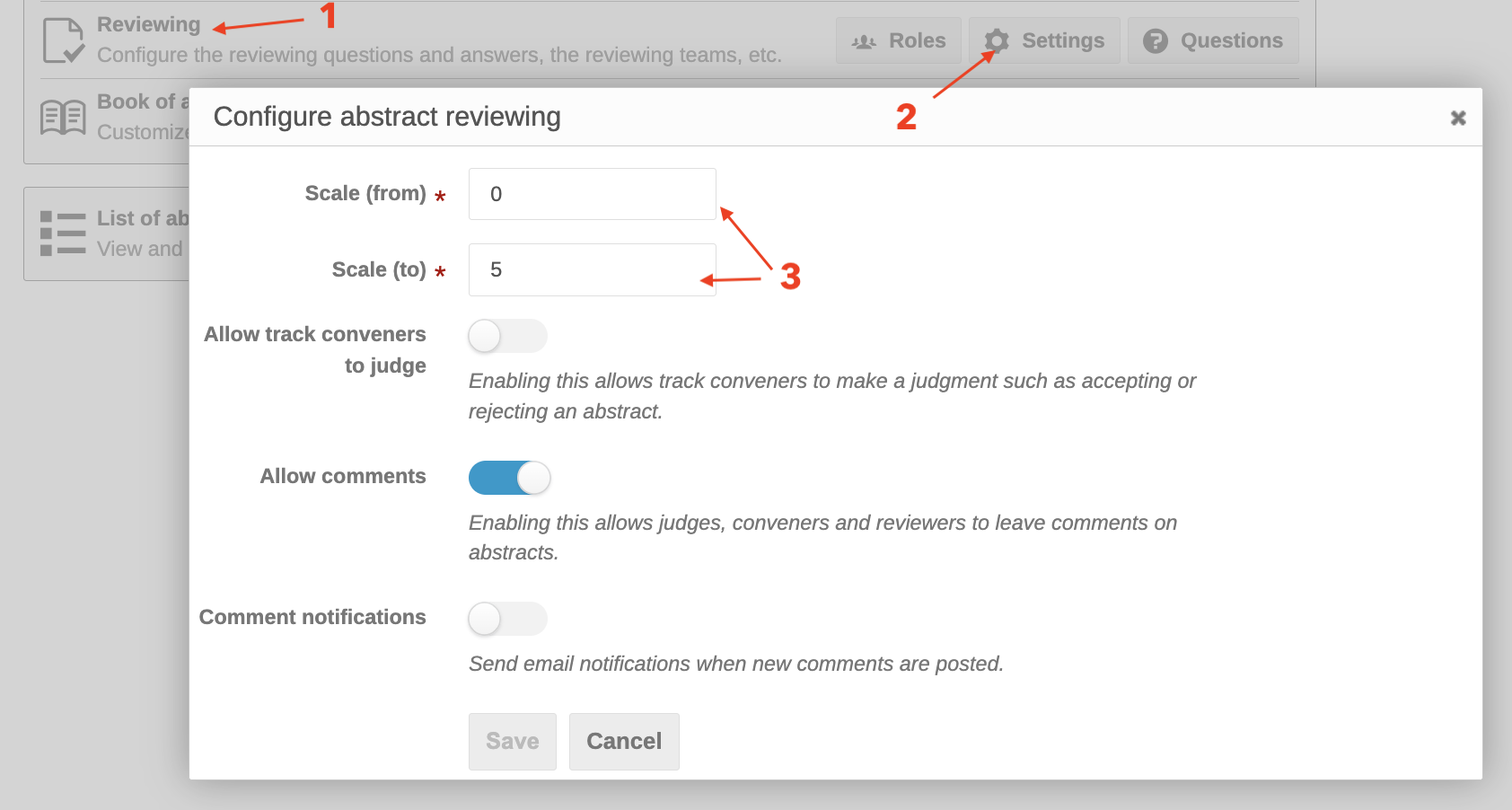
🛠️ Set reviewing phase:
- Start Date:
2025-07-16 - Deadline:
2025-07-25
Example: Once submissions are closed, reviewers have 9 days to evaluate them.
Step 3: Add Abstract Tracks
Location:
Management Area → Abstracts → Tracks
🛠️ Click Add New Track
Examples:
- Track 1: Artificial Intelligence & Data Science
- Track 2: Environmental and Climate Research
- Track 3: Health and Medical Innovations
3. Add Tracks for Abstract Submission
Location:
Management Area → Organization → Program
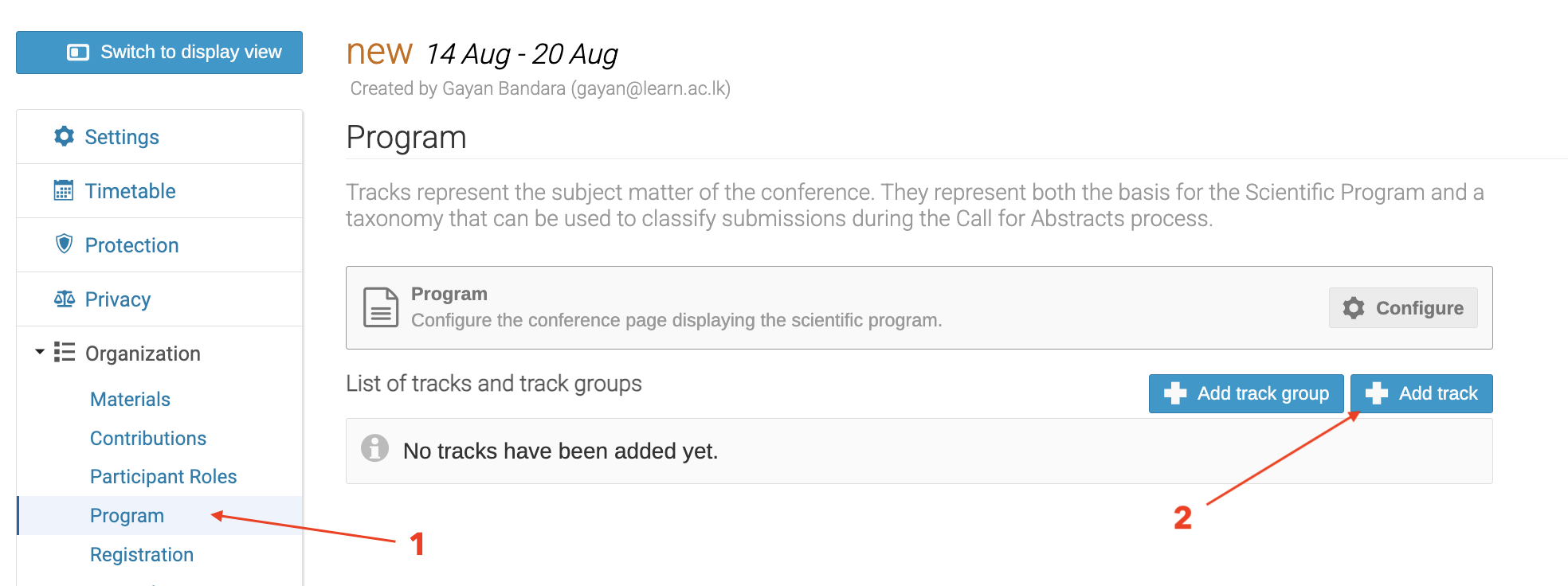
Steps:
- Click **“Program [1] in the left sidebar.
-
Under “List of tracks and track groups”:
-
Click ➕ Add track [2].
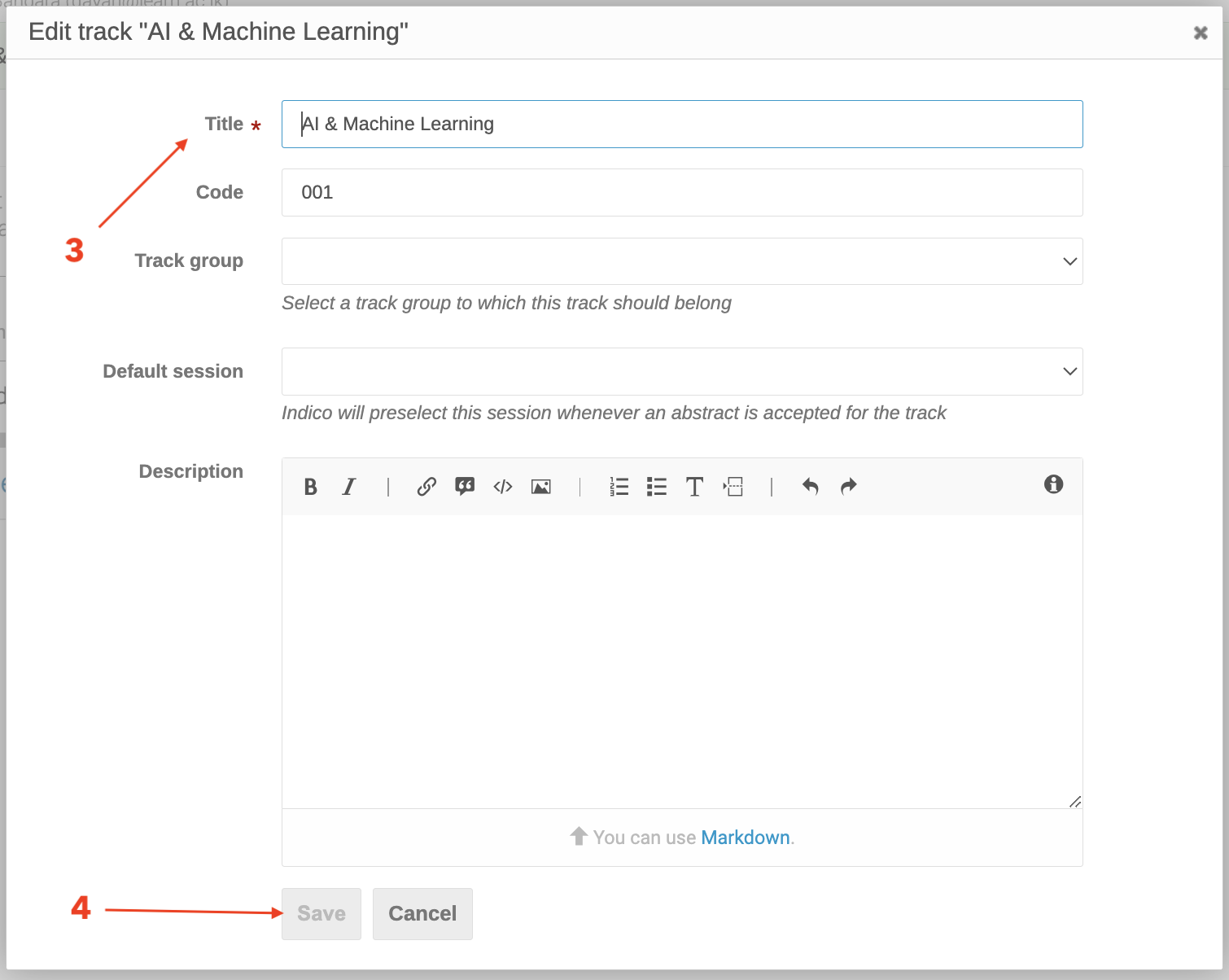
- Fill in the Track Title [3] (e.g., AI & Machine Learning).
- Optionally add a Description.
- Click Save [4].
Note: Tracks help organize abstracts by topic. Reviewers and submitters use them for categorization.
Step 4: Add Contribution Types
Location: Management Area → Abstracts → Contribution Types [1] → New Contribution Type [2] → Edit Contribution [3] → Save [4]
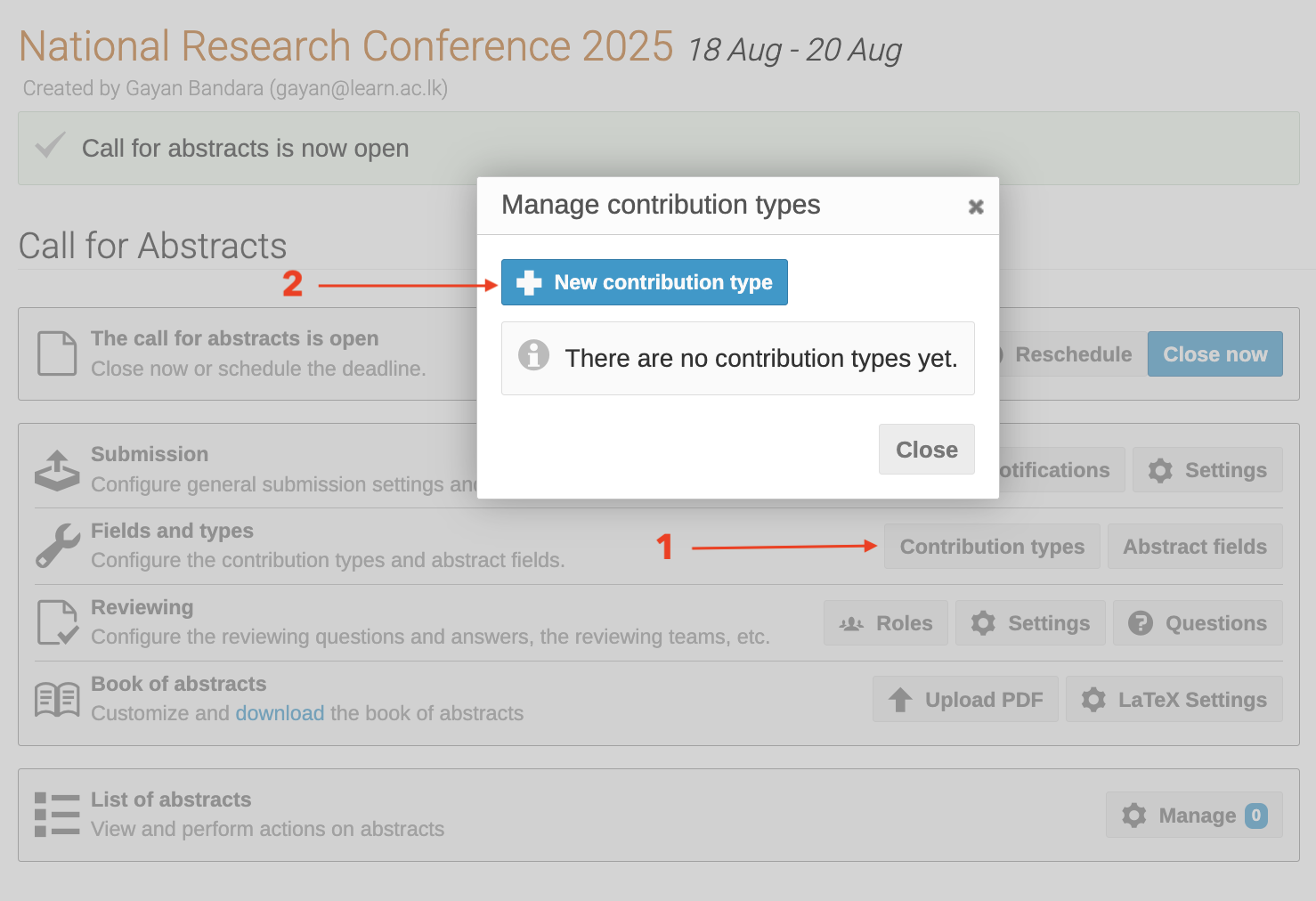 "
"
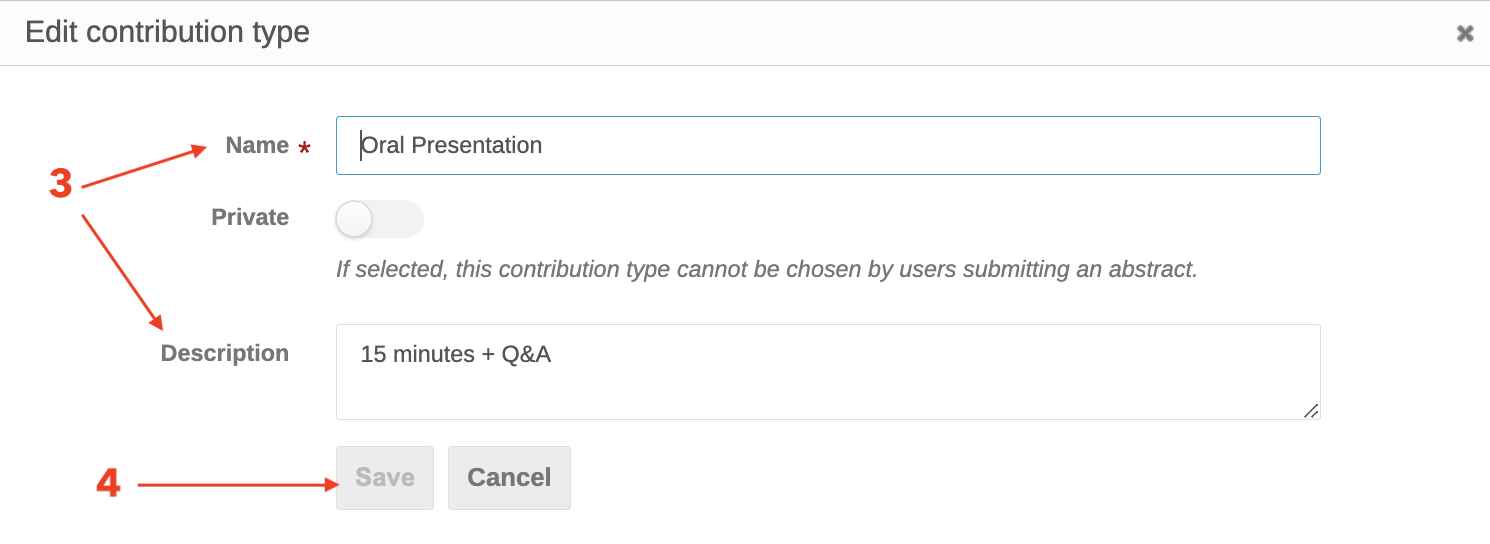 "
"
Examples:
- Oral Presentation (15 minutes + Q\&A)
- Poster Presentation
Step 5: Add Abstract Reviewers
Location:
Management Area → Abstracts → Reviewers
🛠️ Steps:
- Go to the Management Area of your event.
- Click on Abstracts in the left-hand sidebar.
- Select the Reviewers [1] tab.
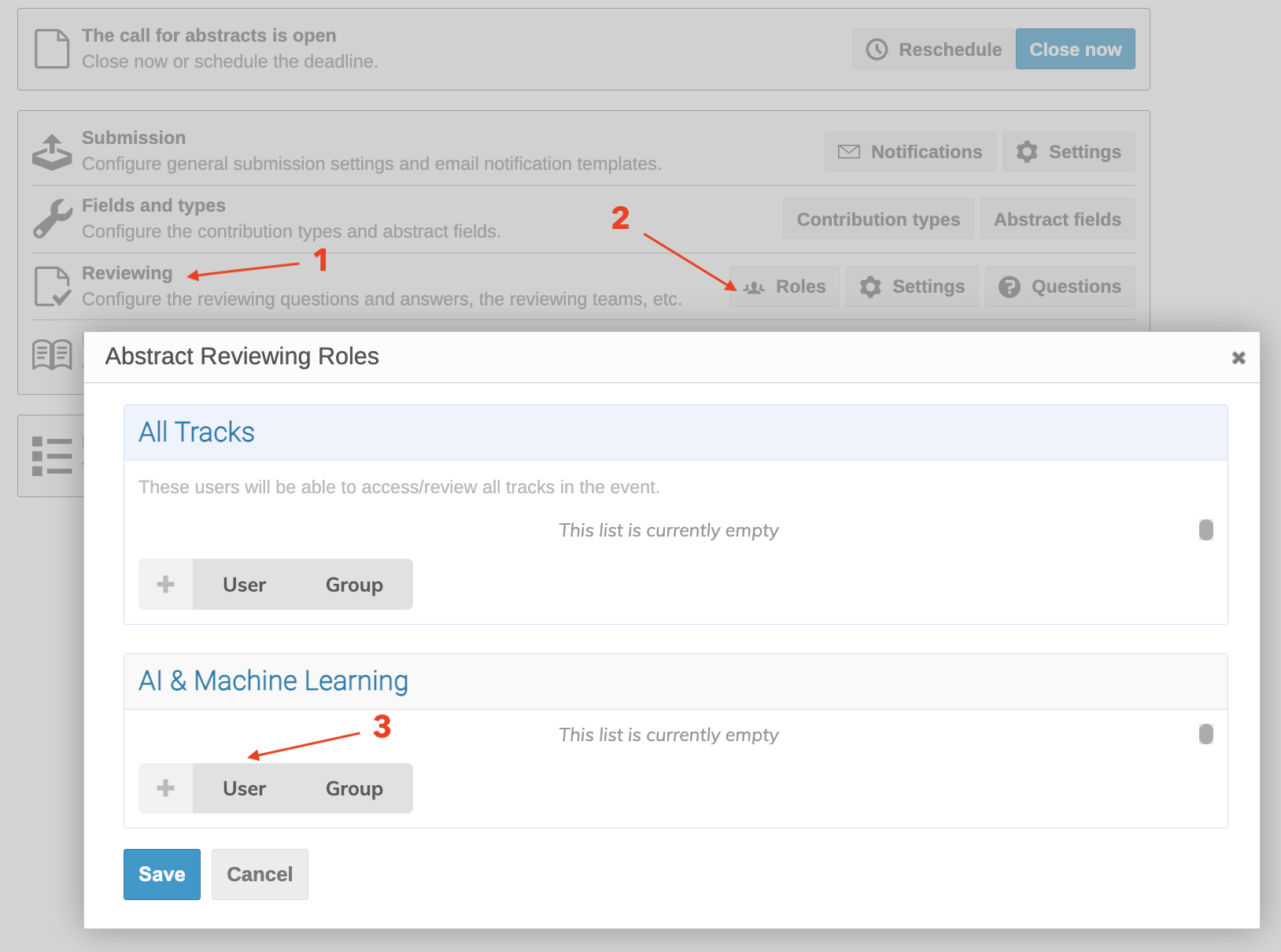 "
"
- Click the ➕ Role [2] button.
-
In the popup:
-
Role [7]: Select
Reviewer. -
User [3]: Type the reviewer’s name or email (they must have an Indico account).
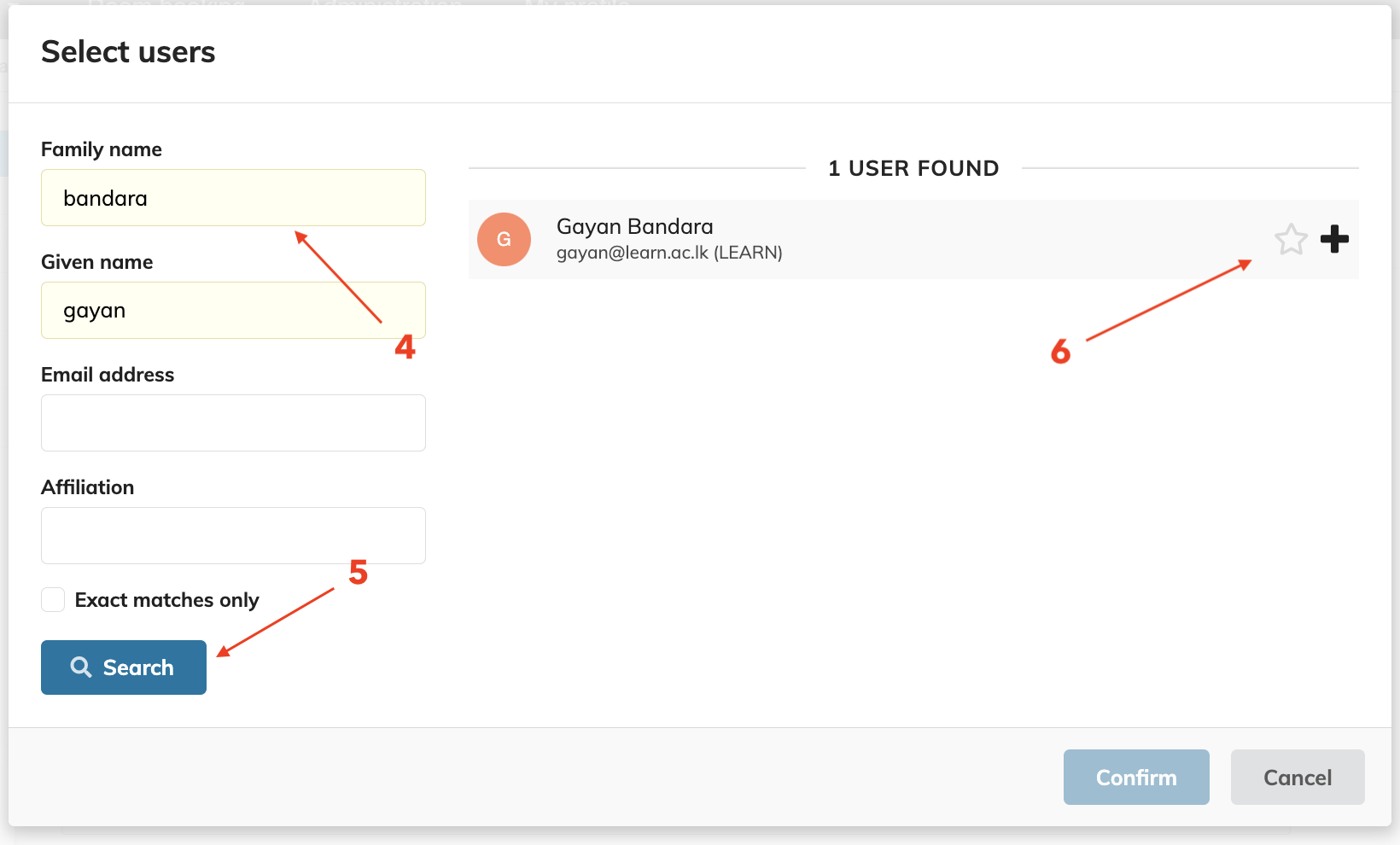 "
" -
Track: Choose the specific track(s) they should review.
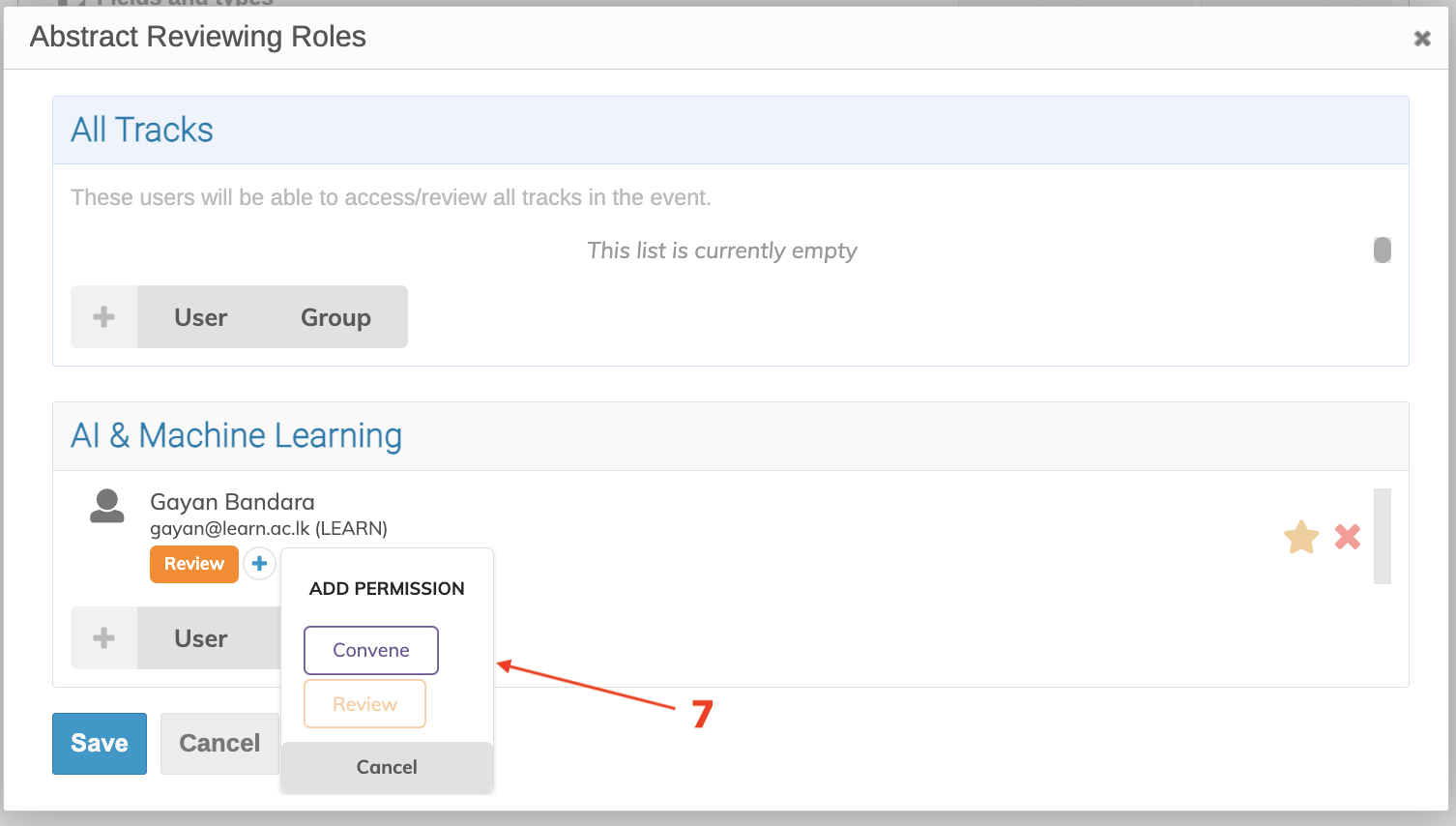
-
Click Assign.
Example:
| Reviewer Name | Assigned Track | |
|---|---|---|
| Dr. Sumedha | sumedha@pdn.ac.lk |
Track 1 – AI & ML |
| Prof. Priyanka | priyanka@med.pdn.ac.lk |
Track 3 – Biomedical Research |
Note: If you haven’t added tracks yet, Indico will show the message: “Since this event has no tracks, reviewer roles are disabled. Only judgment is available.” ➜ Ensure you’ve added at least one Track in
Programbefore assigning reviewers.
Summary Table (Based on Example)
| Task | Date/Details |
|---|---|
| Conference Start | Oct 5, 2025 |
| Conference End | Oct 7, 2025 |
| Abstract Submission Opens | Jun 1, 2025 |
| Abstract Submission Closes | Jul 15, 2025 |
| Review Period | Jul 16 – Jul 25, 2025 |
| Notification Date | Jul 26, 2025 (via email) |
| Contribution Types | Oral, Poster |
| Abstract Tracks | AI, Environment, Medical Research |