Admin Tasks
B. Category Creation and Manager Assignment
(Performed by LEARN Indico Admin)
Purpose:
To organize conferences by university and faculty/department structure, the LEARN Indico Admin creates a hierarchy of categories and assigns local organizers or university representatives as Category Managers at the department level. Additionally, a Location Manager is assigned to oversee room booking and management within the category.
Step-by-Step Instructions
Step 1: Create the Top-Level University Category
-
Visit the Indico homepage:
https://wsindico.learn.ac.lk/ -
Click the ** pencil icon (top-right) to access the Category Management** area.

-
On the homepage or relevant parent category, click ➕ Create subcategory.
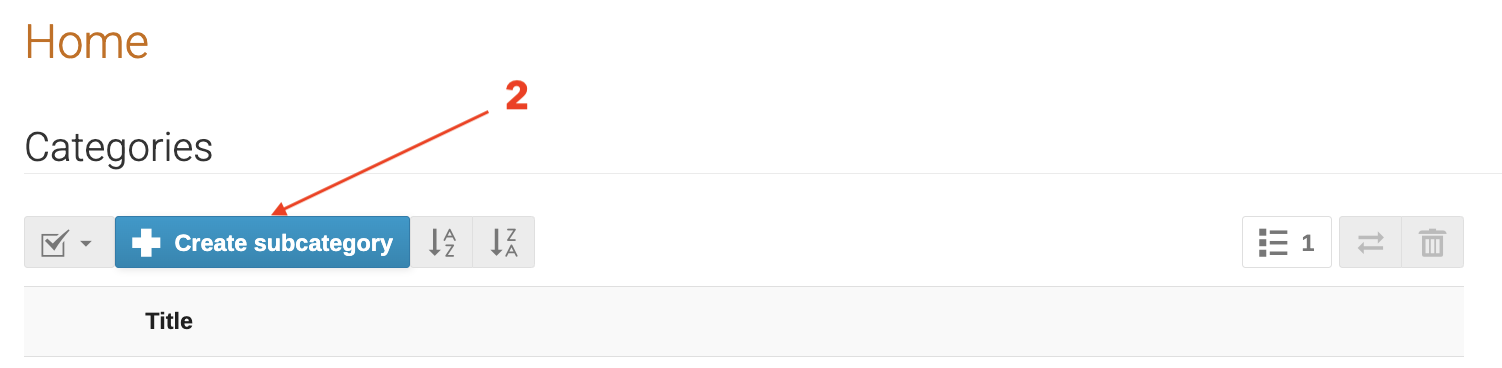
-
Fill in the form:
-
Title:
University of Peradeniya -
Description: "Official category for events organized by University of Peradeniya"
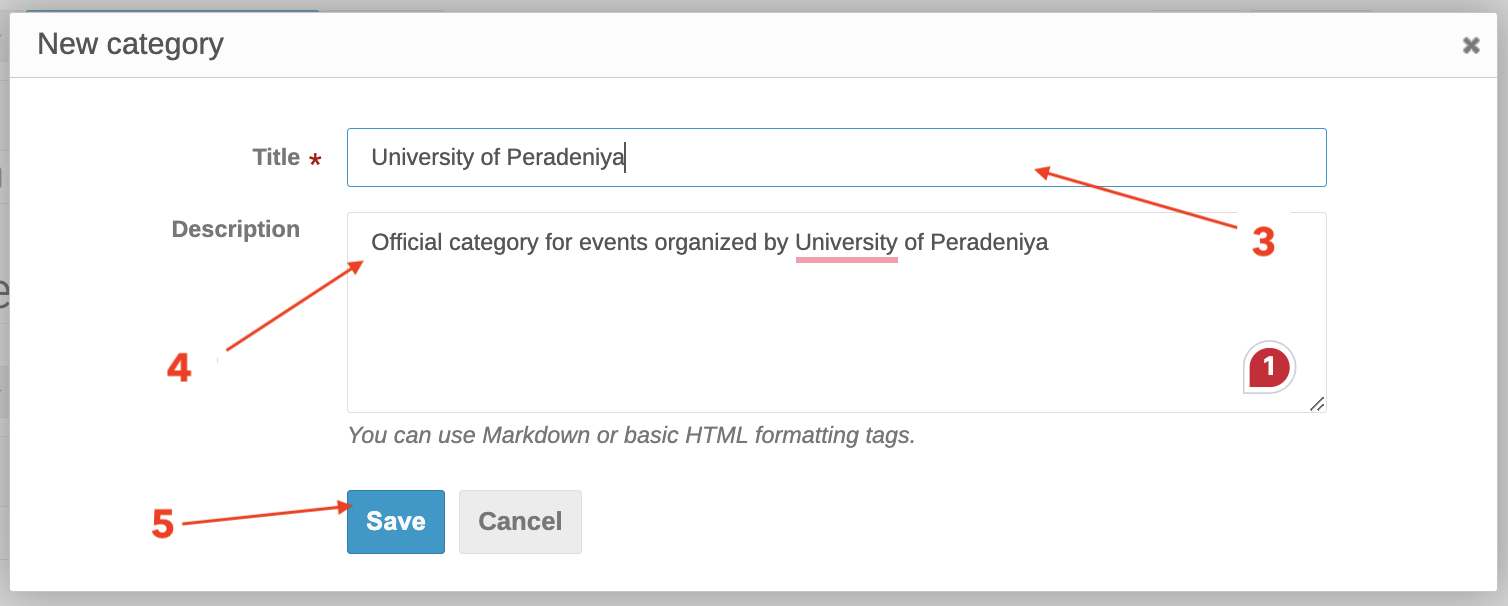
-
Click Save.
Step 2: Create Faculty and Department Subcategories
-
Inside the University of Peradeniya category, again click ➕ Create subcategory.
-
Enter:
-
- Title:
Faculty of Computing
- Title:
-
- Description: e.g., “Events under Faculty of Computing”
-
-
Click Save.
-
Now within the Faculty of Computing, click ➕ Create subcategory again.
-
Enter:
-
- Title:
Department of Computer Science
- Title:
-
- Description: “Events and workshops organized by the Department of Computer Science”
-
-
Click Save.
Step 3: Assign a Category Manager (e.g., for Department of Computer Science)
-
Navigate to Department of Computer Science category.
-
Click the ⚙️ gear icon (top-right).
-
In the sidebar, go to Protection.
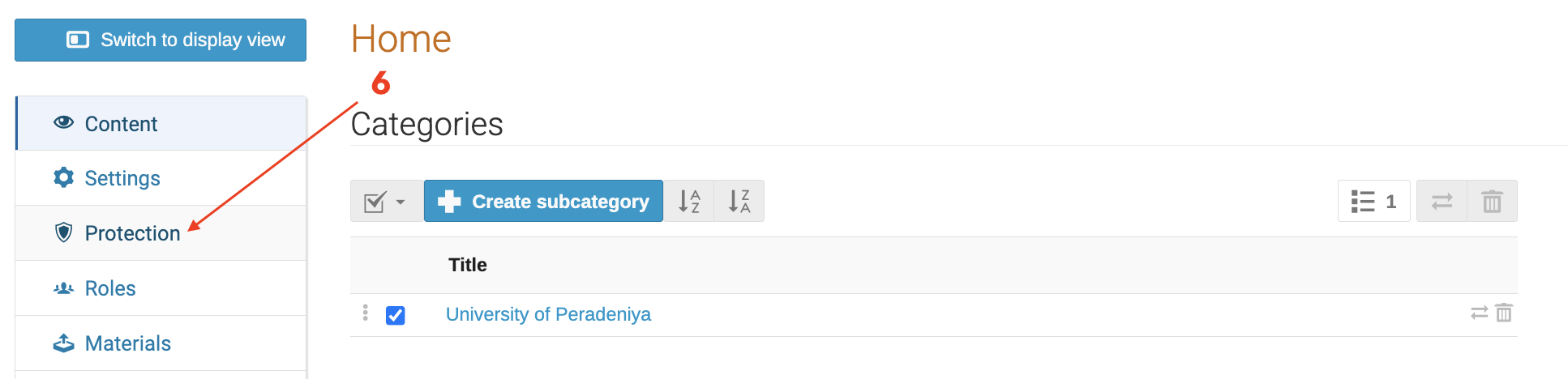
-
Under Category Protection > Permissions, click Add User.
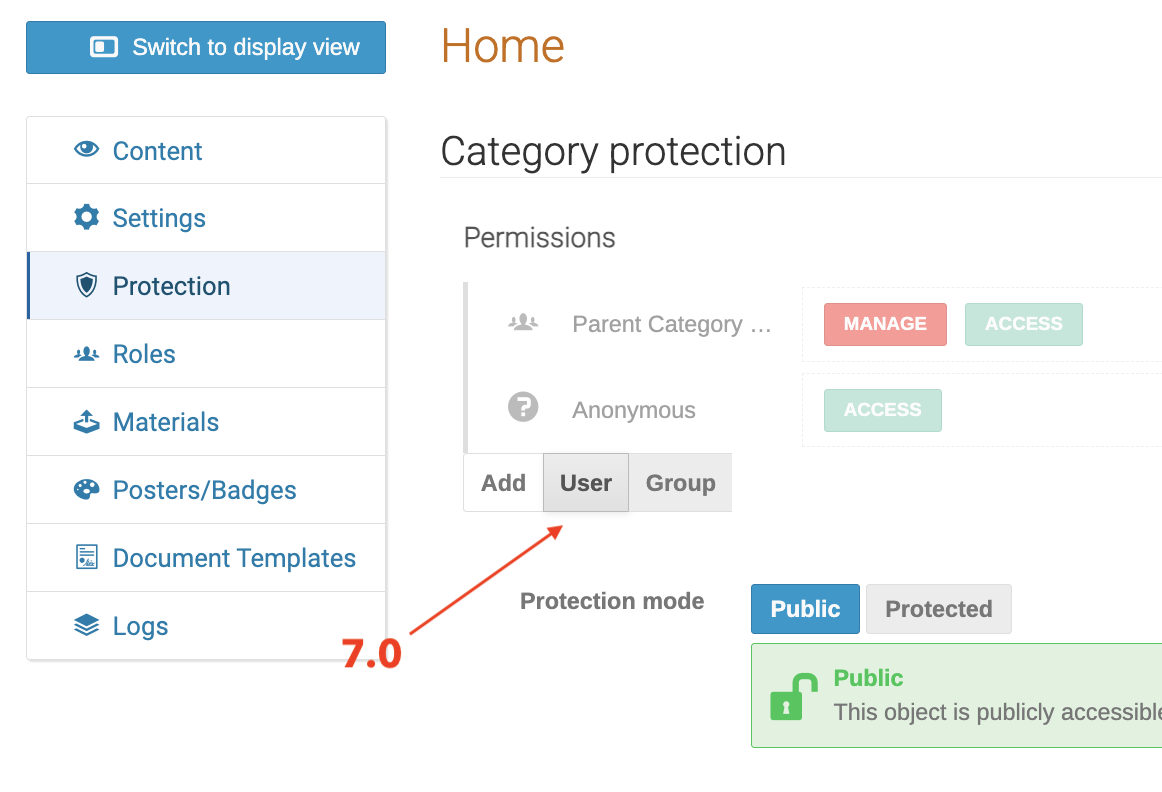
-
Search by name or email (e.g.,
Dr. Silva) – user must have an Indico account.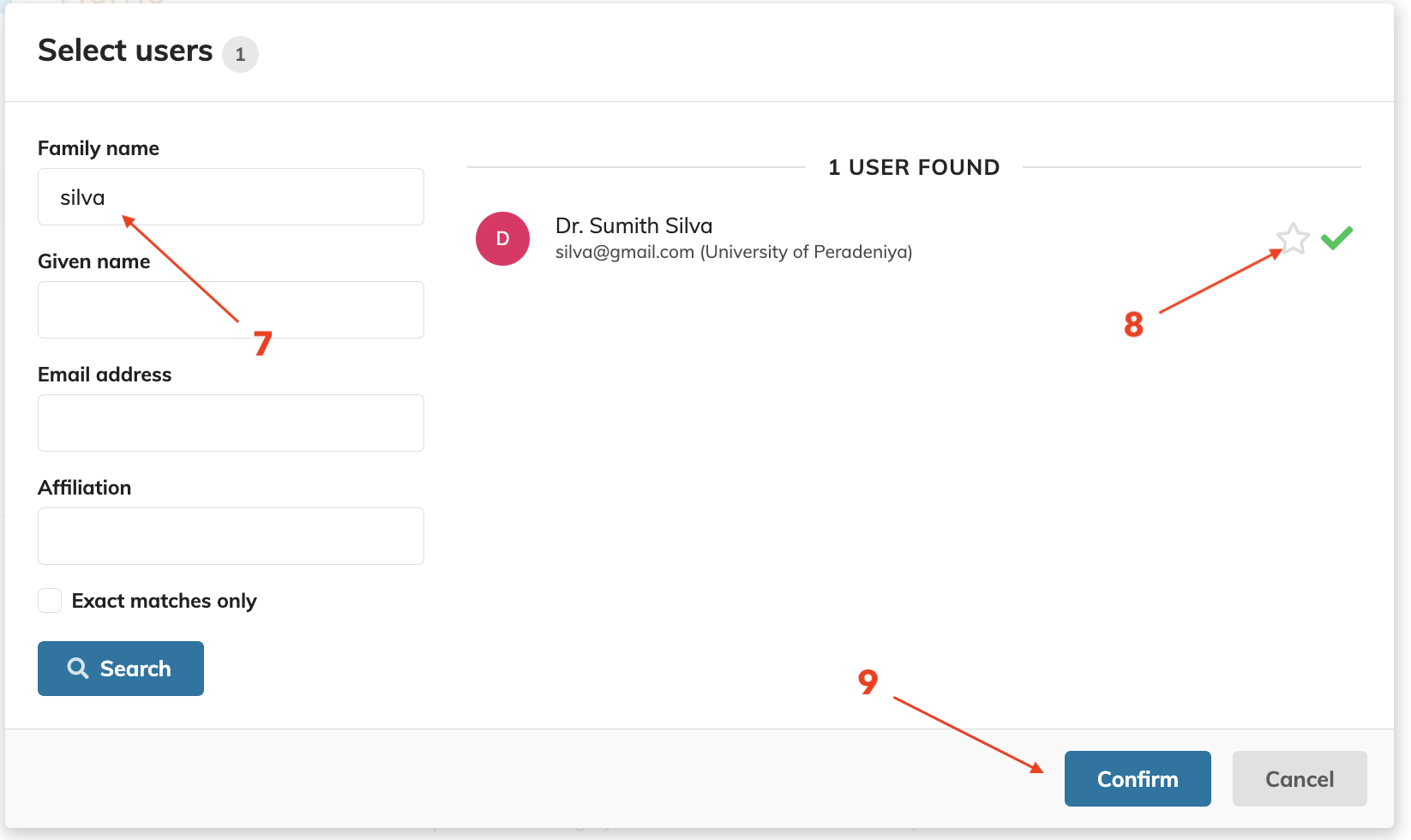
-
Assign them the role of Manager.
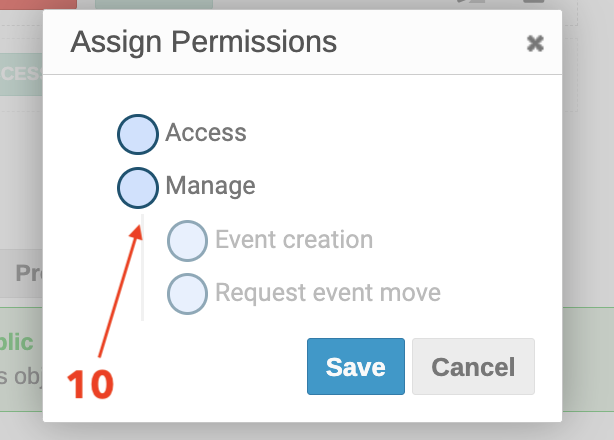
7. Click Save.
Step 4: Assign a Location Manager (e.g., for Department of Computer Science)
- Navigate to the Department of Computer Science category.
- Click the ⚙️ gear icon (top-right) to access category settings.
- In the sidebar, go to Room Booking (if available) or return to the event management area and access Room Booking → Permissions under the category context.
- Under Permissions or Room Booking Permissions, click Add User.
- Search for a user (e.g.,
Mohan Bandara) – ensure they have an Indico account. - Assign the role of Location Manager with the following permissions:
-
- Manage: Full control over room settings and bookings.
-
- Moderate: Ability to approve or reject room booking requests.
-
- Override: Permission to override existing bookings if needed.
-
- Click Save to apply the changes.
- Verify the assignment by checking the Room Booking dashboard, where Mohan Bandara should now manage rooms like "Main Auditorium" under the category.
Updated Example Scenario
- LEARN Indico Admin:
-
- Creates top-level category: University of Peradeniya
-
- Adds subcategory: Faculty of Computing
-
- Adds sub-subcategory: Department of Computer Science
-
- Assigns Dr. Silva (UoP IT Coordinator) as the Category Manager for the Department of Computer Science.
-
- Assigns Mohan Bandara as the Location Manager for room booking within the Department of Computer Science.
-
Dr. Silva can now:
-
- Create and manage all events under the Department of Computer Science category.
-
- Enable abstract submission, registration, and room booking.
-
- Assign editors, reviewers, and conference managers.
-
Mohan Bandara can now:
-
- Manage room bookings (e.g., "Main Auditorium") for events under the Department of Computer Science.
-
- Approve or reject booking requests and resolve conflicts using override permissions.
-
- Ensure room availability aligns with the conference schedule (8 Sep - 13 Sep 2025).