Email Notifications
G – Setup Email Notifications
This step helps you configure automated email notifications for your Indico conference (e.g., National Research Conference 2025) to keep participants and organizers informed at every stage.
1: Configure Registration Notifications
Location: Management Area → Registration → Configure
- Go to the Management Area of your event (e.g., National Research Conference 2025).
- Click Registration [1] in the left menu, then select Manage [2] in "NRC 2025 Participant Registration" form.
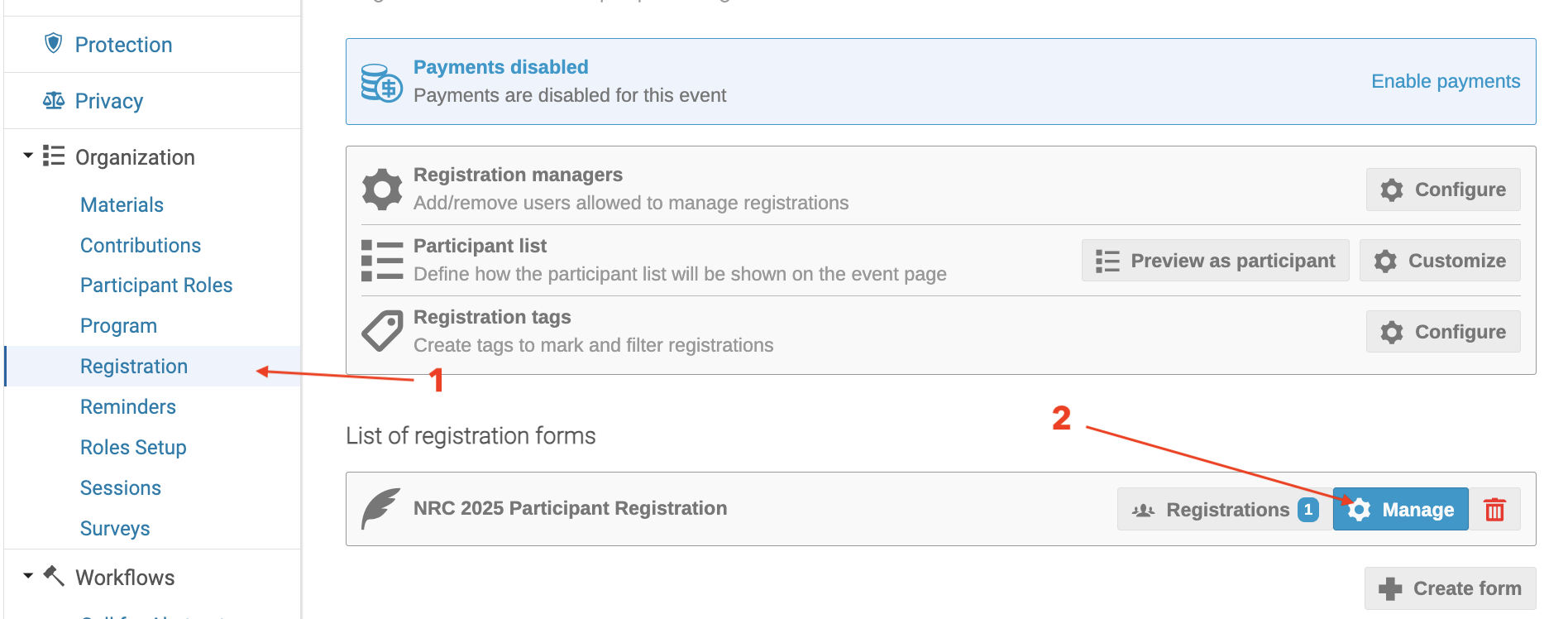
3. Then Click on General Settings and Click on EDIT [3]
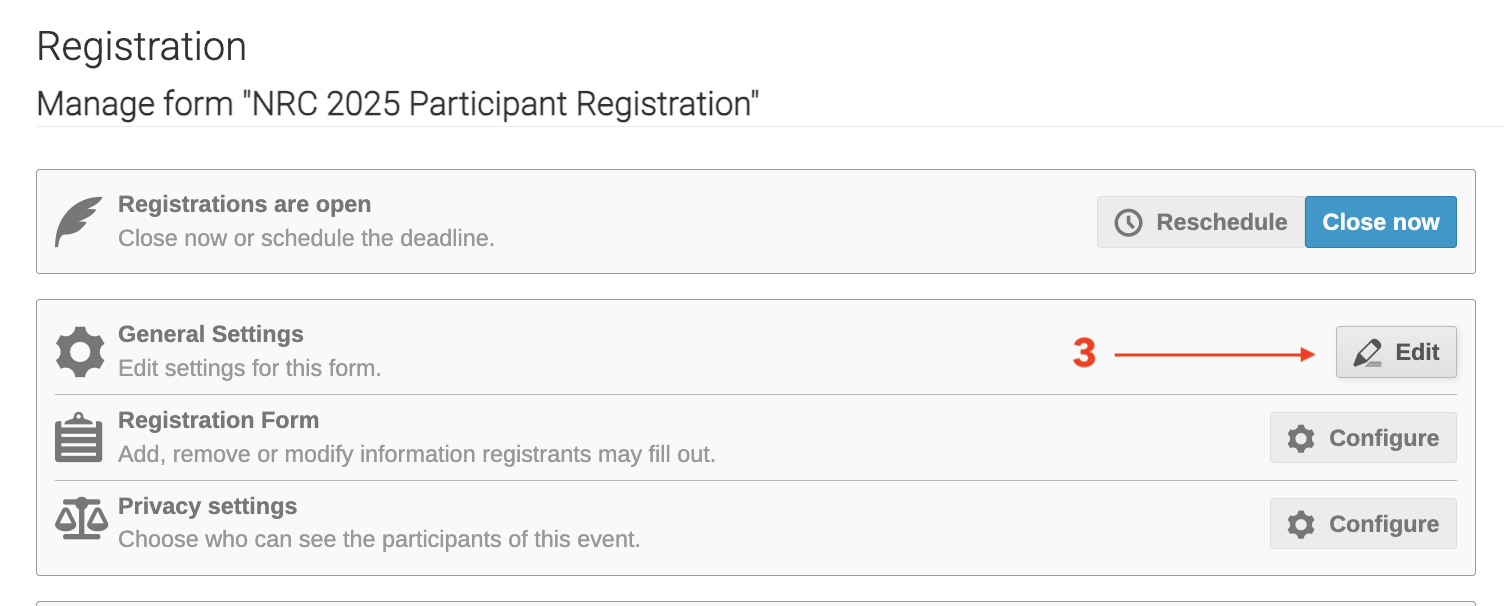
4. In the Notifications for registrants section:
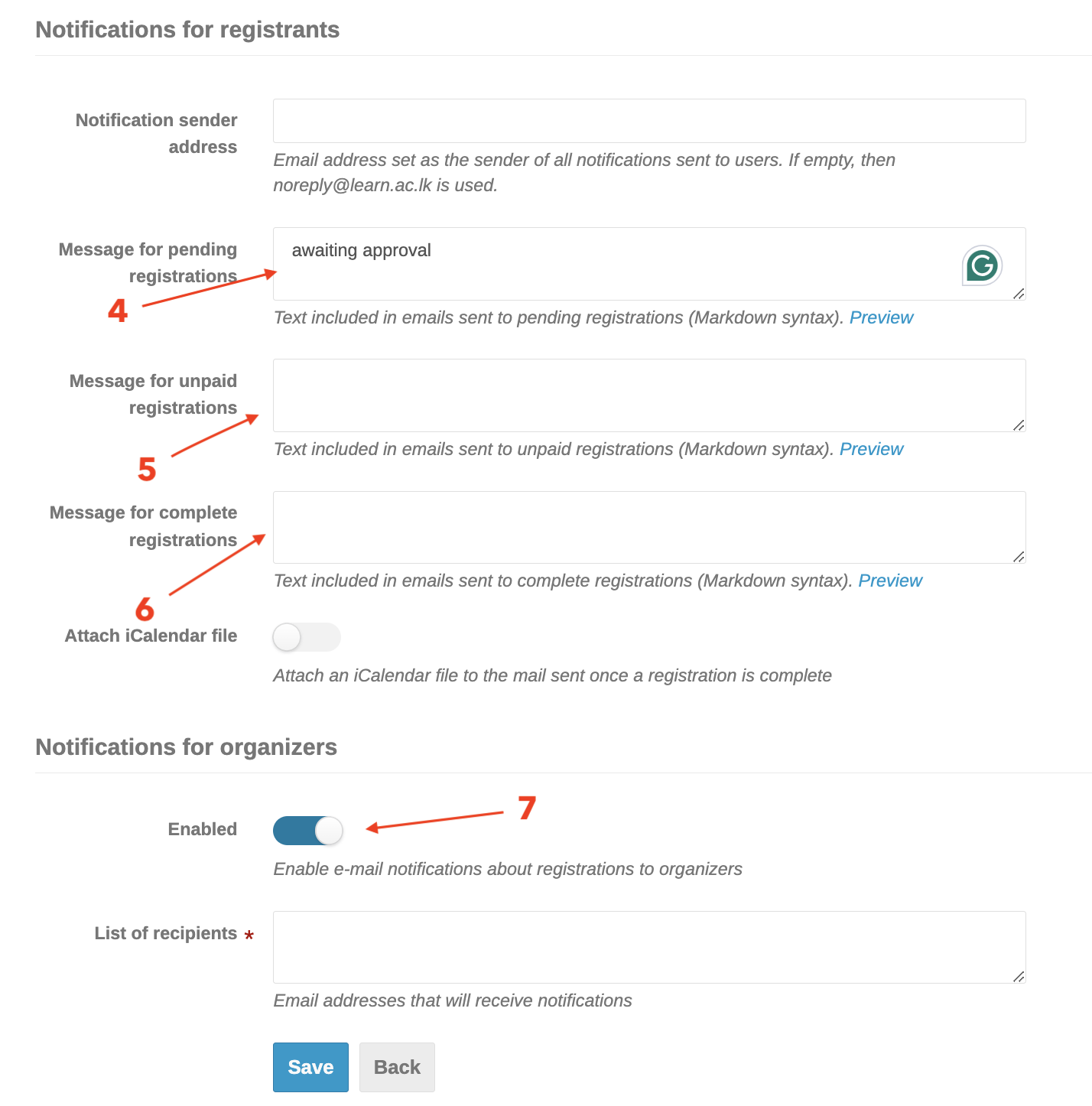
-
- Set the Notification sender email address (e.g.,
noreply@learn.ac.lk). If empty, the default Indico email is used.
- Set the Notification sender email address (e.g.,
-
- Customize the Message for pending registrations [4] (sent to users like Suresh awaiting approval). Use Markdown syntax and placeholders like
{registrant_full_name}or{event_name}.
- Customize the Message for pending registrations [4] (sent to users like Suresh awaiting approval). Use Markdown syntax and placeholders like
-
- Customize the Message for unpaid registrations [5] (sent if a fee is set).
-
- Customize the Message for complete registrations[6] (sent upon approval and payment, if applicable).
-
- Check Attach iCalendar file to include a calendar invite with complete registration emails.
6. In the Notifications for organizers [7] section:
-
- Check Enabled to send organizers email notifications about new registrations (e.g., when Gayan Bandara’s registration was submitted).
7. Ensure Moderated is checked under the registration form settings to enable the pending approval process.
8. Save changes by clicking Save.
2: Manage Registrations and Trigger Notifications
Location: Management Area → Registration [1]]* → Registrants
-
Go to Registration [1] in the Management Area, then select Registrants [2] to view the list of registrations.
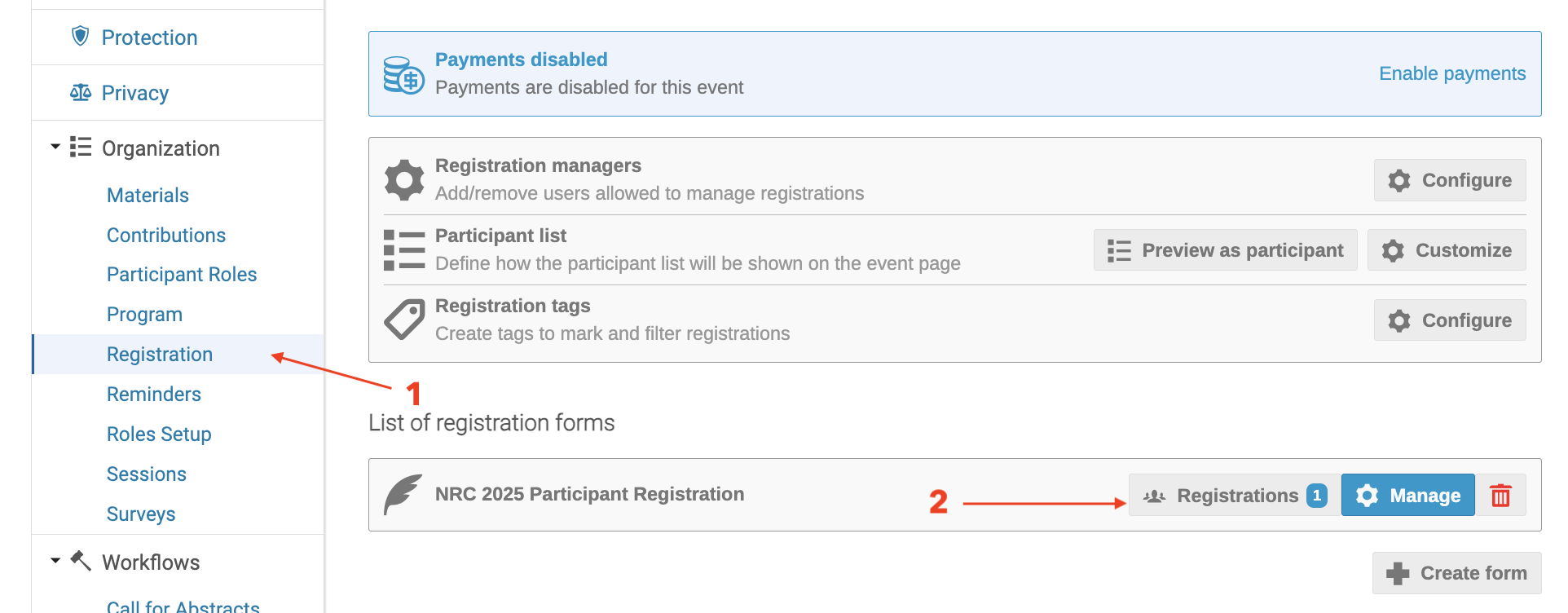
-
Locate the pending registration [3](e.g., Gayan Bandara, ID #2, submitted Jul 29, 2025, 02:20 PM).
- Use the Moderation [4] dropdown to:
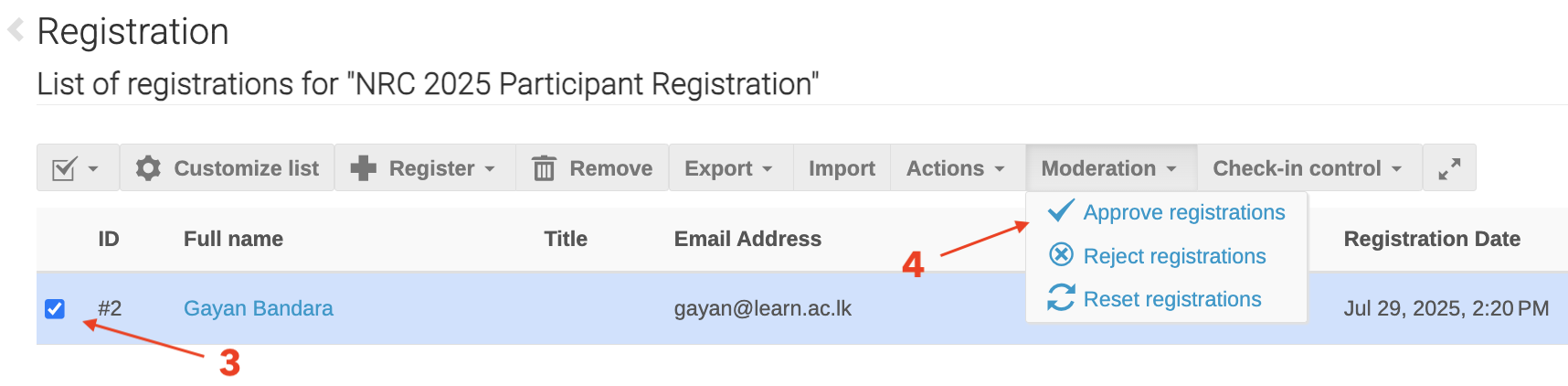
- Approve registrations: Sends the "Message for complete registrations" to the registrant (e.g.,
gayan@learn.ac.lk) and, if enabled, to organizers. - Reject registrations: Sends a rejection notification (if configured in the template).
- Reset registrations: Resets the registration state, potentially triggering a follow-up email.
3: Set Up Abstract Submission Notifications
Location: Management Area → Call for Abstracts → Submission → Notifications
-
Ensure the "Call for Abstracts" feature is enabled:
- Go to Management Area → Call for Abstracts → Setup and confirm it is active (as shown in the second screenshot with "The call for abstracts is open").
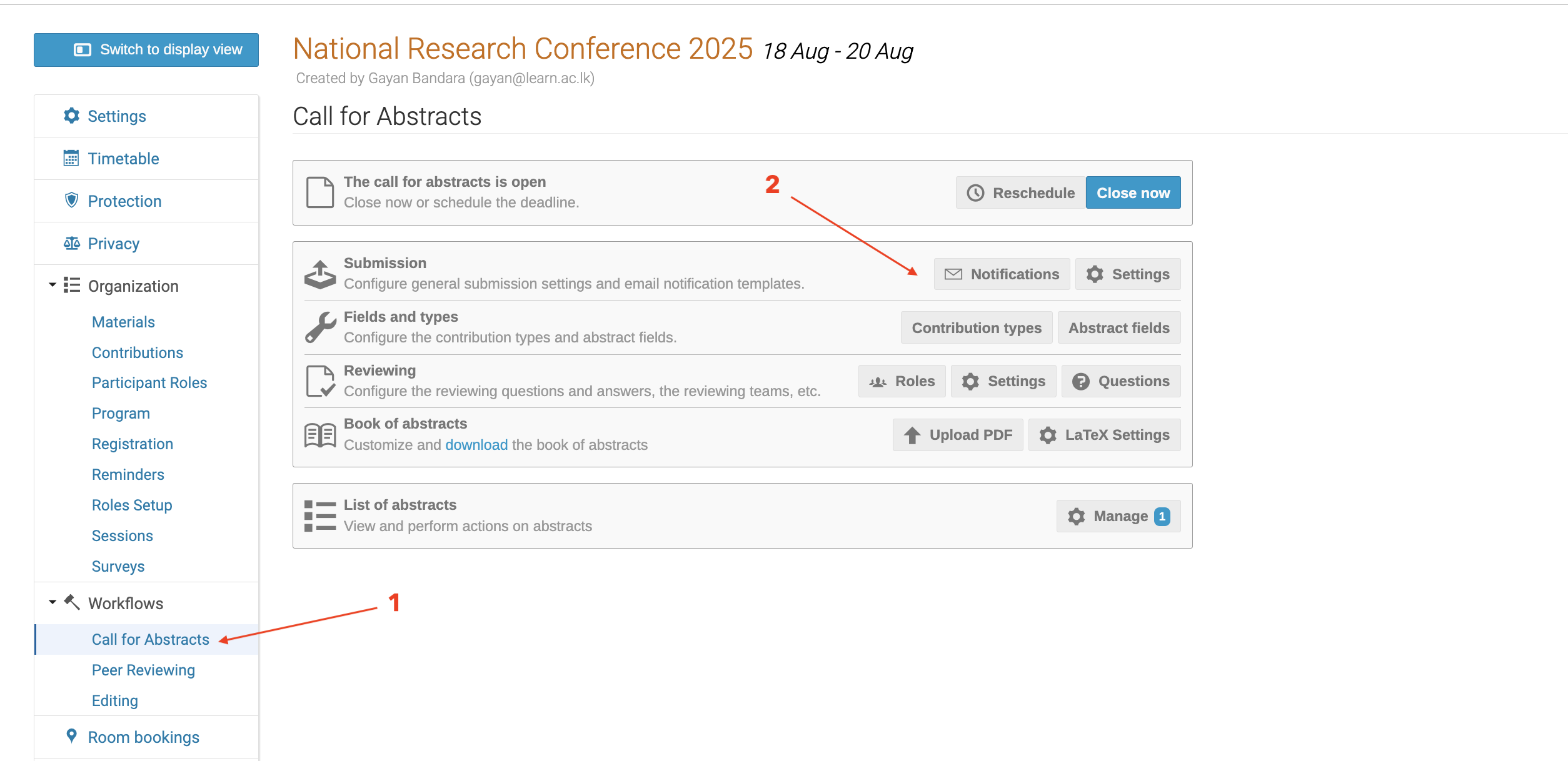
2. Go to Call for Abstracts [1] in the Management Area.
3. Click the Submission tab at the top of the Call for Abstracts section.
4. Click the Notifications [2] button (envelope icon) to open the "Edit e-mail text" panel.
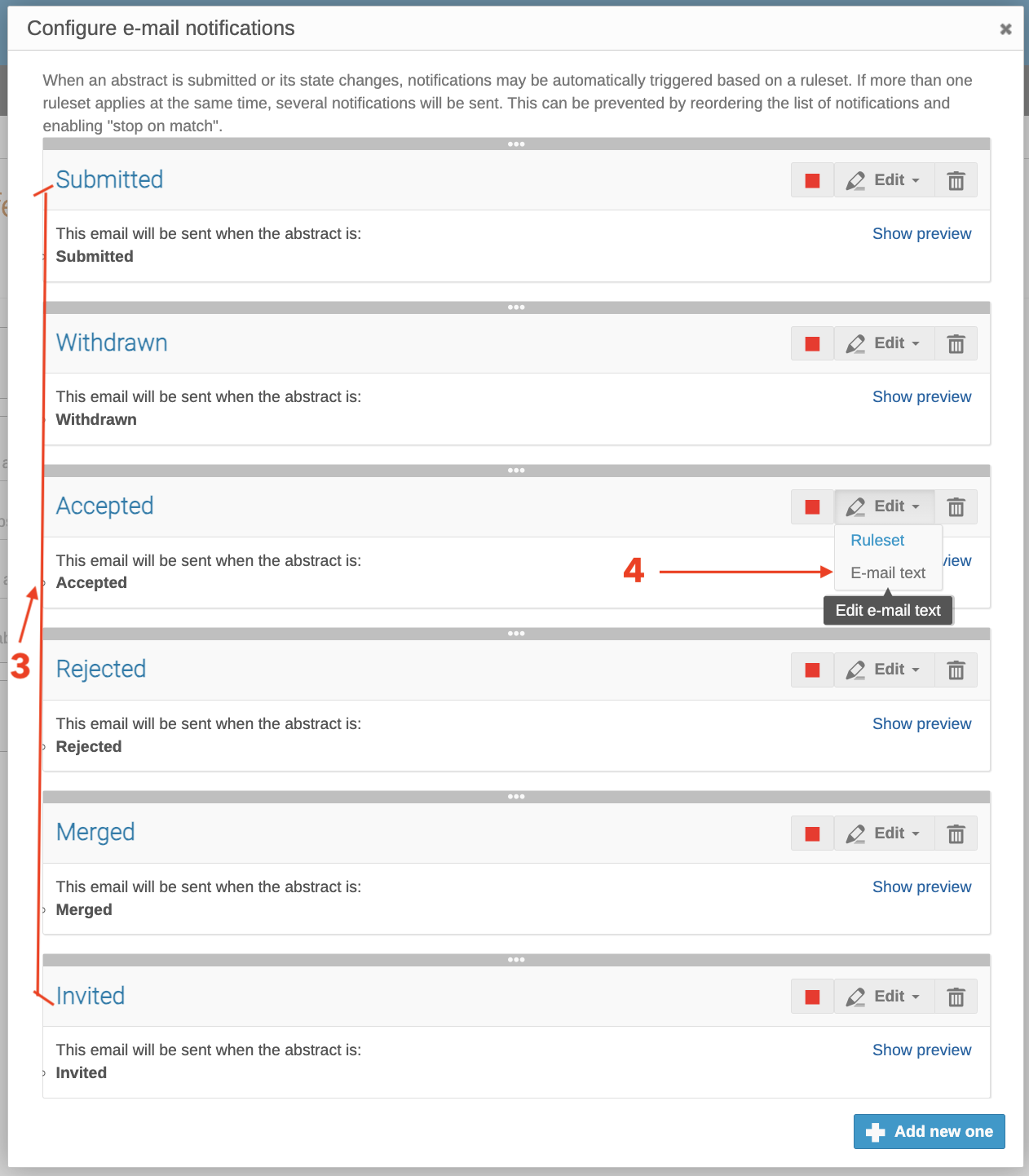
5. Configure the notification templates:
- Locate the desired template [3](e.g., "Submitted," "Accepted," "Rejected," etc.).
- Click Edit [4] (pencil icon) for the template you want to modify.
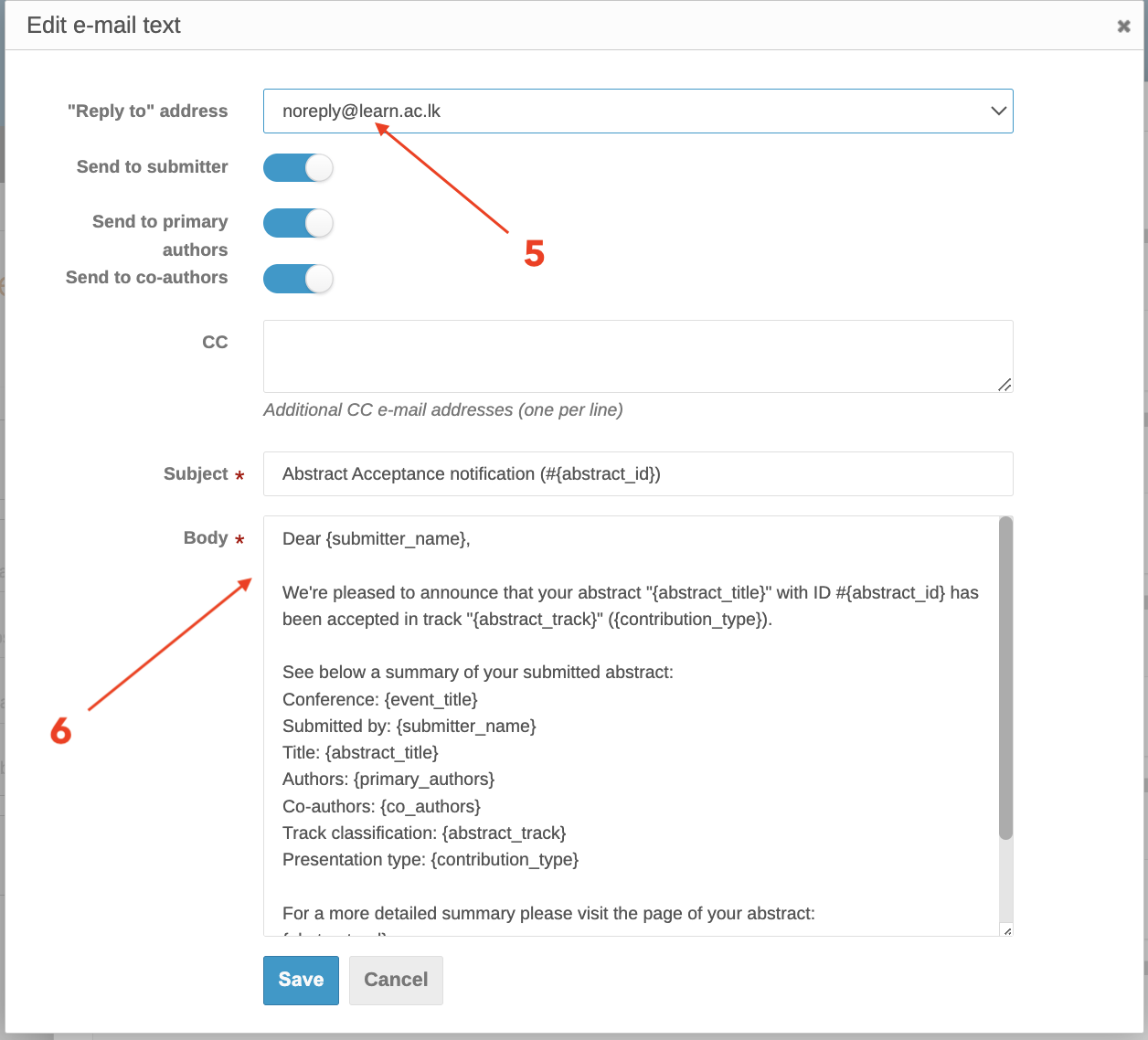
-
- Set the "Reply to" address [5] (e.g.,
noreply@learn.ac.lk) if not preconfigured.
- Set the "Reply to" address [5] (e.g.,
-
- Customize the email content using placeholders like [6]
{abstract_title},{submitter_full_name}, or{event_name}(verify available placeholders in the editor).
- Customize the email content using placeholders like [6]
-
- The condition is predefined based on the template’s state (e.g., "Accepted" triggers when an abstract is accepted).
6. Click Save to store the template. Emails will be sent automatically when the abstract reaches the corresponding state (e.g., after acceptance).
7. (Optional) Reorder the list of notifications or enable "stop on match" to control notification priority, as noted in the interface.
4: Send Manual Emails (Optional)
Location: Management Area → Registration → Registrants → Email or Call for Abstracts → List of Abstracts → Email or Participants → Email
- For registrants:
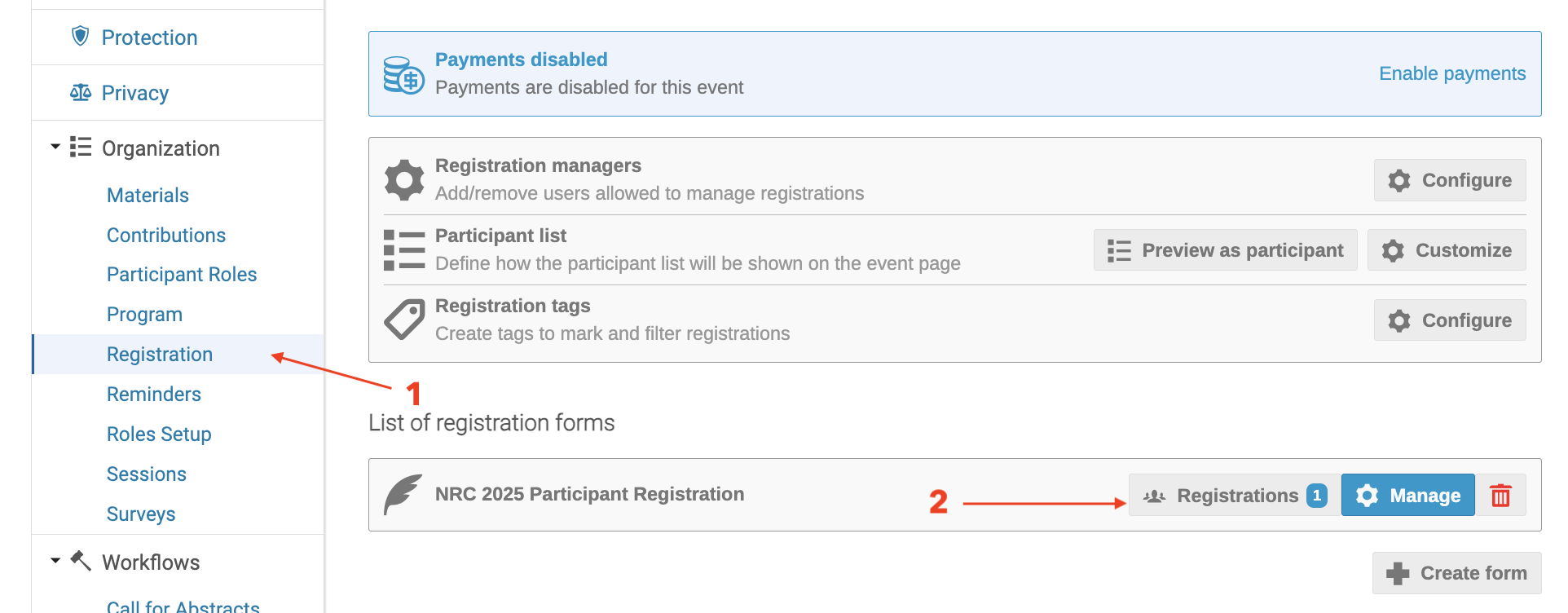
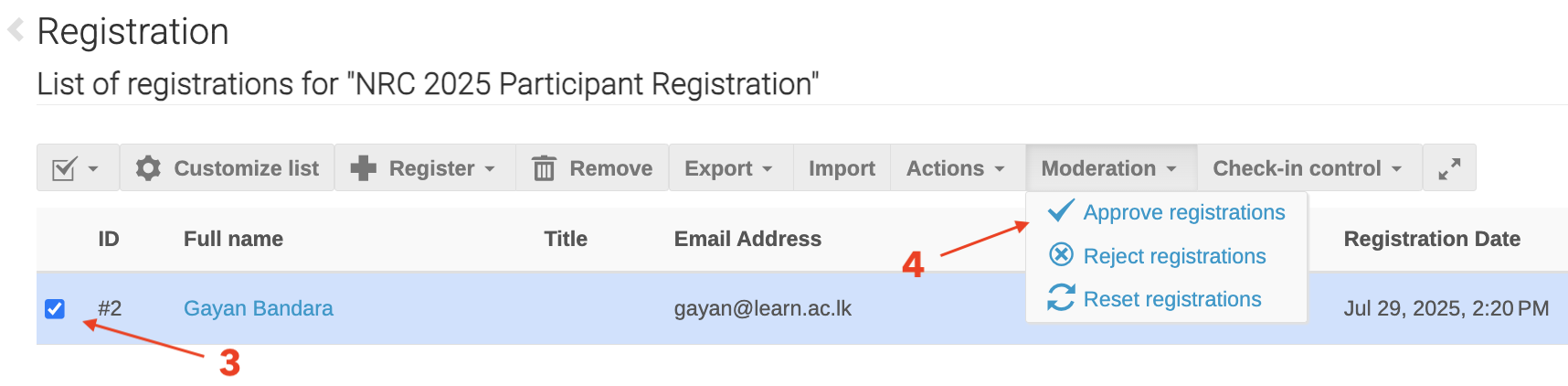
- Go to Registration → Registrants → Email.
- Select recipients (e.g., all registrants including Gayan Bandara, or specific groups like presenters).
2. For abstract authors/reviewers:
- Go to Call for Abstracts → List of Abstracts → Email.
- Select specific abstracts and choose recipients (e.g., authors or reviewers).
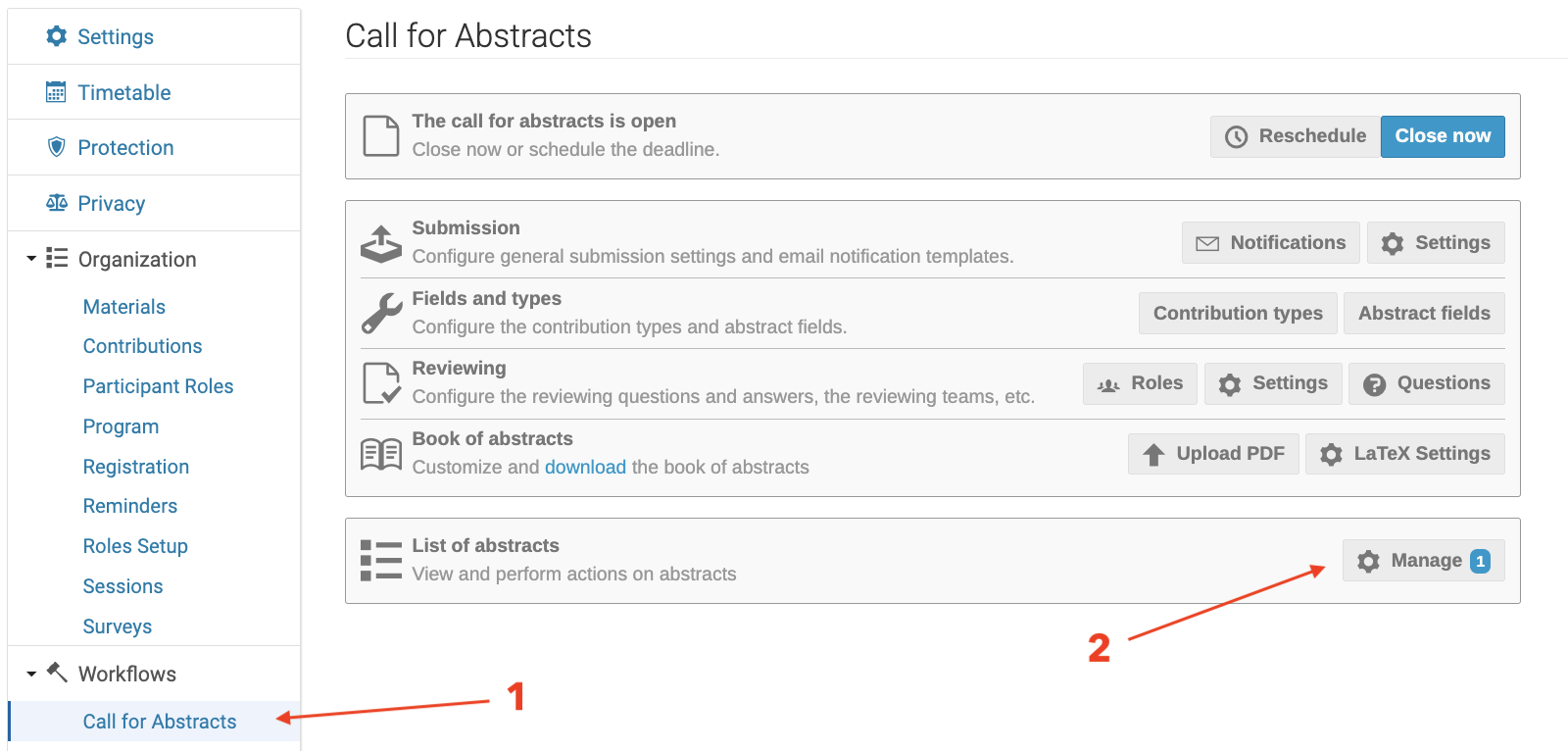
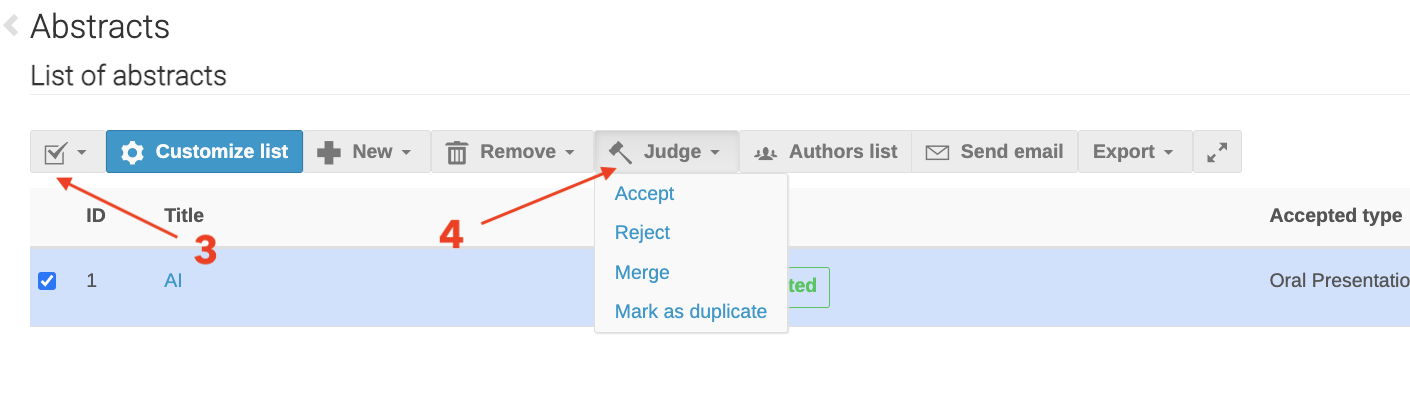
Example Scenario
For National Research Conference 2025 (held 18 Aug - 20 Aug 2025):
-
Pending Registration Notification (sent to
gayan@learn.ac.lk):Subject: NRC 2025 – Registration Pending
Dear {registrant_full_name},
Your registration for the National Research Conference 2025 (18–20 Aug 2025) is pending approval. We will notify you once reviewed... -
Registration Approval (after approving Gayan Bandara’s registration):
Subject: NRC 2025 – Registration Approved
Dear {registrant_full_name},
Your registration for the National Research Conference 2025 is approved. Event details: 18–20 Aug 2025... -
Abstract Acceptance (sent to a submitter):
Subject: NRC 2025 – Abstract Accepted
Dear {submitter_full_name},
Your abstract titled "{abstract_title}" has been accepted for Session 3 on Aug 19.