LibreOffice
1. Introduction
LibreOffice is a free and open-source office suite developed by The Document Foundation. It provides applications for word processing, spreadsheets, presentations, diagrams, databases, and more. It is a powerful alternative to Microsoft Office and works on Windows, macOS, and Linux.
2. Download & Installation
Download
- Visit the official LibreOffice website: https://www.libreoffice.org/download
- Choose your operating system (Windows / macOS / Linux).
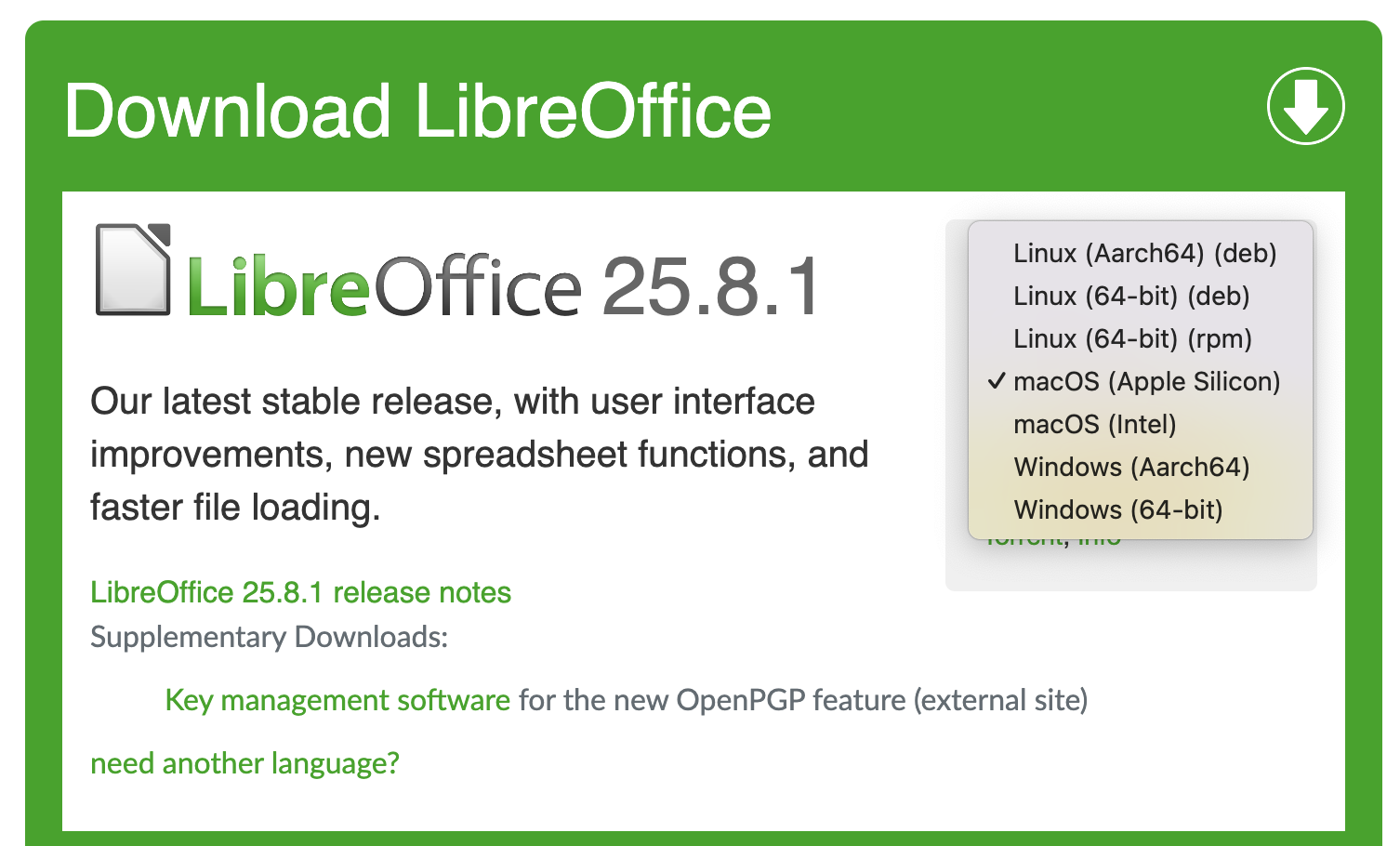
-
Download the Main Installer (Fresh or Still version).
-
Fresh: Latest features, best for home users.
- Still: More stable, best for enterprises.
Installation (Windows)
- Double-click the downloaded
.msifile.
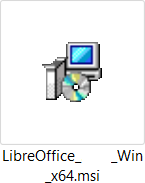
- Follow the setup wizard → Click Next.

- Choose Typical installation for most users.
- Click Install → Wait for installation to finish.
- Open LibreOffice from Start Menu.
Installation (Linux - Ubuntu Example)
sudo apt update
sudo apt install libreoffice
Installation (macOS)
- Open the
.dmgfile. - Drag LibreOffice into Applications folder.
- Open LibreOffice from Launchpad.
3. Microsoft Office vs. LibreOffice (Comparison Table)
| Feature | Microsoft Office | LibreOffice |
|---|---|---|
| Cost | Paid (Subscription/One-time) | Free & Open Source |
| Word Processing | MS Word  |
LibreOffice Writer 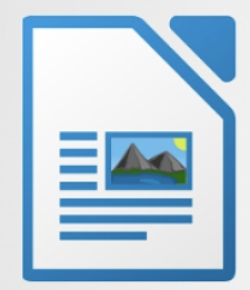 |
| Spreadsheets | MS Excel 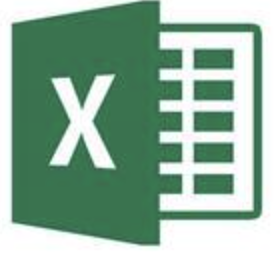 |
LibreOffice Calc 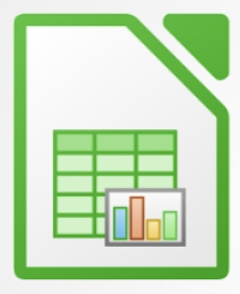 |
| Presentations | MS PowerPoint  |
LibreOffice Impress 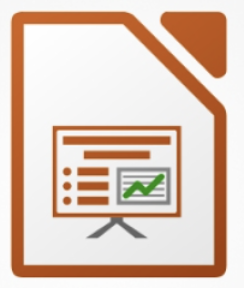 |
| Database | MS Access  |
LibreOffice Base 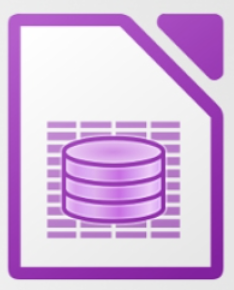 |
| Graphics | MS Visio (extra license) 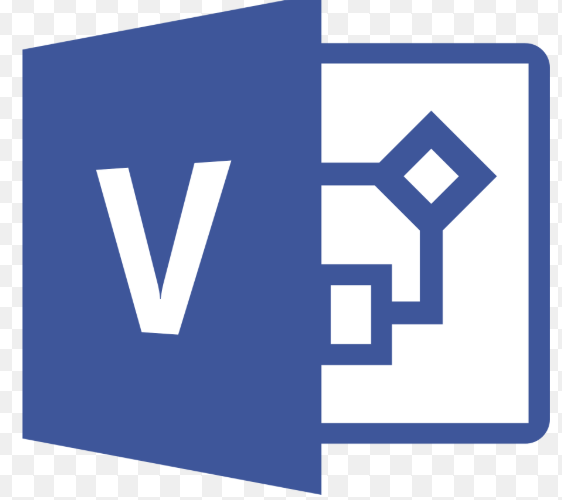 |
LibreOffice Draw 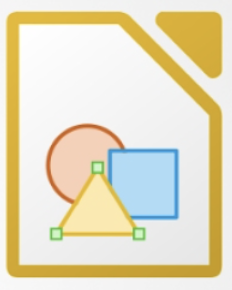 |
| File Format | DOCX, XLSX, PPTX | ODF (ODT, ODS, ODP) + MS formats |
| Platform | Windows, macOS, Web | Windows, macOS, Linux |
| Cloud Integration | OneDrive, SharePoint | Limited (manual integration) |
4. Word Processing: MS Word vs. LibreOffice Writer
MS Word
- Proprietary, widely used.
- Saves as .docx by default.
- Has advanced cloud features.
- Ribbon toolbar interface.
LibreOffice Writer
- Free alternative to Word.
- Saves as .odt (Open Document Text).
- Reads/writes
.docxfiles. - Classic menu + toolbar, or optional ribbon-like UI.
5. Presentations: MS PowerPoint vs. LibreOffice Impress
MS PowerPoint
- Professional standard for presentations.
- Saves as .pptx.
- Includes advanced transitions and templates.
LibreOffice Impress
- Free presentation software.
- Saves as .odp.
- Reads/writes
.pptxfiles. - Fewer advanced effects than PowerPoint, but excellent for general use.
6. Toolbars: MS Office vs. LibreOffice
Microsoft Office Toolbar (Ribbon UI)
- Tabs: Home, Insert, Design, Layout, References, Review, View.
- Groups: Clipboard, Font, Paragraph, Styles, Editing.
- Contextual tabs appear depending on task.

LibreOffice Toolbar
-
Default Layout (Classic):
-
File, Edit, View, Insert, Format, Tools, Table, Help.
- Toolbars: Standard, Formatting, Drawing.

Optional “Ribbon-like” UI (called Notebookbar):*
- View → User Interface → Choose Tabbed.
- Similar look to MS Office ribbon.