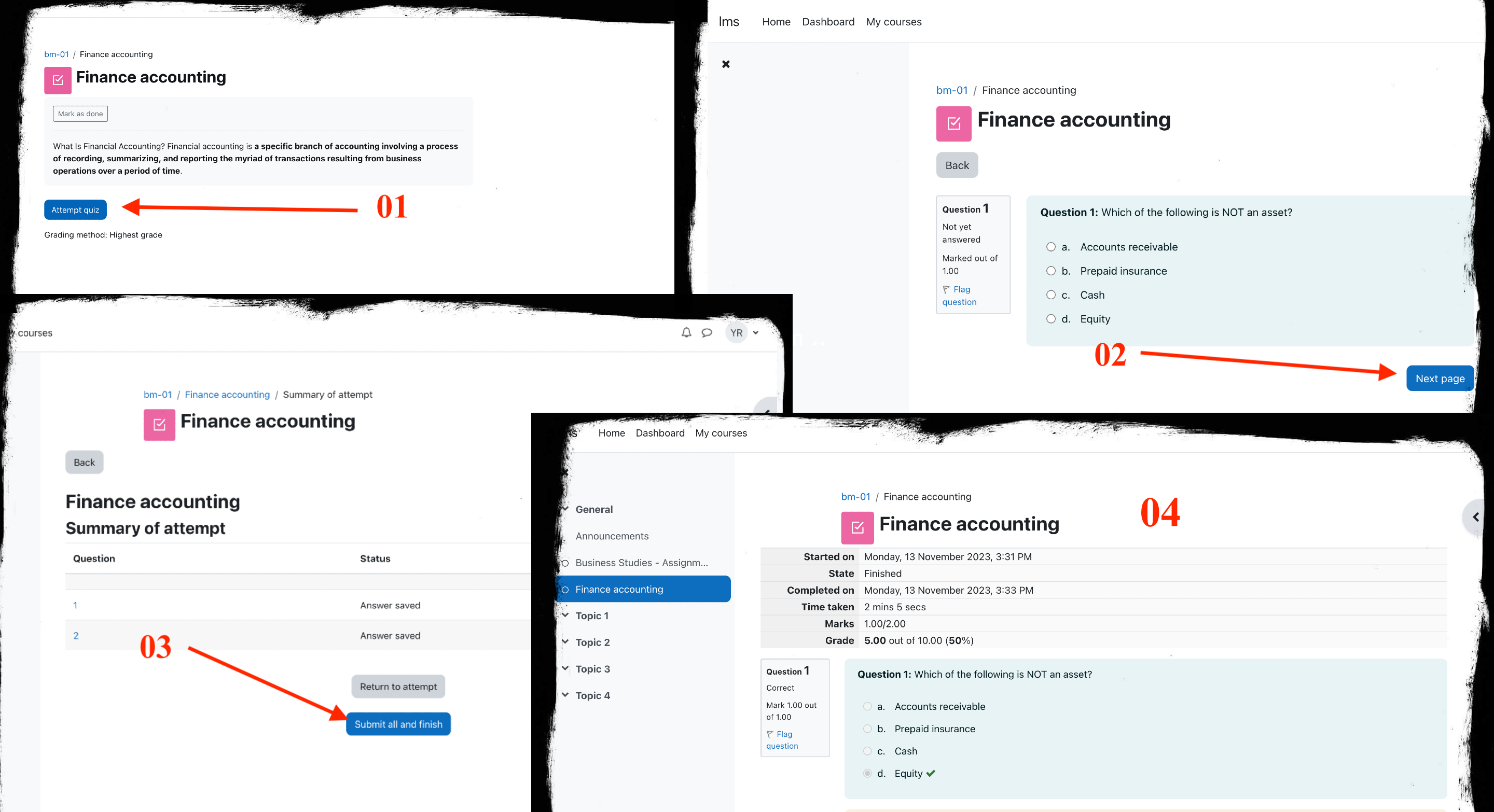Navigating Courses,Submit the Assignment,Quiz Submission
01. Navigating Courses
Click on a Mycourse to access the course.
Explore different sections, such as "Announcements," "Resources," and "Activities."
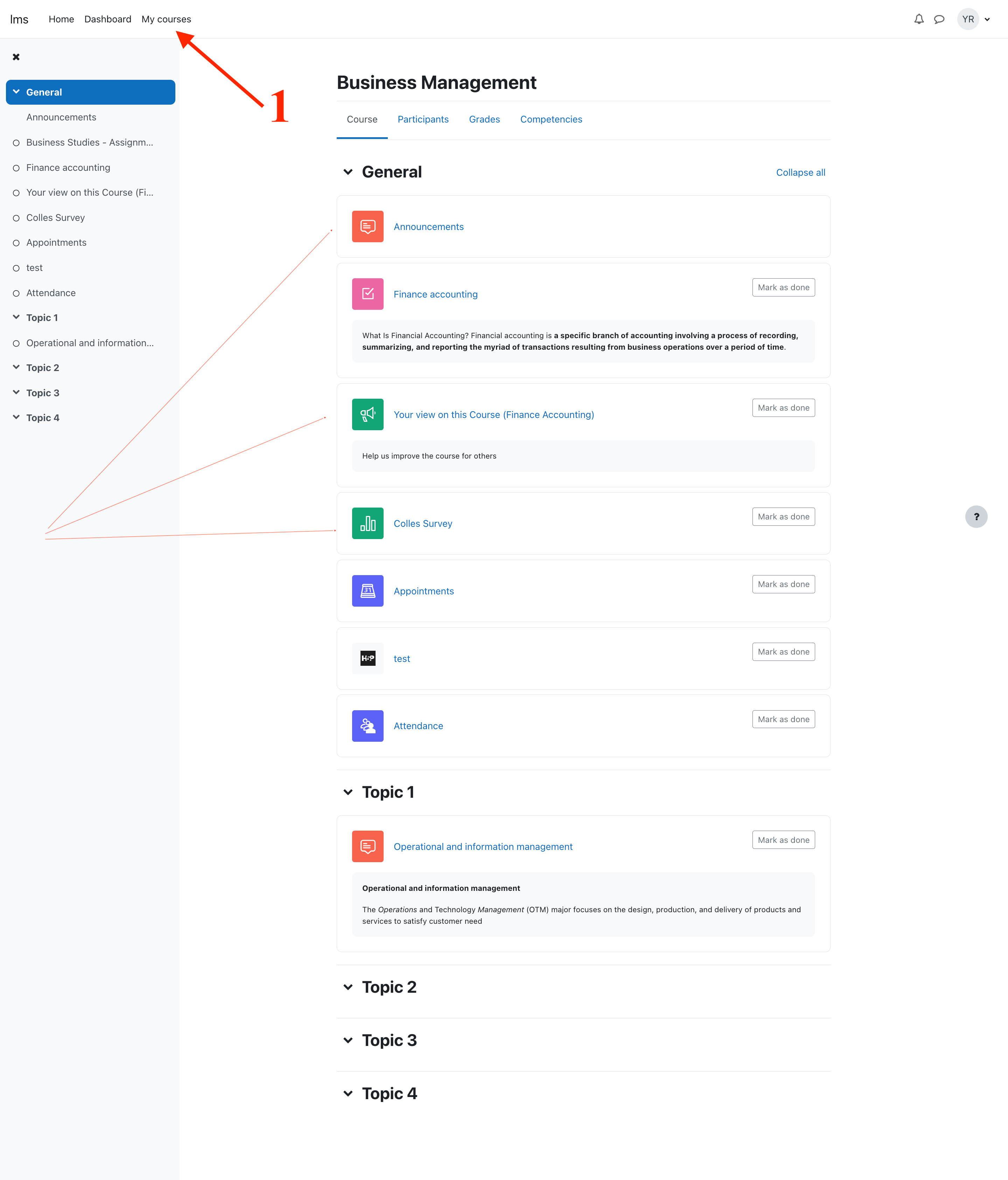
02. Submit the Assignment
How does it work? Students click the assignment link and click “Add submission” (1) Depending on the assignment settings, they either have a text box into which to type their work or an upload area to submit their file (2) They may be able to return to their work and redraft it, or they might have to click a submit button to send in a final version which cannot be changed.
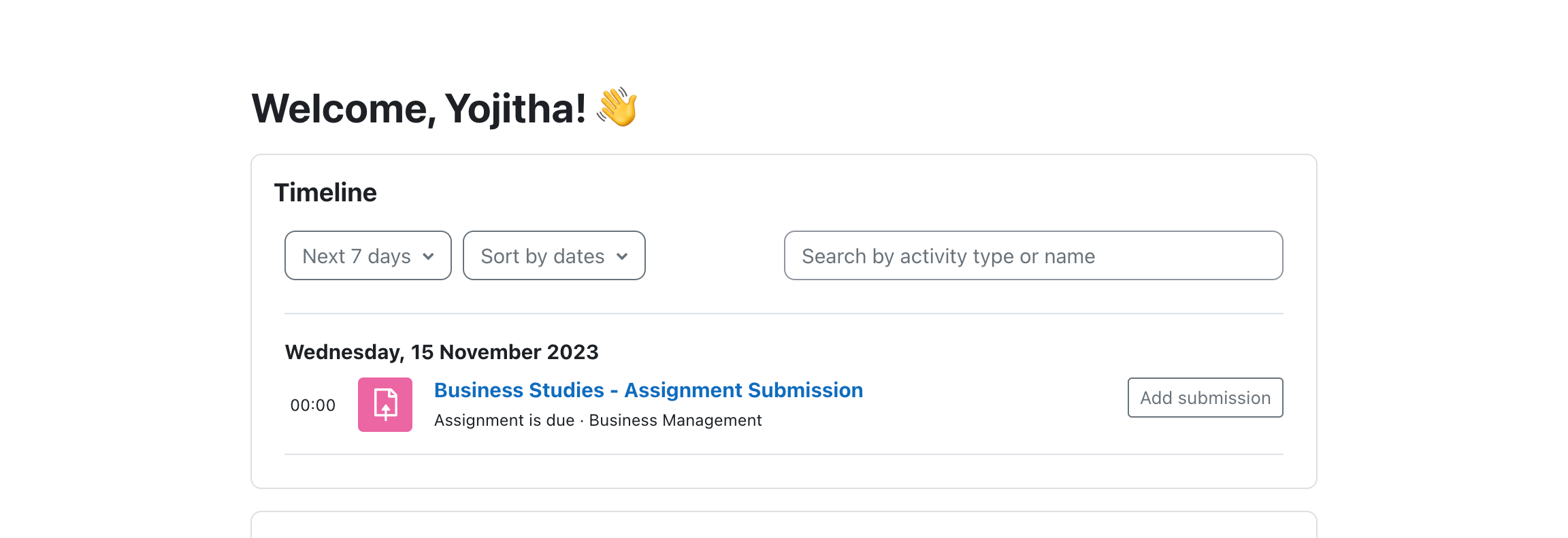
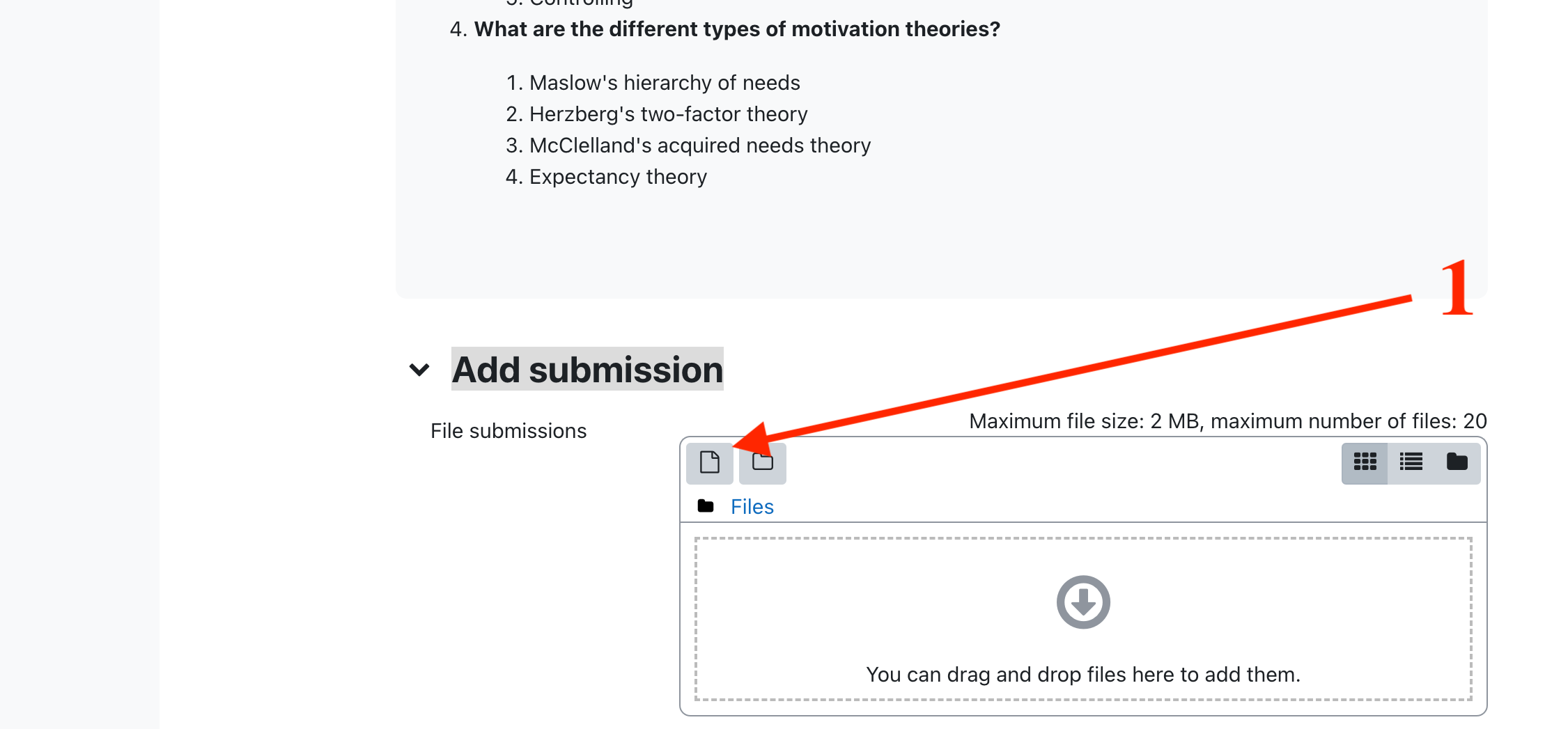
03. Quiz Submission
Quiz view:
- The quiz will open in a fullscreen popup window.
- At the top of the quiz window, you will see the following information: > The quiz name and description > The number of questions in the quiz. > The time limit for the quiz, > if any.The number of attempts you have remaining.Below the quiz information,
- when clicking "attemp quiz" Button [1]. you will see the first question in the quiz .
- To answer a question, select the answer choice that you think is correct.
- To move to the next question, click on the Next button [2].
- To review a previous question, click on the Previous button.
- To flag a question, click on the Flag button. This will mark the question for your review and alert your teacher to a possible query. To complete the quiz:
- Once you have answered all of the questions in the quiz, click on the Finish attempt button [3].
- You will be asked to review your answers and then click on the Submit all and finish button to submit your quiz.
04. Quiz results:
- After you have submitted your quiz, you will see your quiz results.
- Your results will show you your score for the quiz, as well as the correct answers to each question [4].