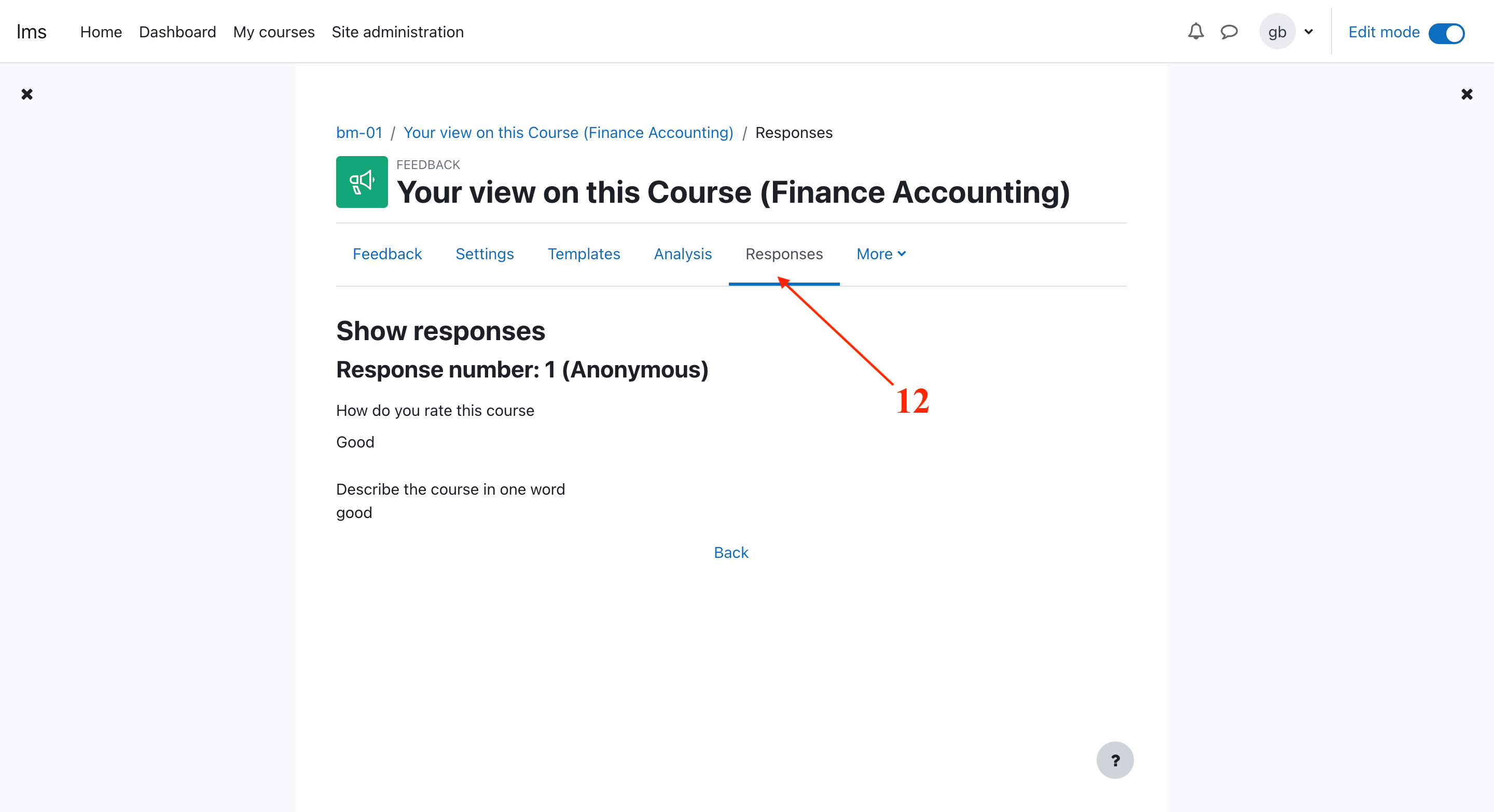Feedback activity
1. Enable the feedback activity.
Note : Mostly pluging is enabled ,if not follow below step
- Navigate to Site administration[1] > Plugins[2] > Activity modules[3].
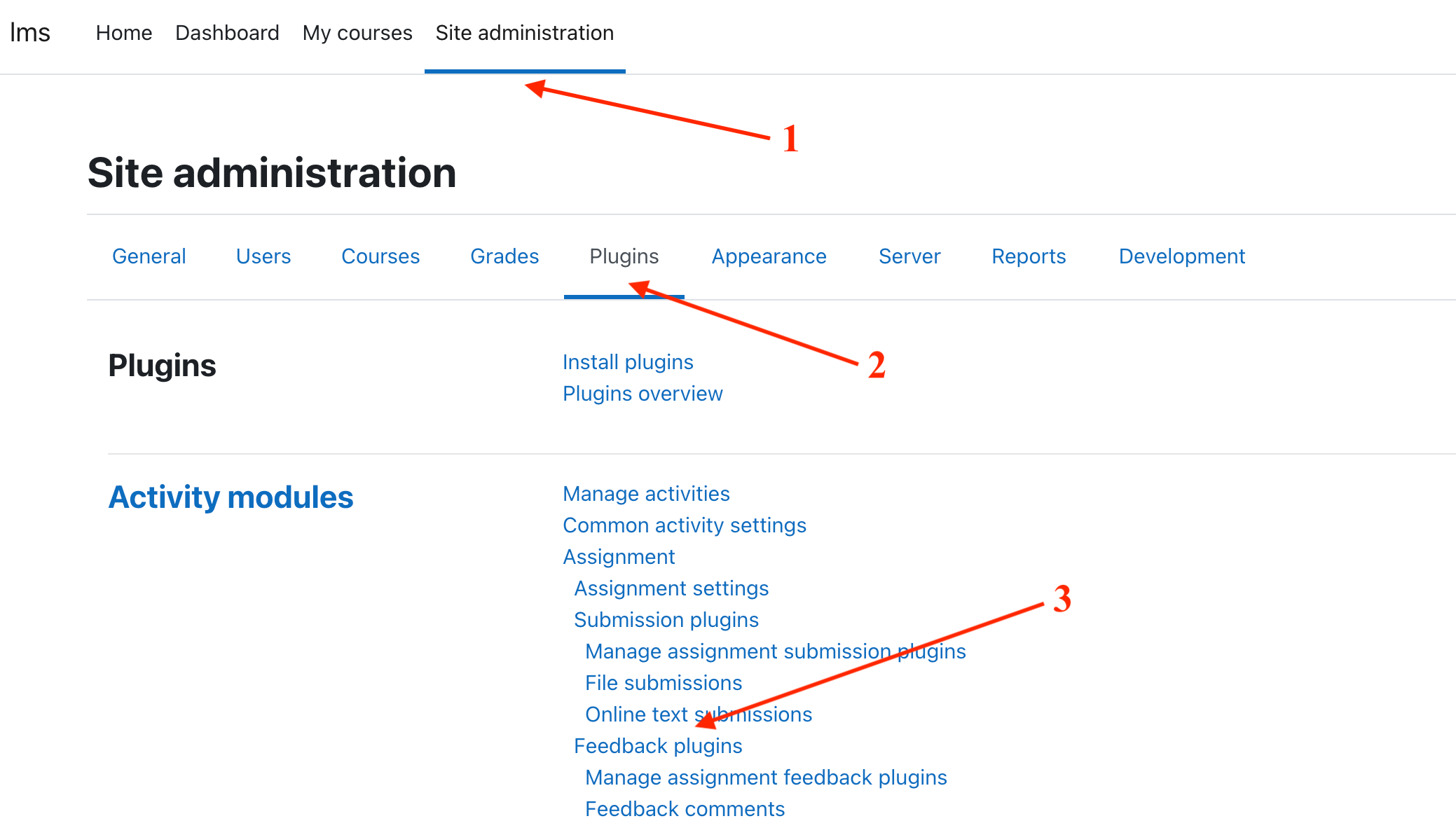
- Enable the Feedback activity[4].
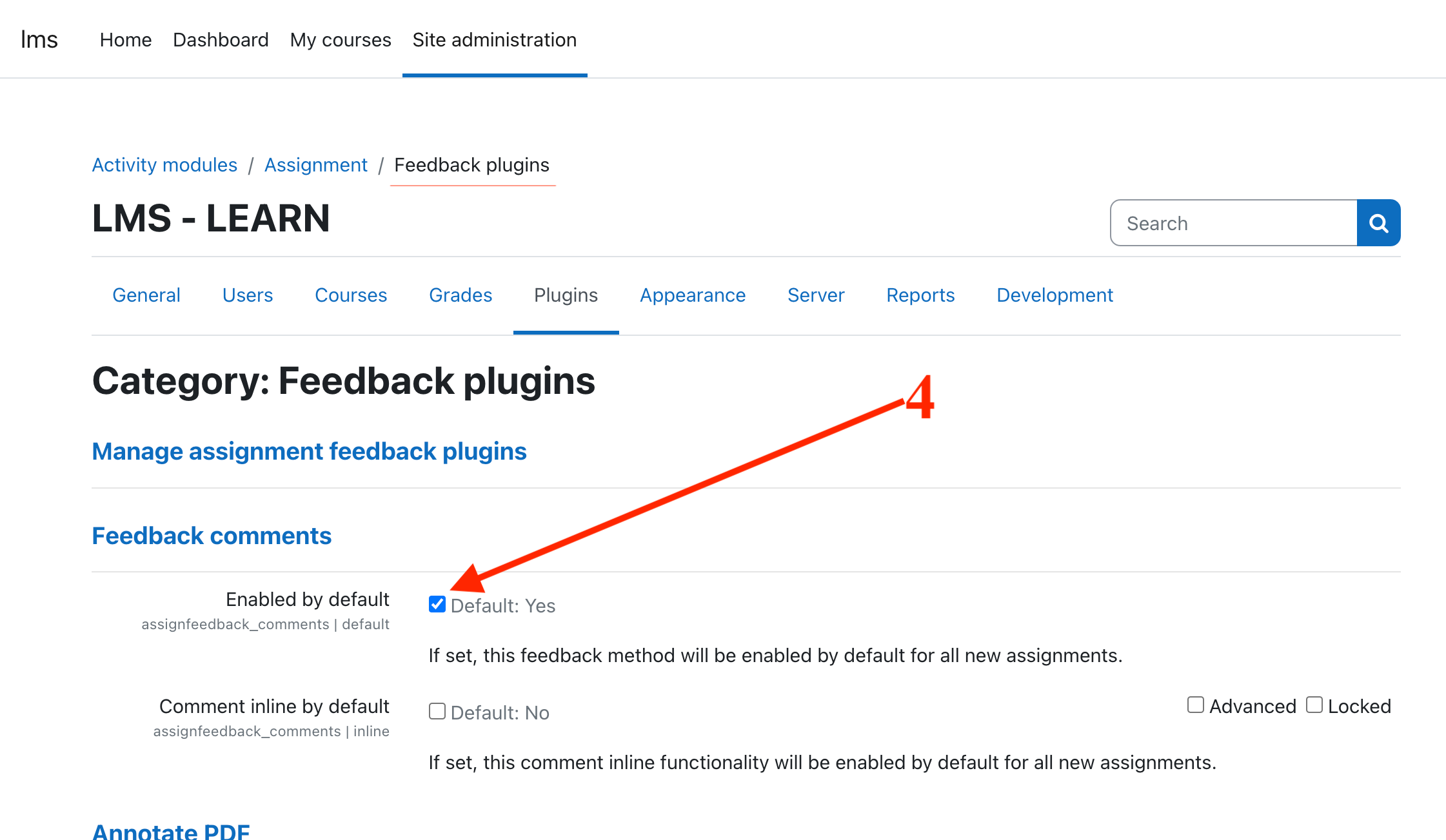
2. Create a new feedback activity.
- Enble Edit Mode [5].
- Go to the course where you want to create the feedback activity.
- Click on the Add an activity or resource button [6].
- Select Feedback from the list of activities [7].
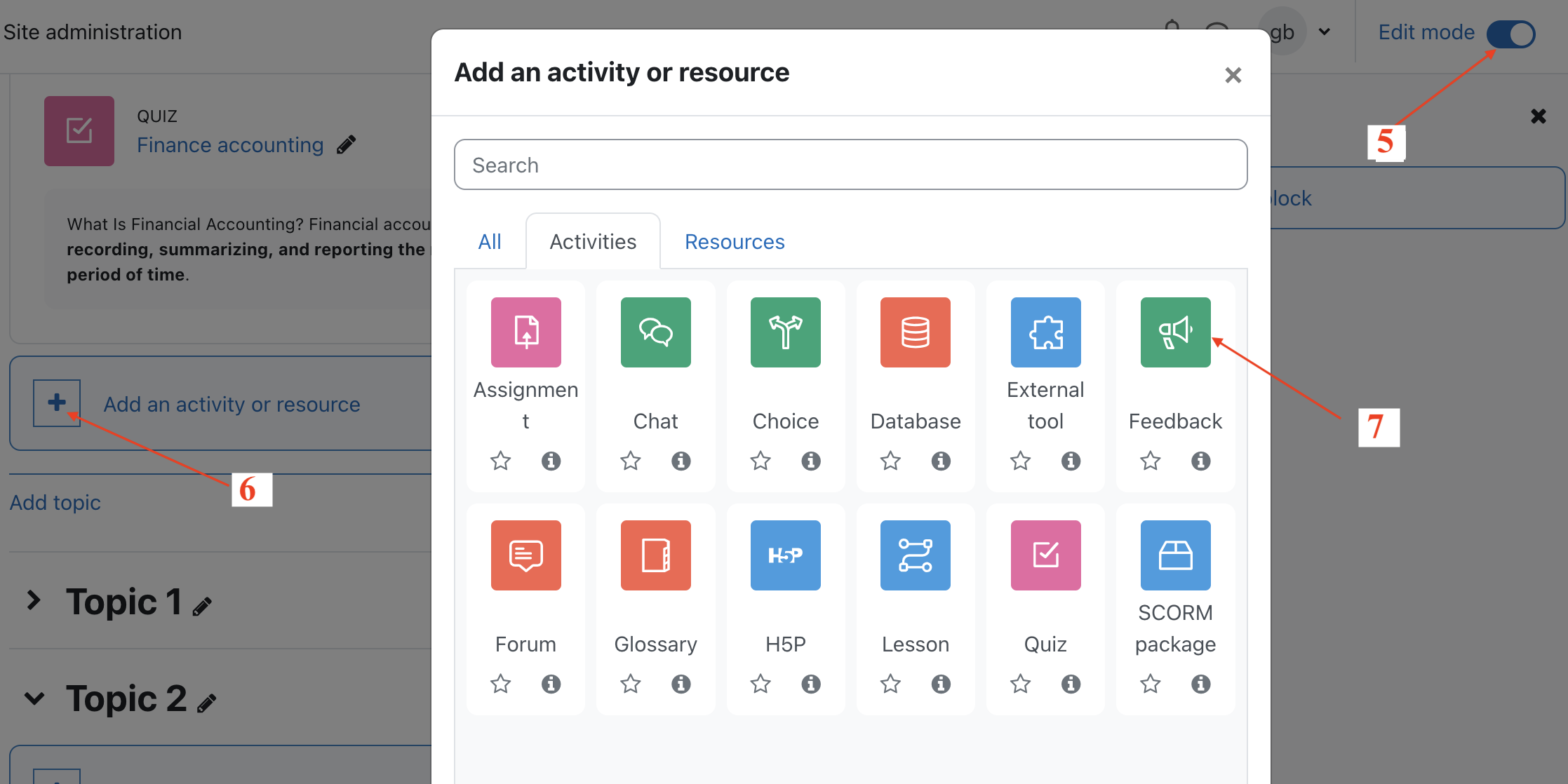
- Give the feedback activity a name and description [8].
- Select the Question and Submission settings you want.
- Click on the Save and display button [9].
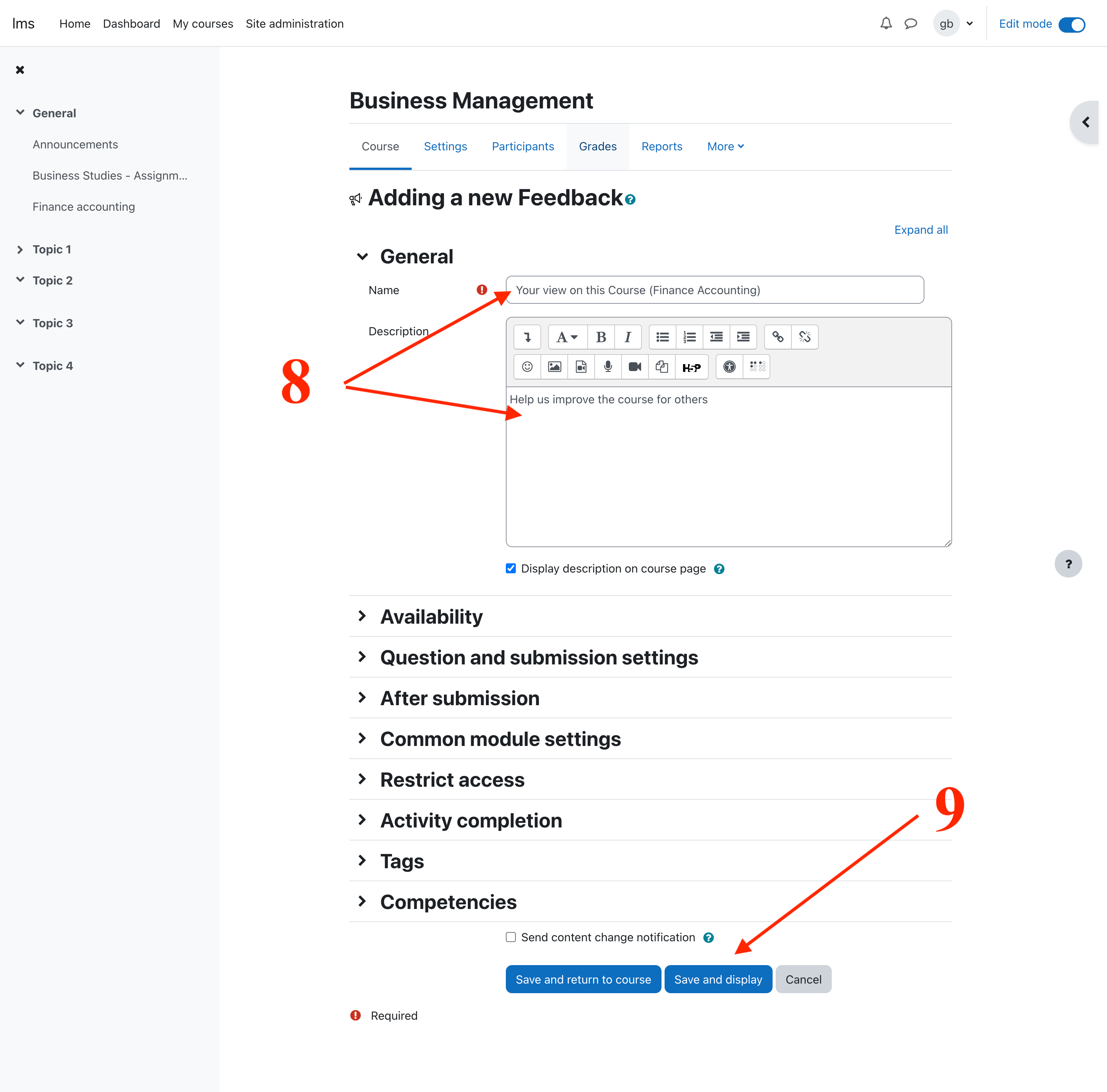
3. Add questions to the feedback activity.
- Click on the Edit questions tab [10].
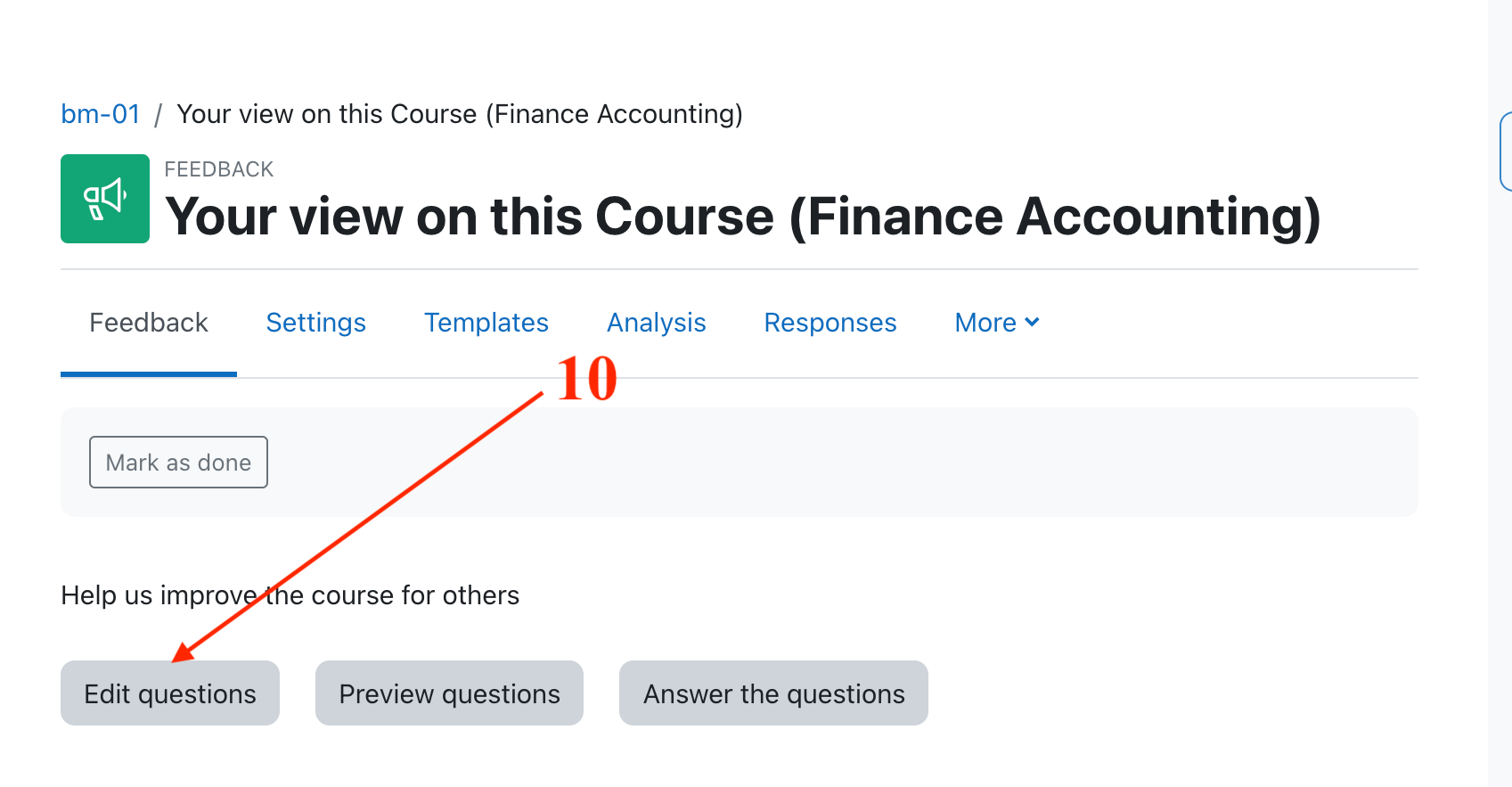
- Click on the Add question drop-down menu [11].
- Select the type of question you want to add.
- Enter the question text and answer options.
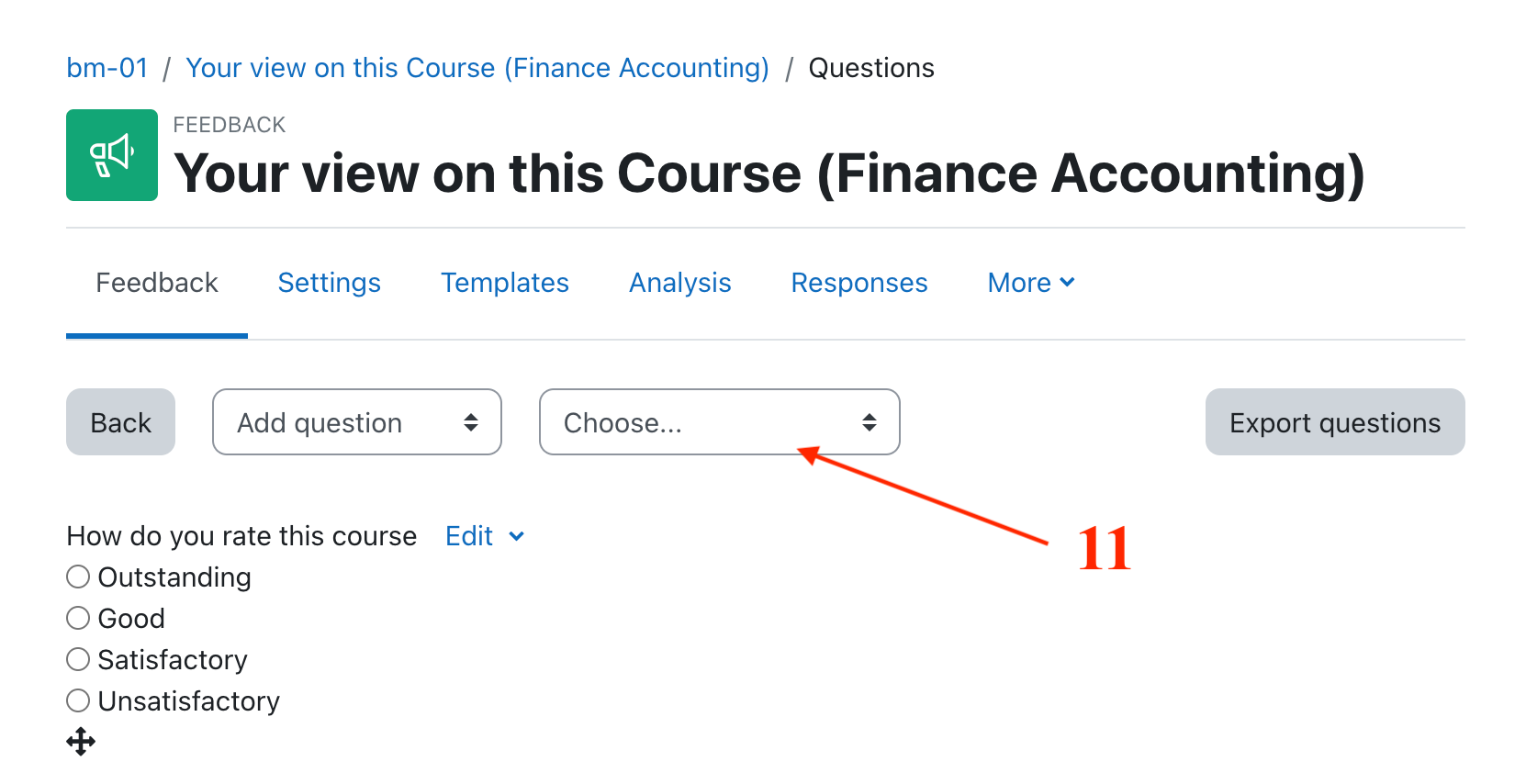
* Click on the Save button.
4. Preview the feedback activity.
- Click on the Preview button.
- Test the feedback activity to make sure it is working correctly.
5. Save the feedback activity.
- Click on the Save and display button.
6. Students can now access the feedback activity and submit their feedback.
- Students will see the feedback activity on the course page.
- They can click on the feedback activity to open it.
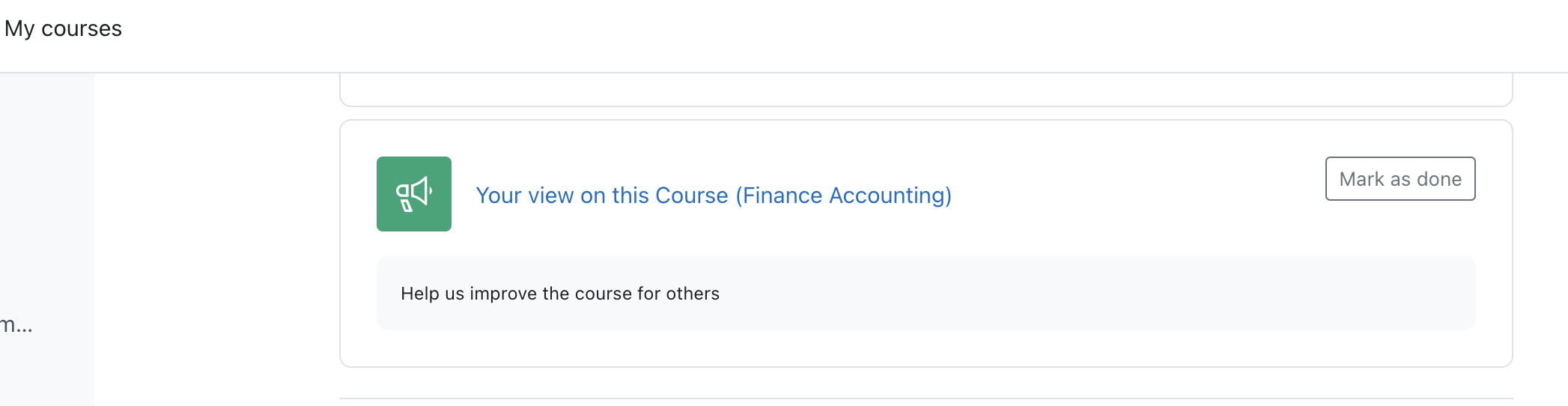
- They can read the questions and enter their answers.
- They can submit their feedback when they are finished.
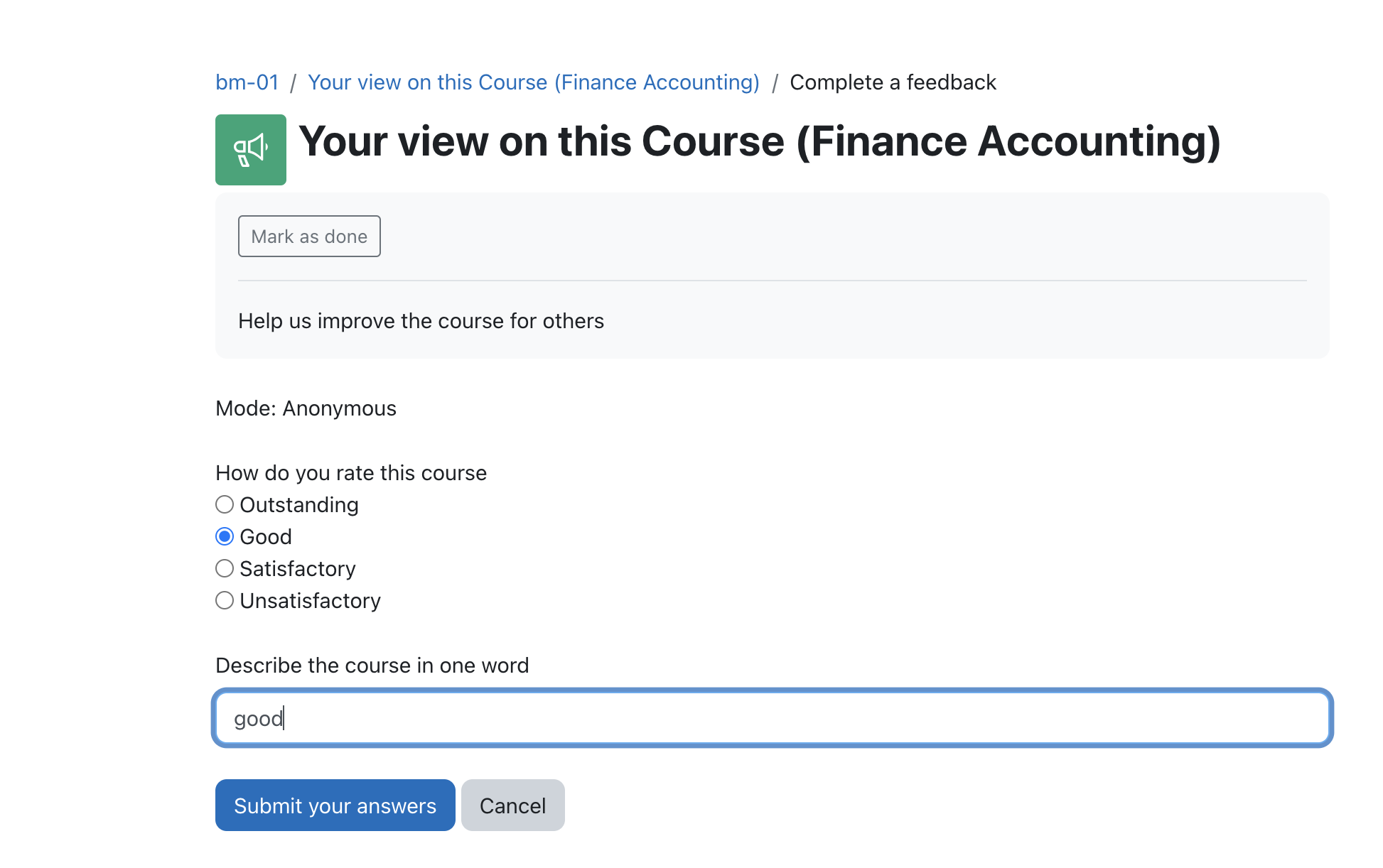
7. Teachers can view student feedback submissions.
- Teachers can view student feedback submissions by clicking on the Response tab in the feedback activity [12].
- They can read the student feedback and leave comments.
-
They can grade the feedback submissions if they have enabled grading.