Forum Activity
A forum activity in Moodle is a tool for online discussions, enabling teachers and students to collaborate on specific topics. It supports different formats:
- Types of Forums:
- Standard forum: Open for anyone to start a discussion.
- Single simple discussion: A single thread for all posts.
- Q&A forum: Students post before viewing others’ replies.
-
Each person posts one discussion: Each student can start only one topic.
-
Interactions: Students post new topics or replies, fostering peer learning.
-
Assessment: Teachers can grade or give feedback on posts.
-
Notifications: Subscriptions notify users of new posts.
Forum activities are ideal for asynchronous courses, enabling collaborative learning outside traditional lectures.
To create a Forum activity in Moodle 4.0, follow these steps:
- Go to the course homepage where you want to create the forum.
- Click on the editing turned on button [1],
- Click on the Add an activity or resource button [2].
- Select forum from the list of activities [3].
- Give your forum a name and description [4].
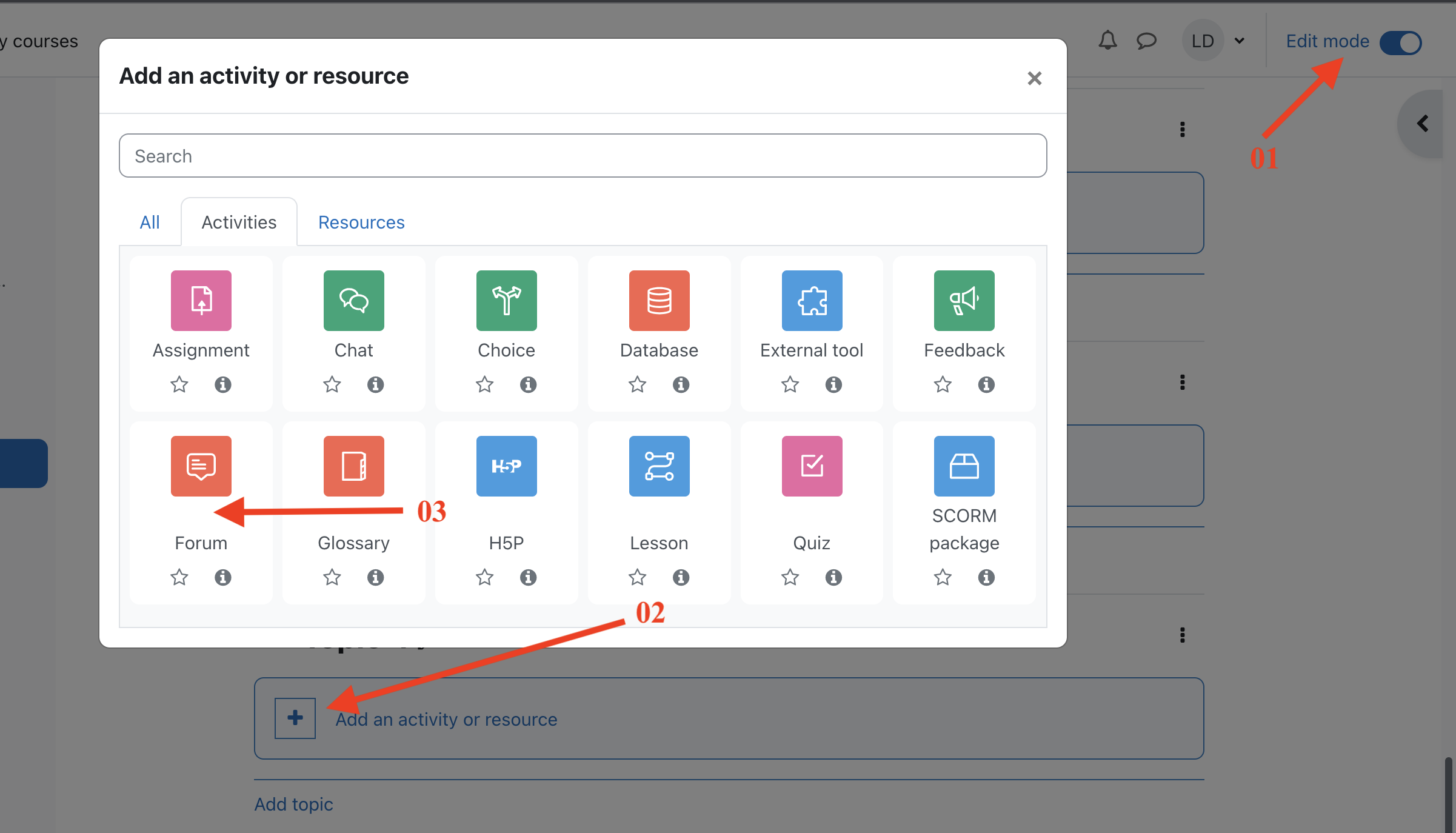
- Choose your Forum type, clicking the question mark (?) icon for descriptions of each type. If you're unsure, use the default Standard forum for general use[5].
- Expand the other sections to define the settings you want [6].
- Click Save and display and, optionally, add a post to get started [7].
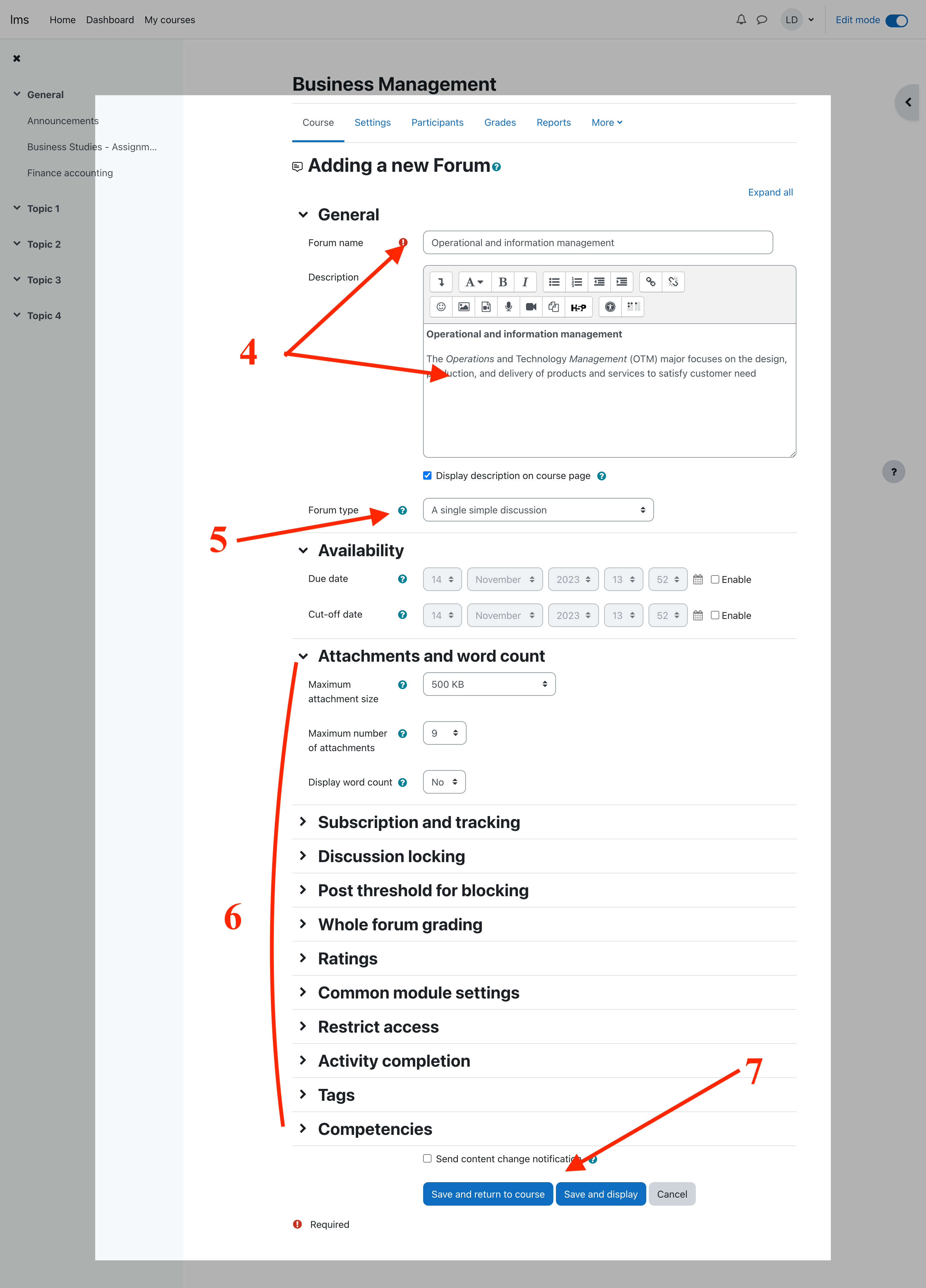
To lock a specific discussion within a forum in Moodle, follow these steps:
01 Managing the Forum (Locking, Pinning, Deleting Posts)
- Locking a Forum:
- Open the forum, go to Forum settings, and set the cut-off date after which no new posts can be made.
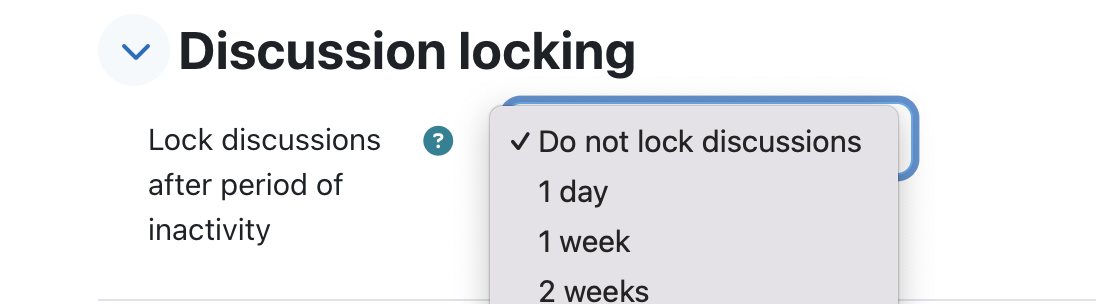
- Open the forum, go to Forum settings, and set the cut-off date after which no new posts can be made.
- Locking a Specific Discussion:
- Inside the forum, go to the discussion you want to lock.
- Click the options menu (often three dots or a dropdown) next to the discussion title.
- Select Lock discussion to prevent new replies from being posted.
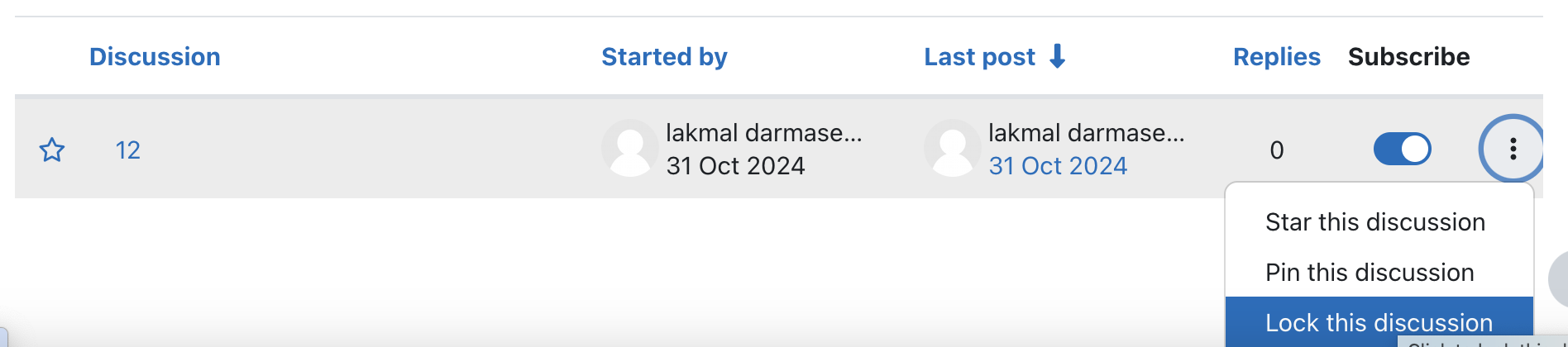
-
Pinning Discussions:
-
In the forum, click on the discussion you want to pin, then choose Pin from the dropdown menu next to the post title. This keeps the post at the top.
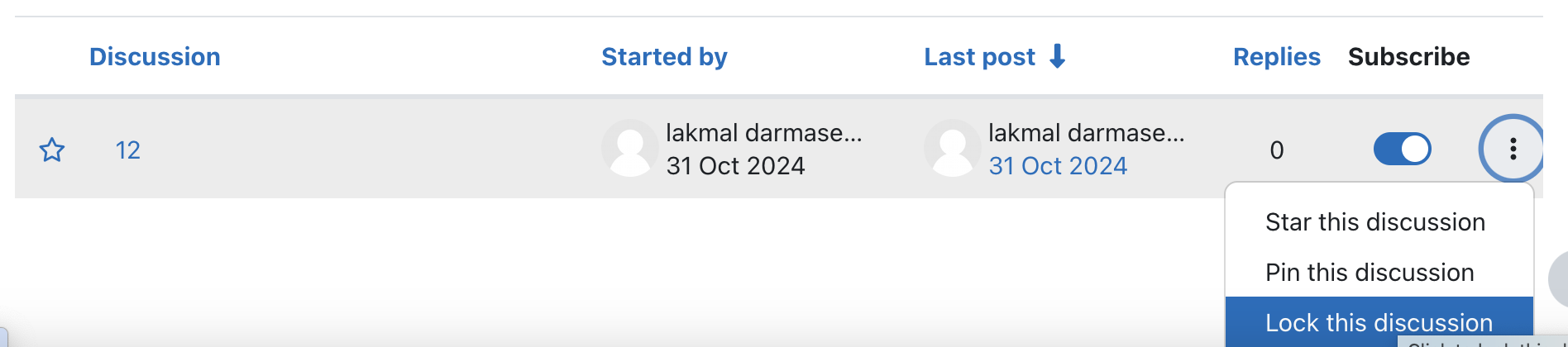
-
-
Deleting a Forum or Discussion:
-
Delete a Forum: Turn on editing, then select the Delete icon next to the forum in your course. Confirm when prompted.
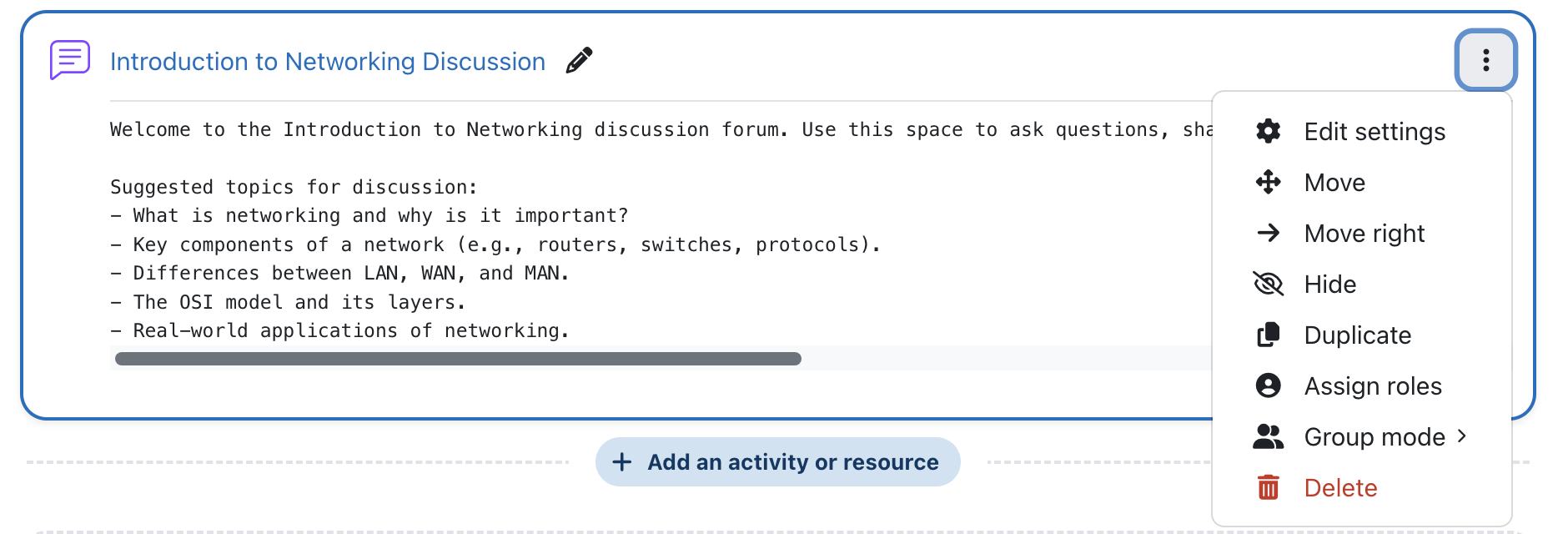
-
Delete a Discussion: Open the forum, locate the discussion, and choose Delete from the options menu next to the post. Confirm to remove it.
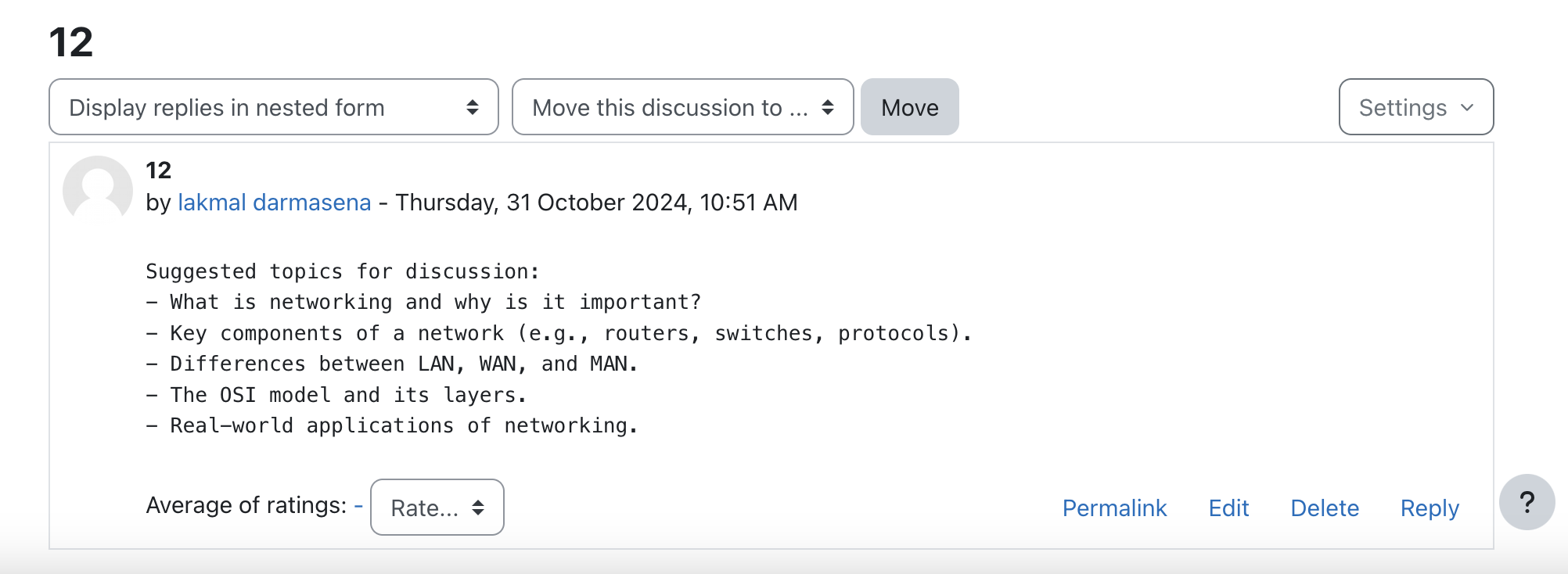
-
To set up grading for a forum in Moodle, follow these steps:
02. Adding Grading to a Forum
- Go to the Forum Settings: After creating your forum, click on it and then select Edit settings from the forum menu.
- Enable Ratings for Grading:
- Scroll down to the Ratings section.
- In the Aggregate type dropdown, choose how you want to calculate grades:
- Average of ratings: The average of all ratings given.
- Count of ratings: The number of rated items is counted.
- Maximum rating: The highest rating is used.
- Minimum rating: The lowest rating is used.
- Sum of ratings: All ratings are summed up.
- Set Grade Type and Scale:
- In the Scale dropdown, choose a grading scale or select Point to assign a numeric value.
-
Specify the Maximum grade if using points.
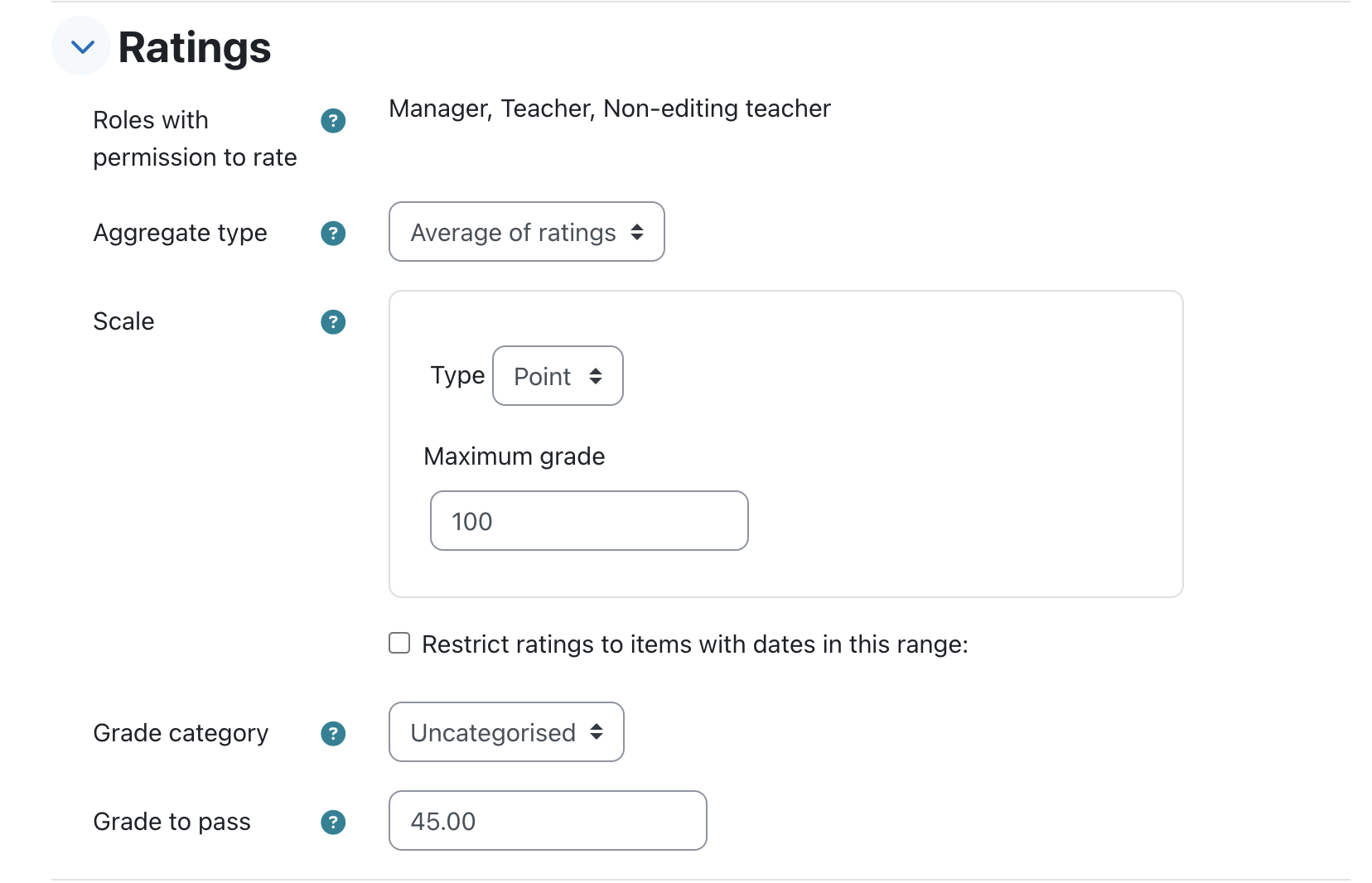
2. Assign Grades in the Forum
-
Rate Individual Posts:
- Open the forum and navigate to individual posts.
- Under each post, you'll see a Rating dropdown (if ratings are enabled).
- Select a rating or score for each student’s post. Moodle will automatically calculate the grade based on the aggregate type.
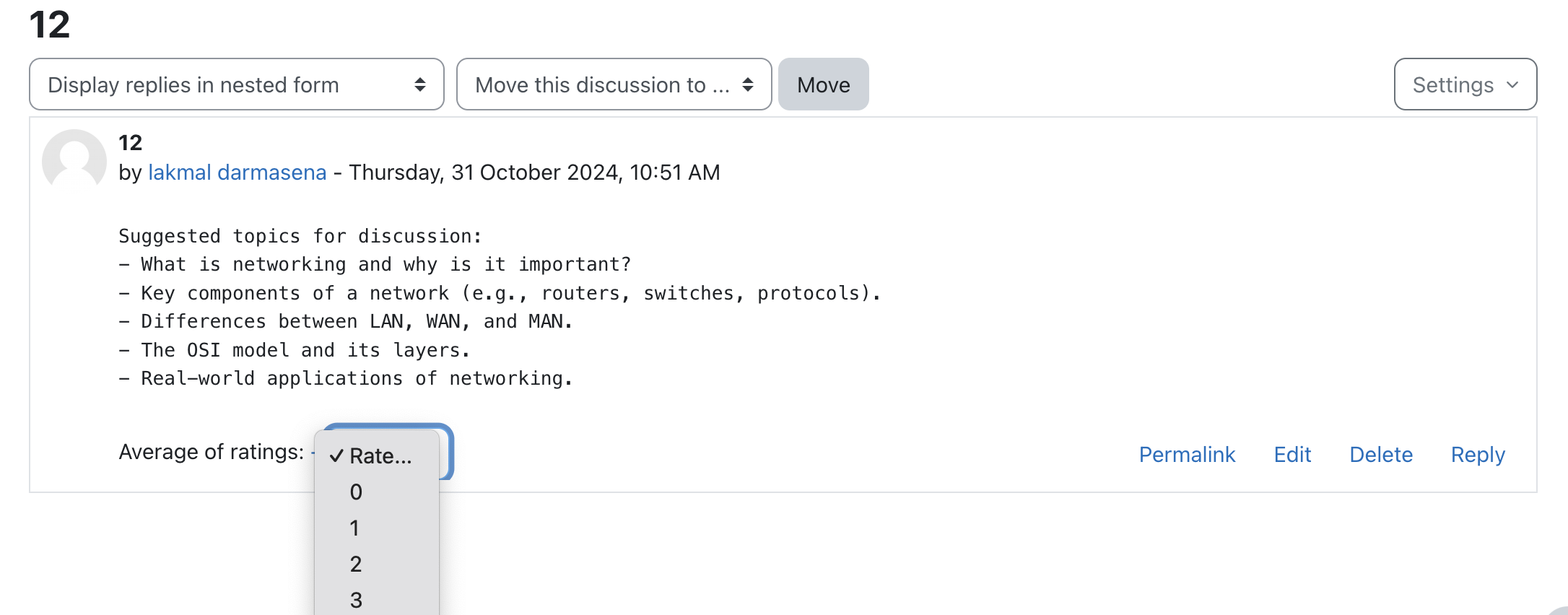
3. View Forum Grades in the Gradebook
- Go to Grades in the course’s navigation menu to see the grades recorded for the forum.
- Moodle will display the grades as per the aggregate type you selected.
These steps allow you to set up, grade, and review student participation in forums, making it easy to include discussion contributions in overall course assessments.