Interactive Content
Interactive content in Moodle refers to any content that allows learners to engage with the material in an active way, rather than simply passively reading or watching. This can include a variety of activities, such as:
- Drag and drop: Learners drag and drop items to the correct location, such as matching terms to definitions or placing objects on a map
- fill in the blank: Learners fill in the missing words or phrases in a sentence or paragraph.
- Image hotspot: Learners click on different parts of an image to reveal information or answer questions.
- Interactive video: Learners watch a video and answer questions, complete activities, or make choices that affect the outcome of the video.
- Quiz: Learners answer a series of questions to assess their understanding of the material.
Interactive content can be created using a variety of tools, including:
-
H5P: H5P is a free and open-source content creation tool that offers a wide variety of interactive content types.
-
LTI tools: LTI (Learning Tools Interoperability) is a standard that allows Moodle to integrate with a variety of third-party tools, including many that offer interactive content.
-
Custom development: Experienced Moodle developers can create custom interactive content types.
01 - Create an H5P activity
Create H5P Activity
- Login as an administrator or a user with the permission to create H5Ps within a course.
- Navigate to the course where you want to add H5P content.
- Click on "Add an activity or resource."
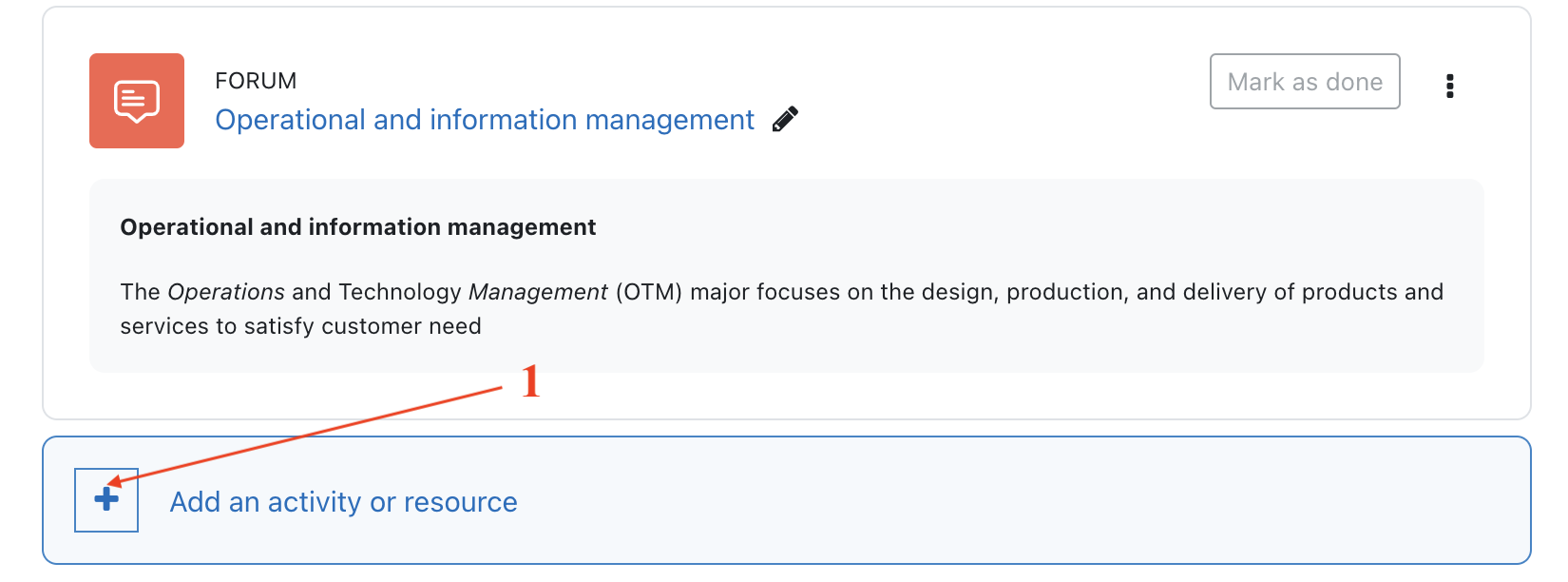 * Select H5P - "Interactive Content" and click "Add".
* Select H5P - "Interactive Content" and click "Add".
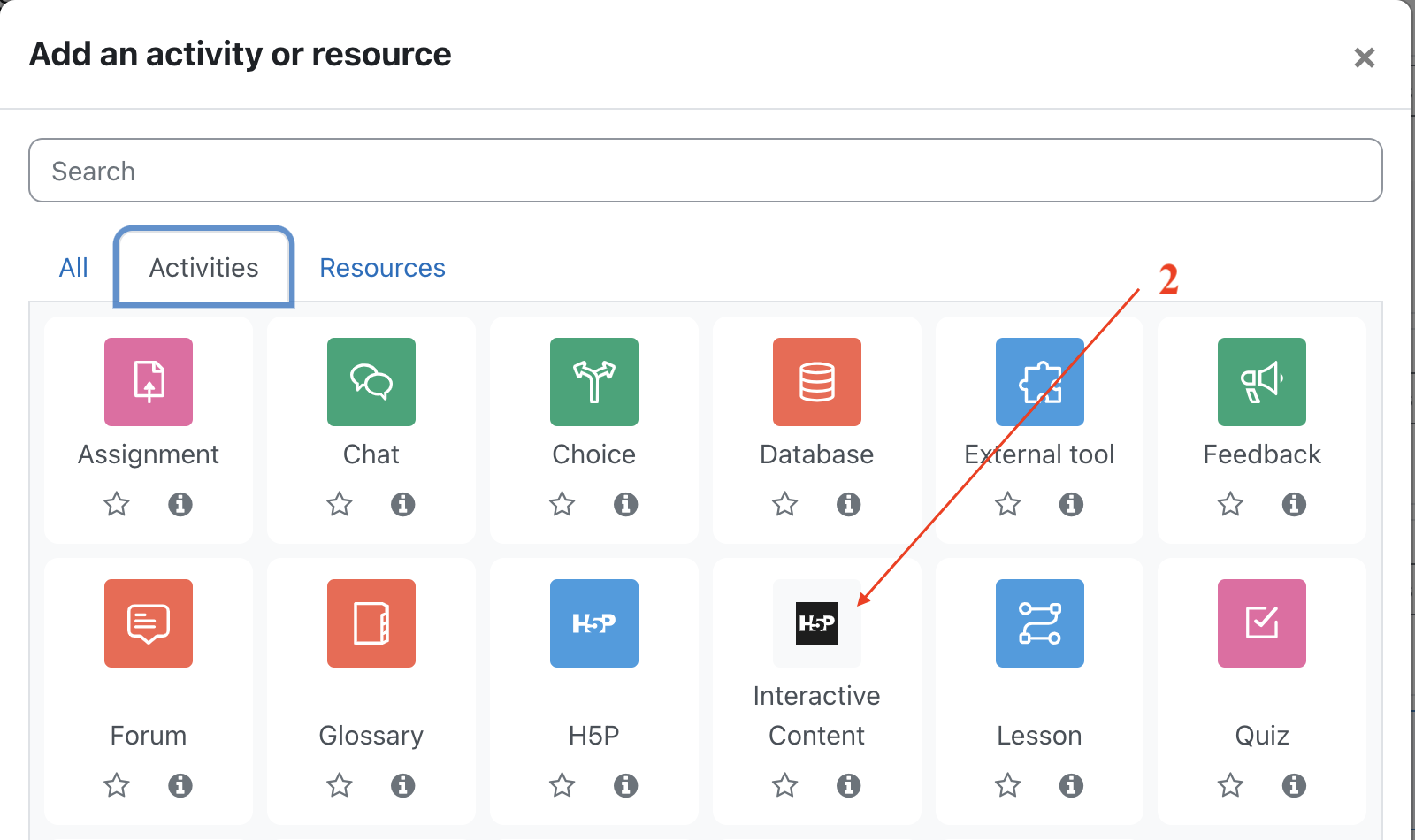 * Click "Select Content Type" to open the H5P Hub.
* Click "Select Content Type" to open the H5P Hub.

- Once you open the H5P Hub - you will get the list of all content types that are available for installing. Click "Get" on any content type to proceed to the Content type details page.
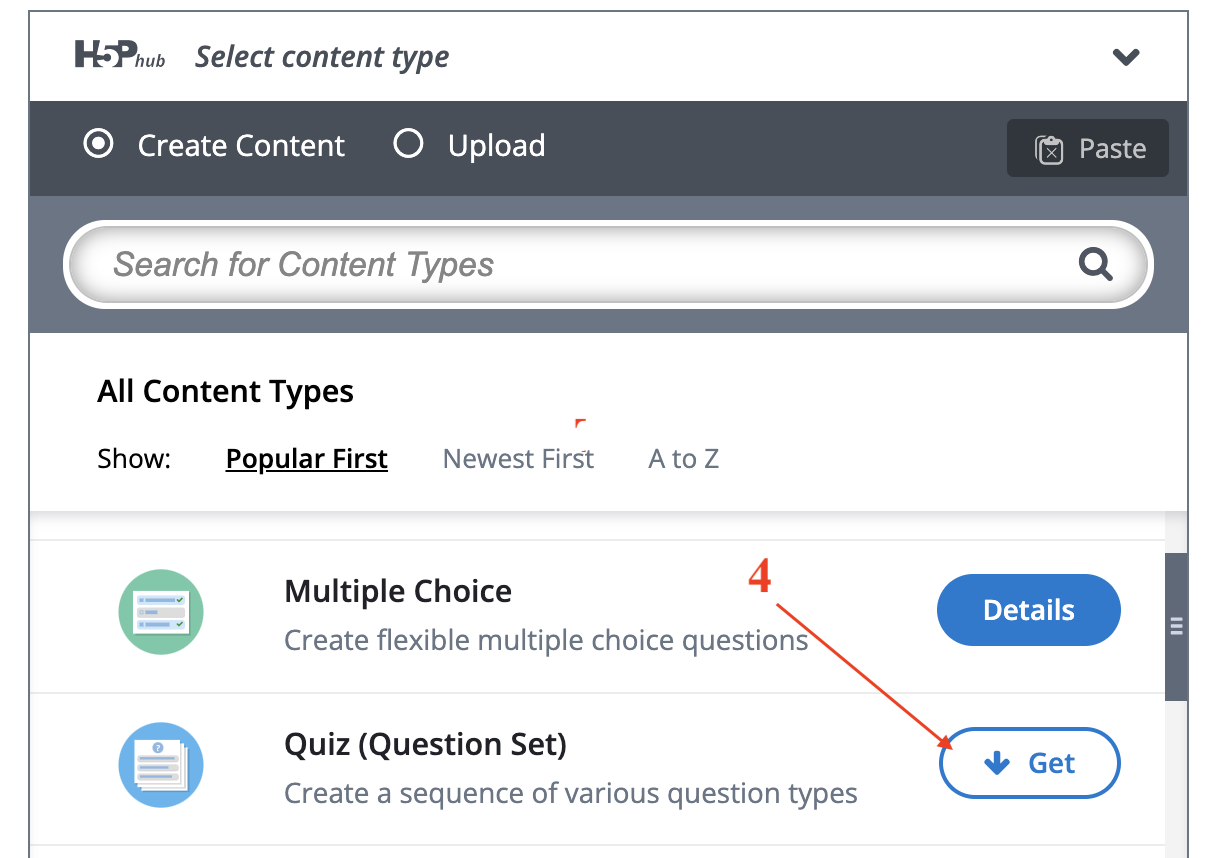
-
On Content type details page you can read the details about each content type, see the screenshoots and examples of use. Click "Install" to install the selected content type.
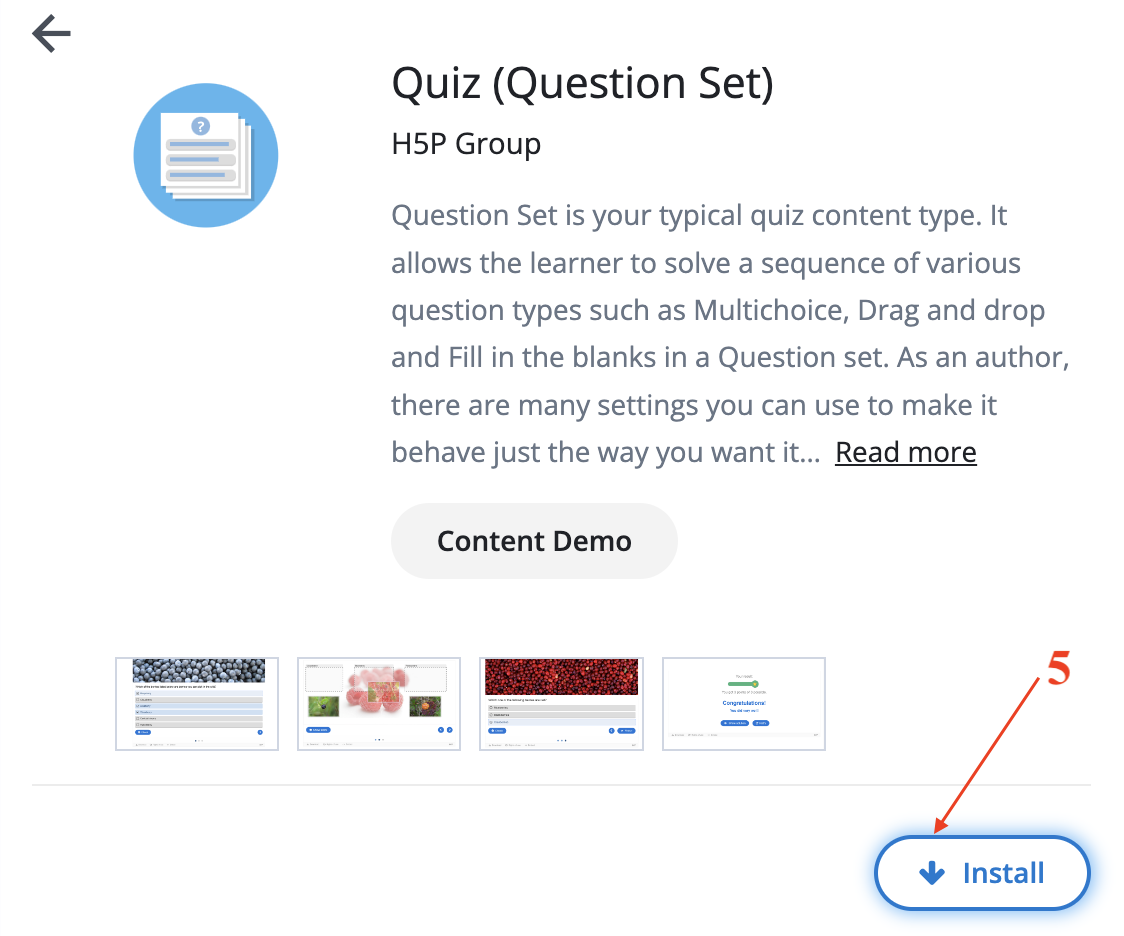
-
The content type is now installed and ready for use. Click "Use" to open the editor and start creating the content.
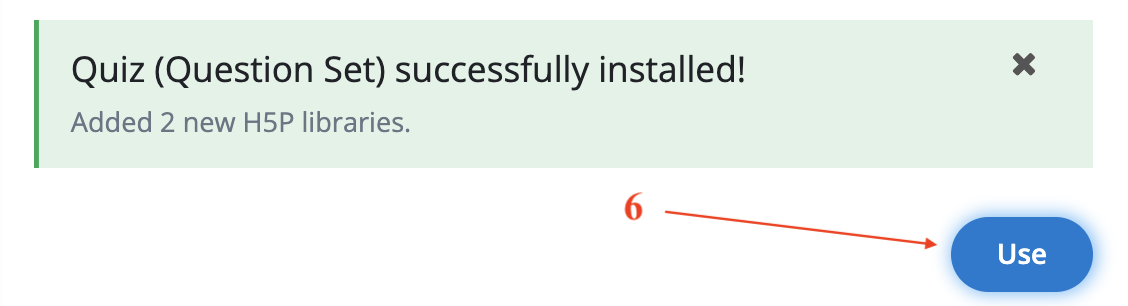
-
Utilize the H5P Hub to upload existing H5P content. Click on the "Upload" tab at the top to upload an existing .h5p file.
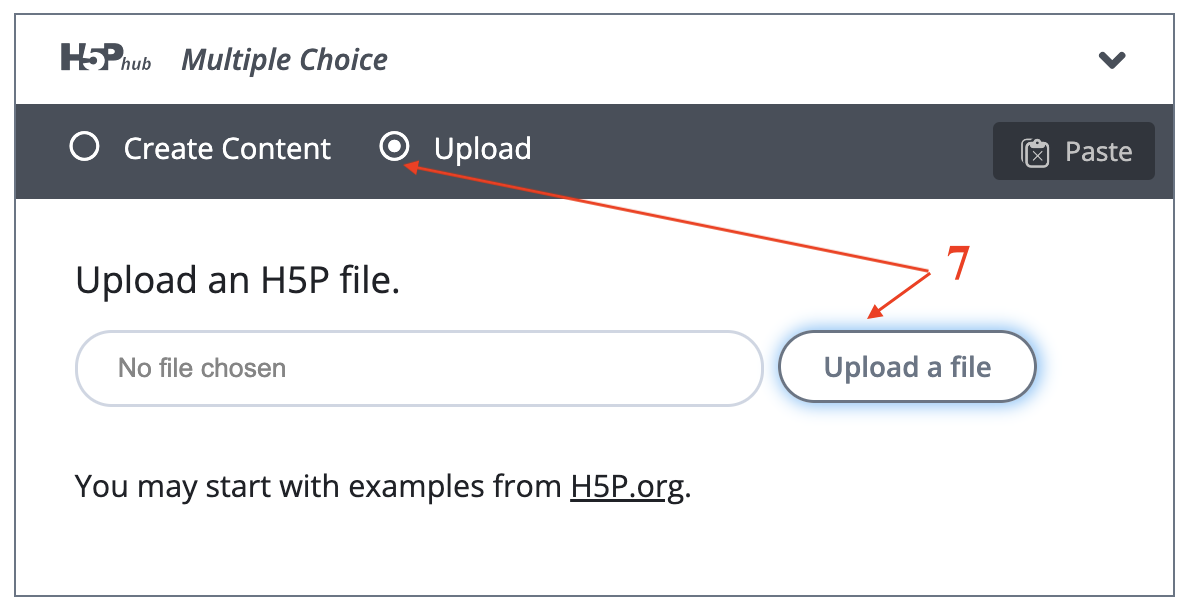
-
Finish creating or uploading your H5P content.
- Save the Display activity at the bottom of the form.
