What is the Quiz activity
The Quiz activity in Moodle 4.0 is a tool that allows teachers to create and deliver assessments to their students. It supports a wide variety of question types, including multiple choice, true/false, fill-in-the-blank, and essay questions. Teachers can also add images, videos, and audio clips to their questions.
Quizzes can be graded automatically or manually. For automatically graded quizzes, the system will automatically assign students a score based on their answers. For manually graded quizzes, teachers will need to review student responses and assign scores manually.Students can take quizzes multiple times, and teachers can control how many attempts students are allowed and whether students can see their scores after each attempt.
Here are some of the new features in the Quiz activity in Moodle :
- New question types: Moodle 4.0 includes several new question types, such as drag-and-drop questions, matching questions, and hotspot questions.
- Improved grading: Moodle 4.0 includes a number of improvements to the grading process, such as the ability to give partial credit for answers and the ability to provide feedback to students on their answers.
- Such as the ability to generate more detailed reports on student performance and the ability to export reports to different formats.
01 - How is it set up
- Open the Moodle course where you want to add the quiz.
- Turn editing on.
- Click the Add an activity or resource button.
- Select Quiz from the list of activities.
- Click the Add button.
- Enter a name and description for the quiz.
- Configure the quiz settings, such as the time limit, number of attempts, and grading method.
- Click Save and Display button.
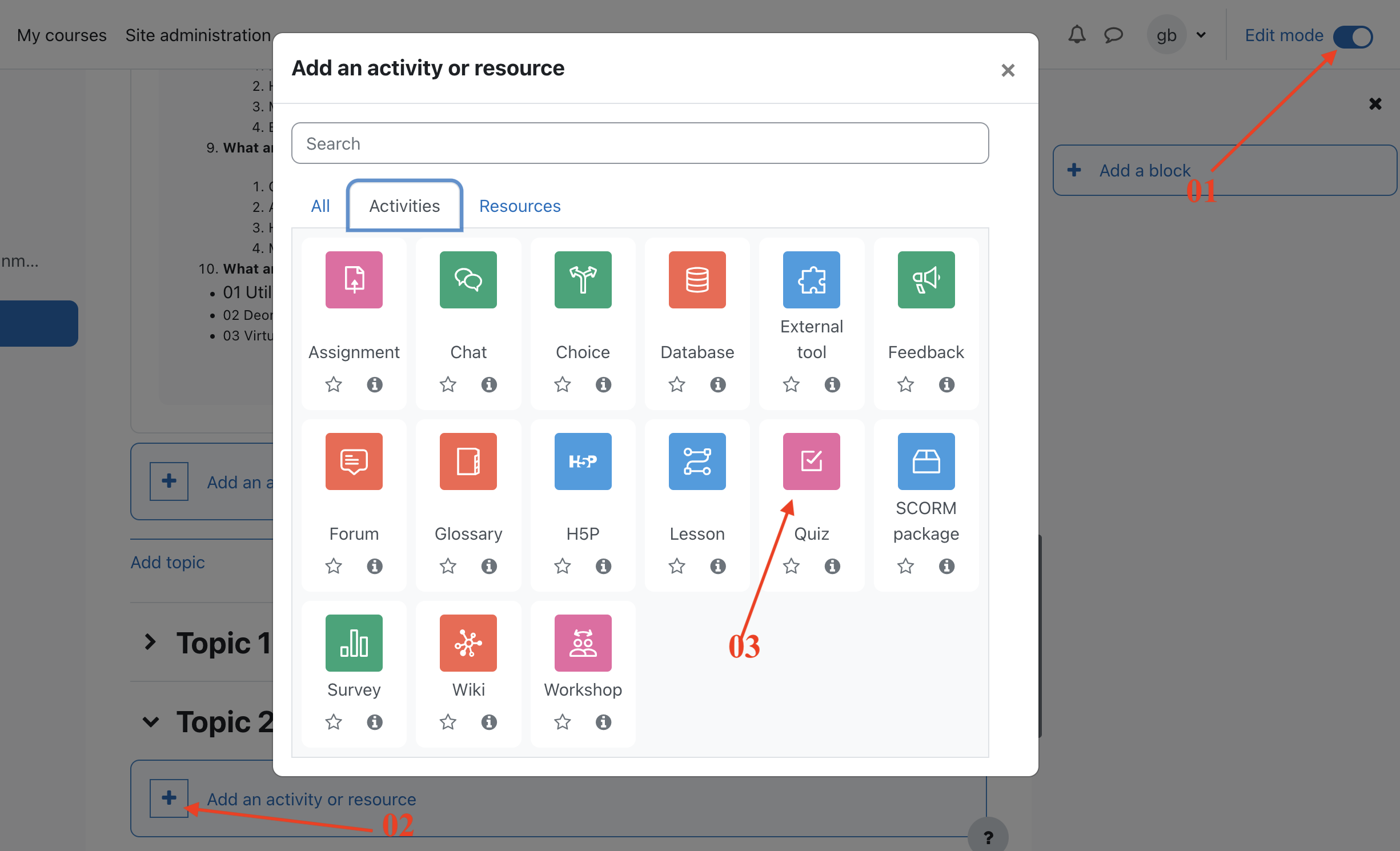
-
Click add Quastion button
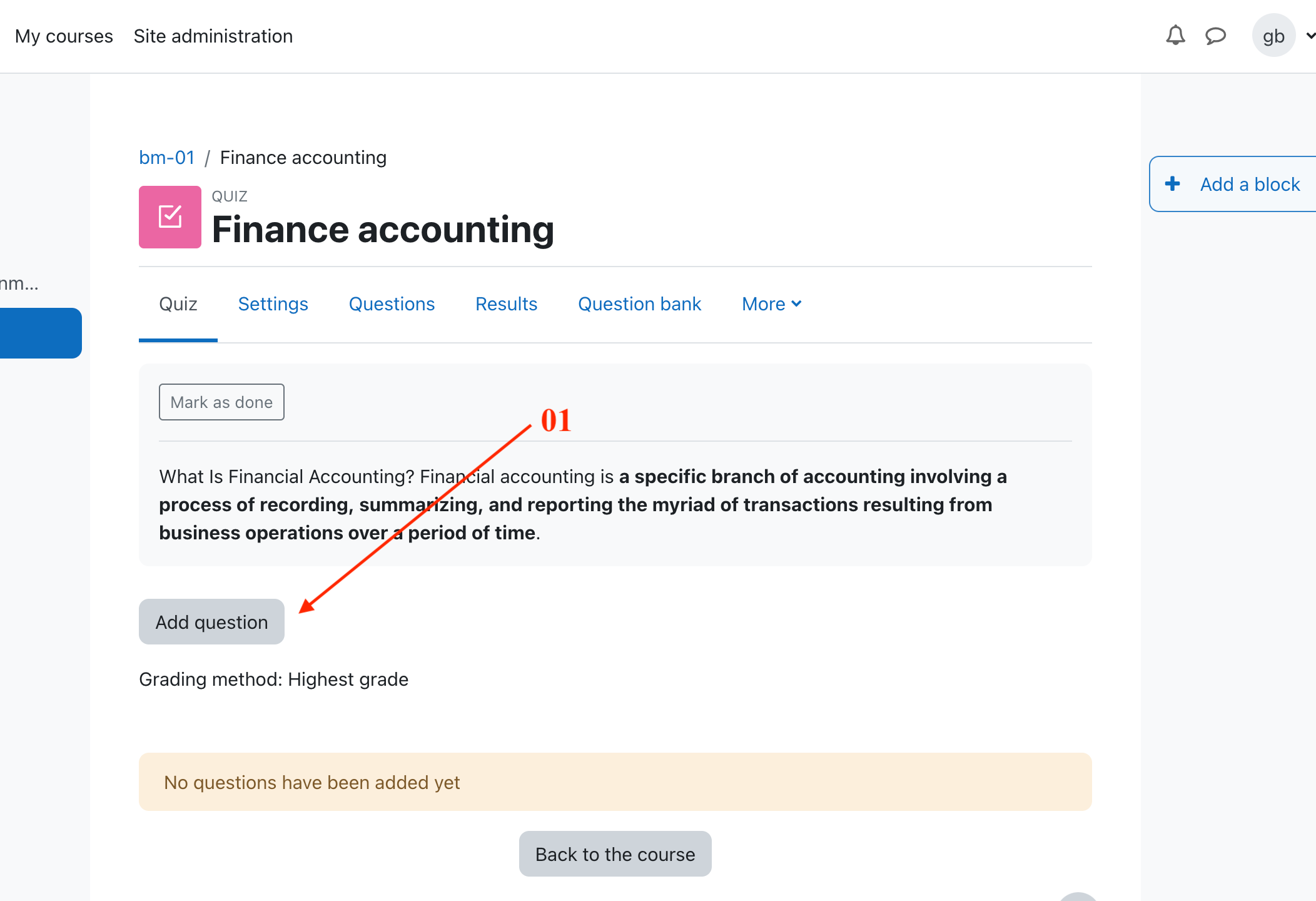
-
Click Add and then click '+ a new question' (If you already made questions in the question bank, then click '+ from question bank' or if you wish to add a question randomly picked from a category of questions, click '+ a random question'.)"
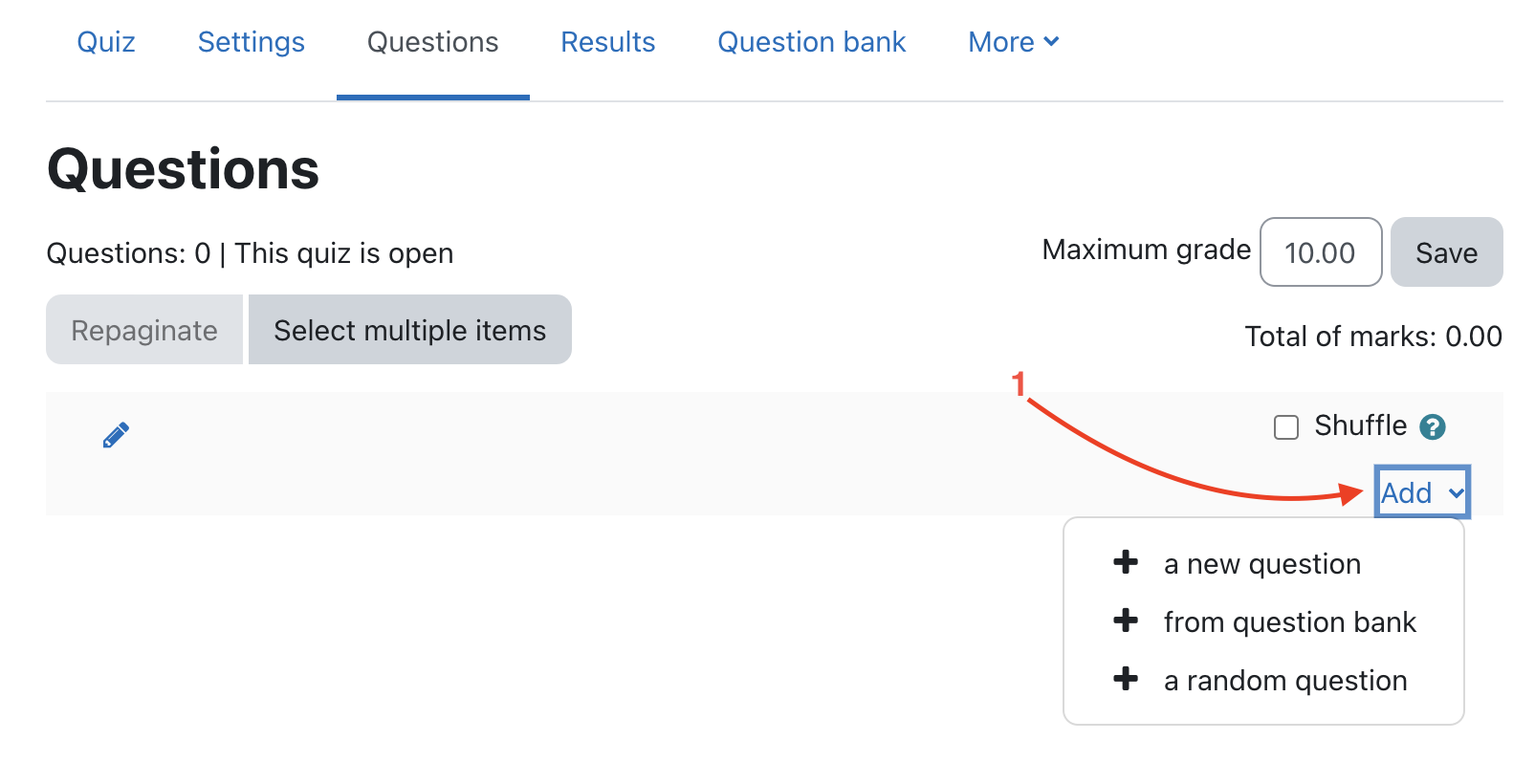
To add questions to your quiz:
- Choose the type of question you want to add.
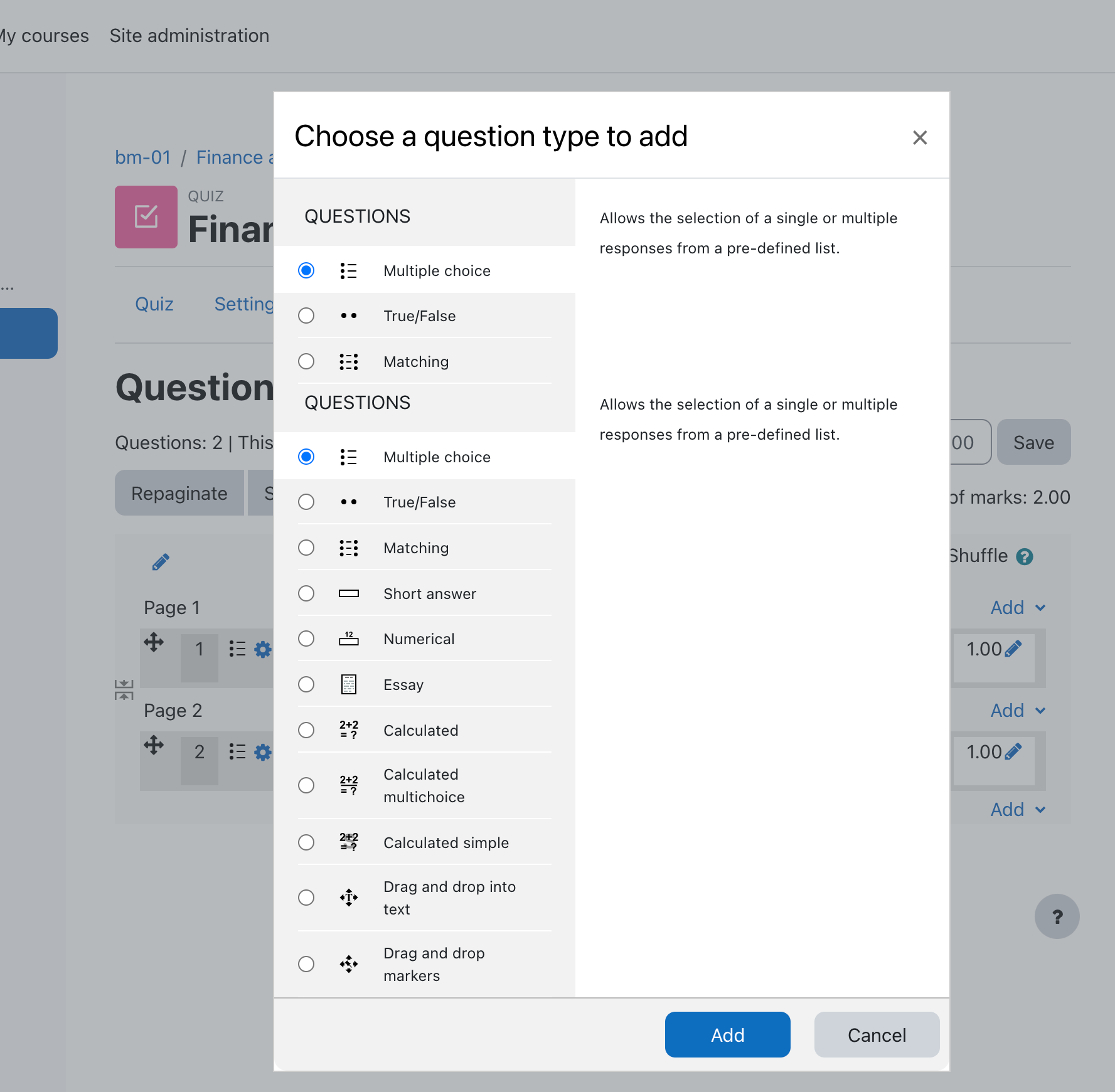
- Click Add at the bottom.
- Add your question. For help, see the documentation on question types.
- Click Save changes.
- Repeat steps 1-4 for as many questions as you need.
- When you are finished, click Save changes again.