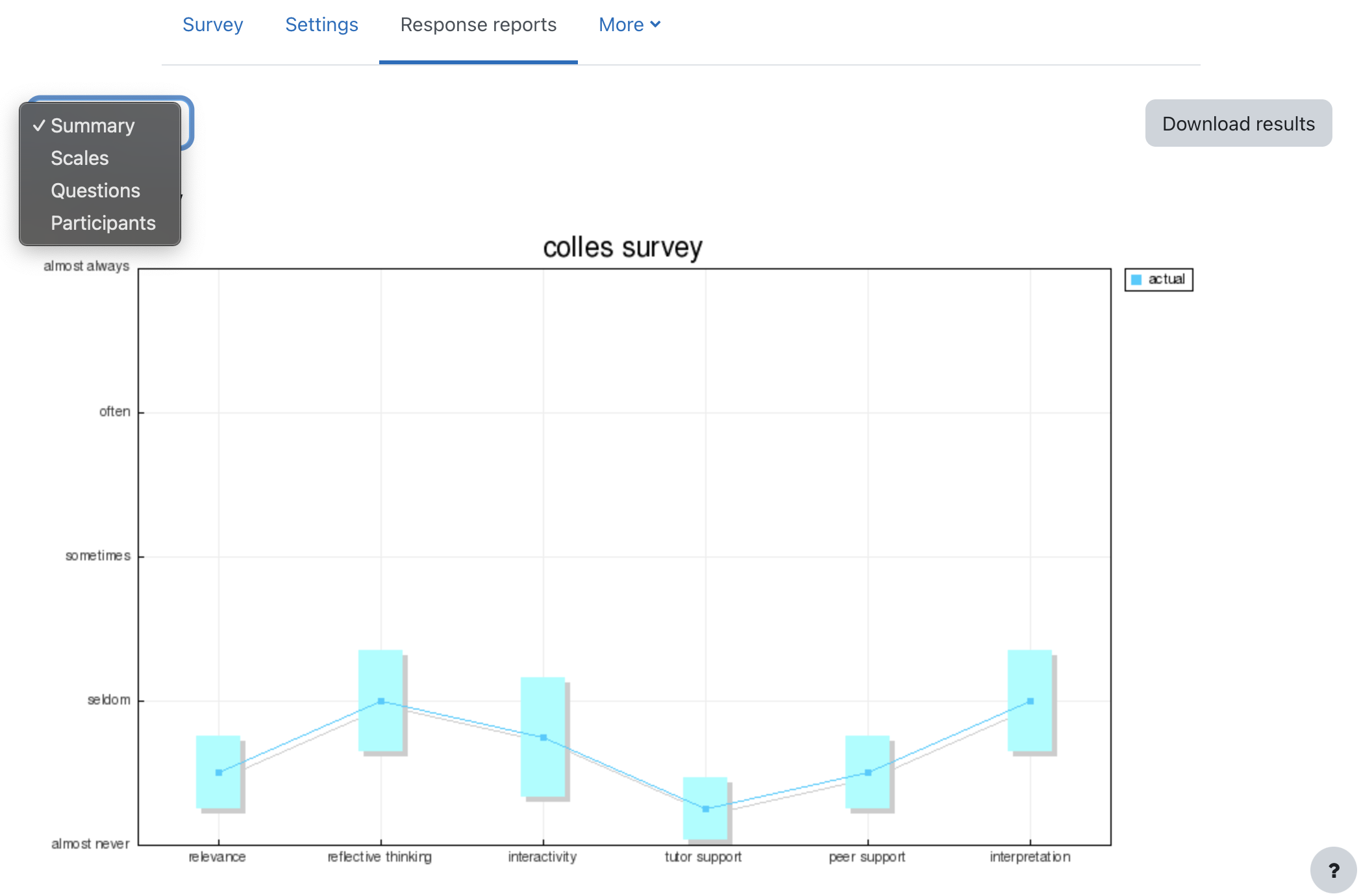Survey activity
The Survey activity provides a collection of validated survey instruments, such as COLLES (Constructivist On-Line Learning Environment Survey) and ATTLS (Attitudes to Thinking and Learning Survey), which have proven effective in evaluating and fostering learning in online environments. These tools enable educators to collect student feedback, enhancing their understanding of their classes and guiding their teaching approaches.
Please note that the Survey activity does not allow for customization of questions. If you wish to craft your own survey questions, consider utilizing the Feedback activity instead.
Create a new step survey activity.
- Go to the course where you want to create the step survey activity.
- turn on the "Edit Mode" [1]
- Click on the Add an activity or resource button [2].
- Select Step survey from the list of activities [3].
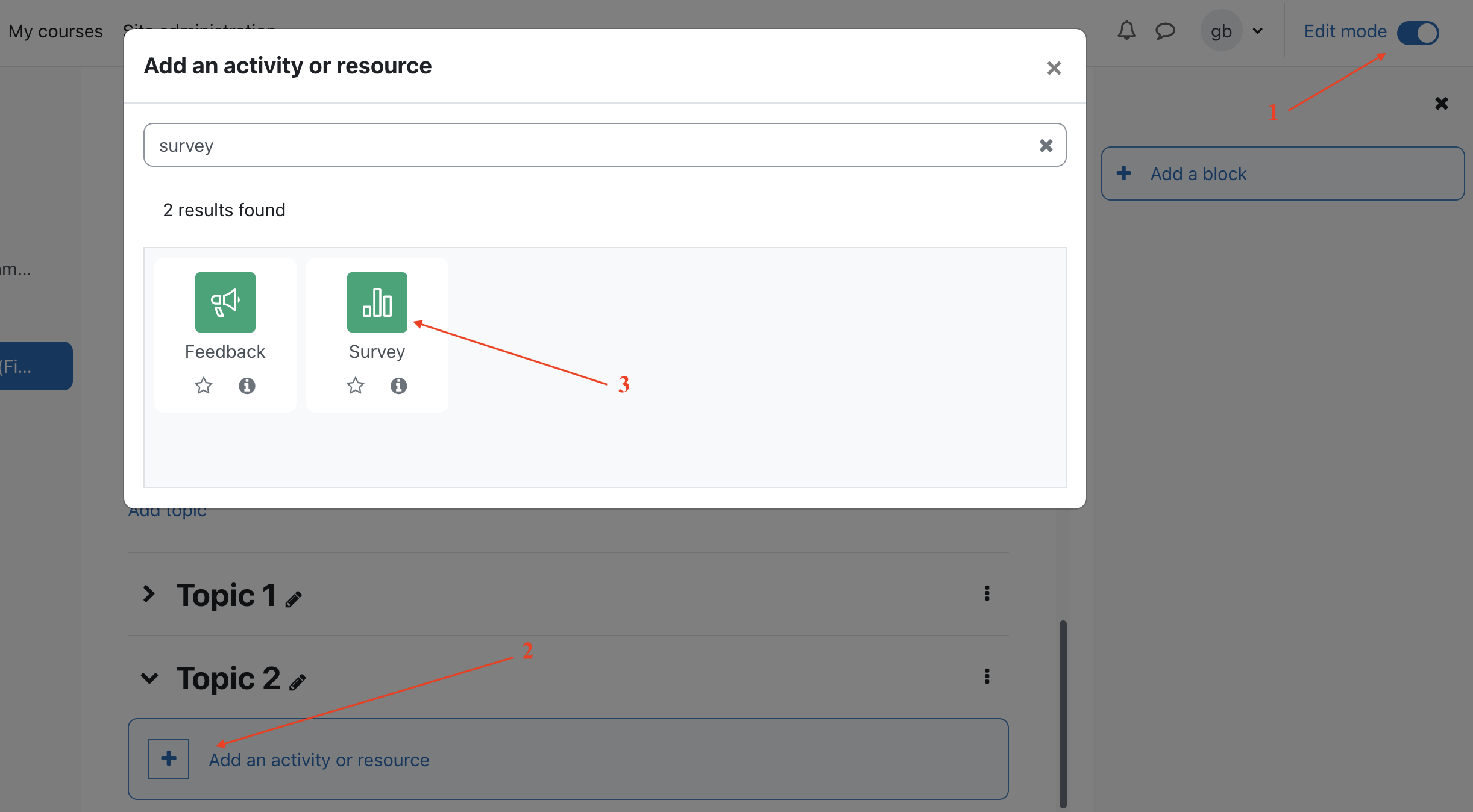 * Give the step survey activity a name and description.
* Click on the Save and display button.
* Give the step survey activity a name and description.
* Click on the Save and display button.
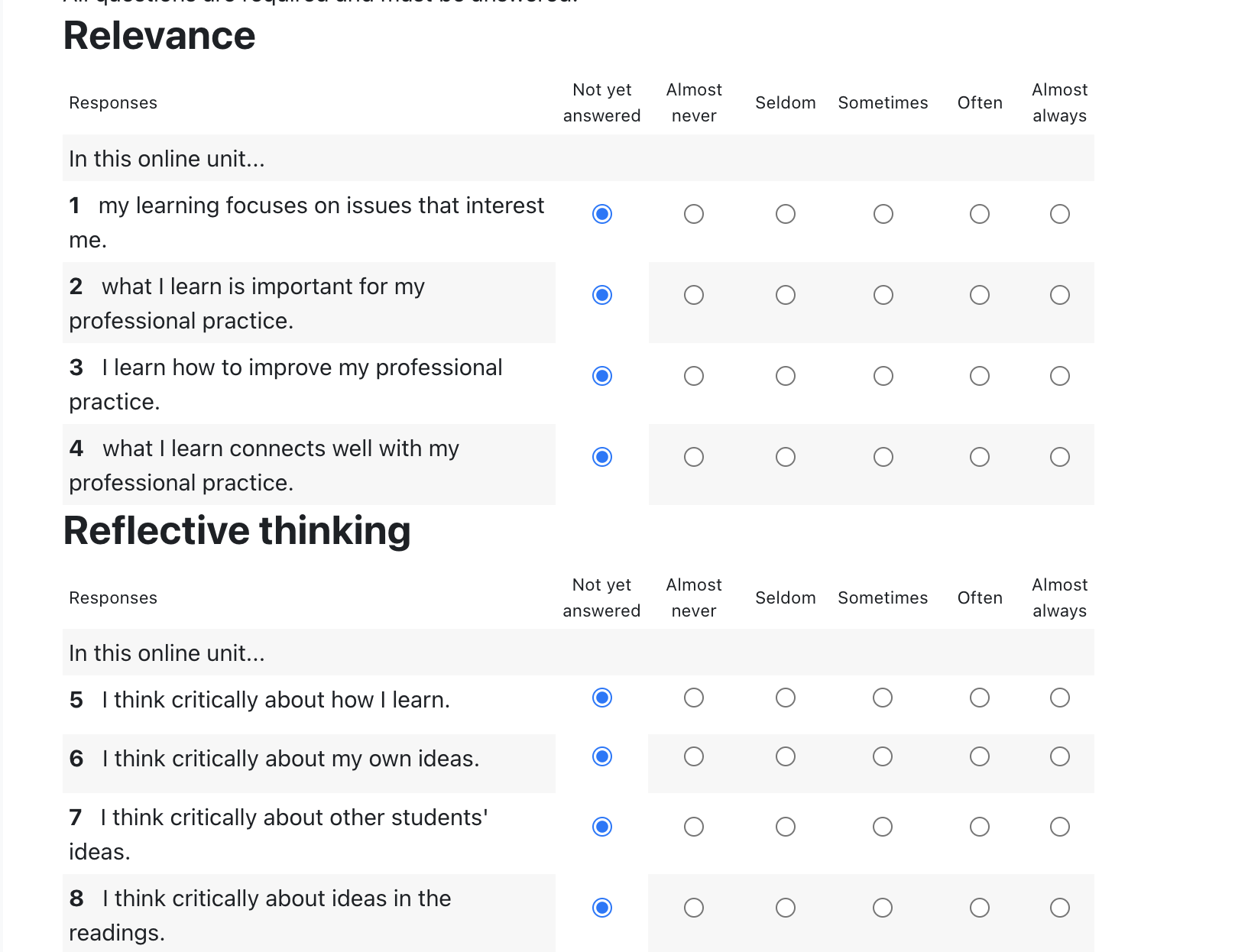
Student View
Students can easily access the Survey by clicking on the Survey icon within their course [1].
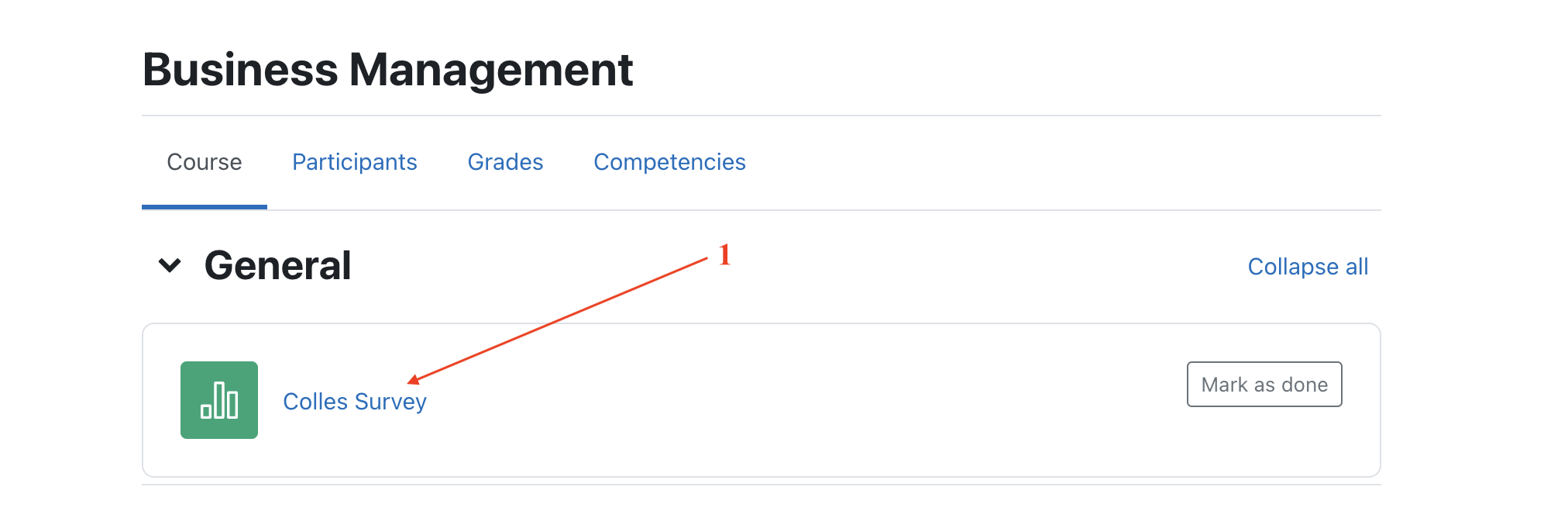
Once inside, students can breeze through the survey questions by simply selecting the corresponding radio button next to each statement [2]. After finishing the survey [3,4], students can get a sense of how their responses stack up against the average responses of their classmates, giving them a valuable peek into their understanding of the course material [5].
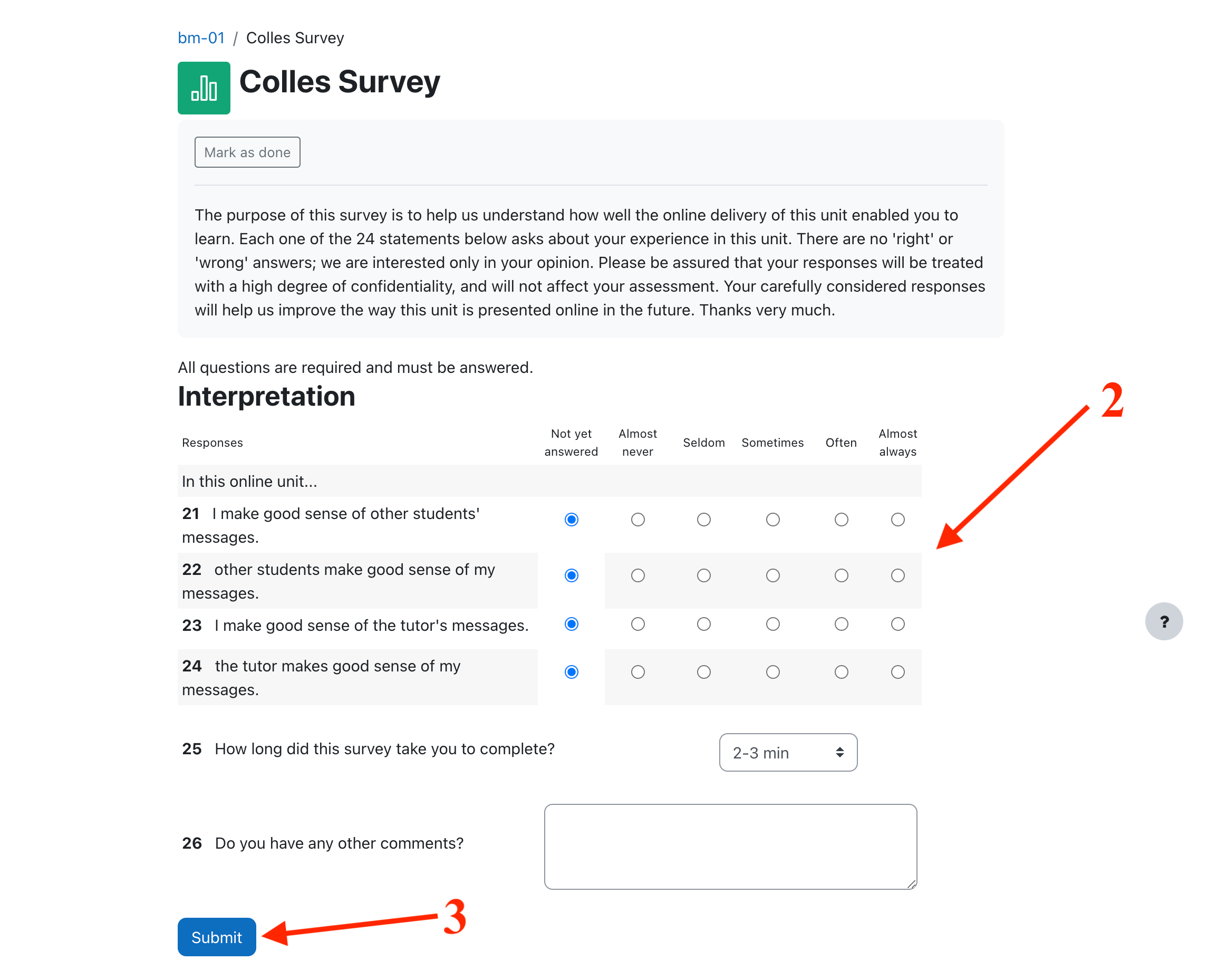
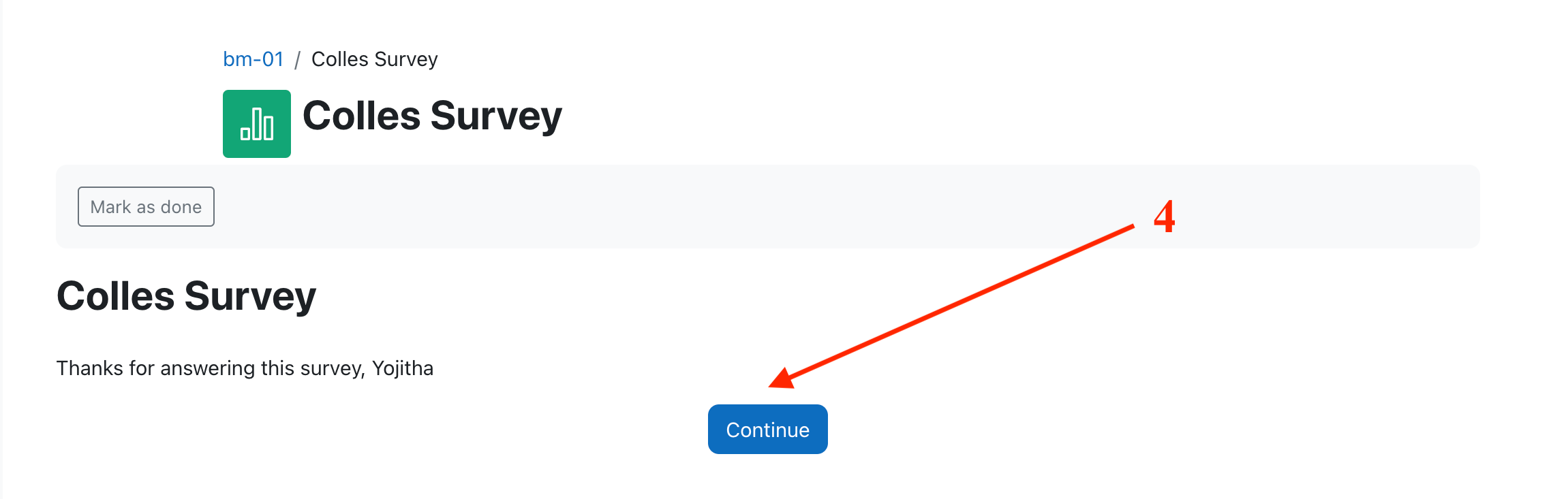
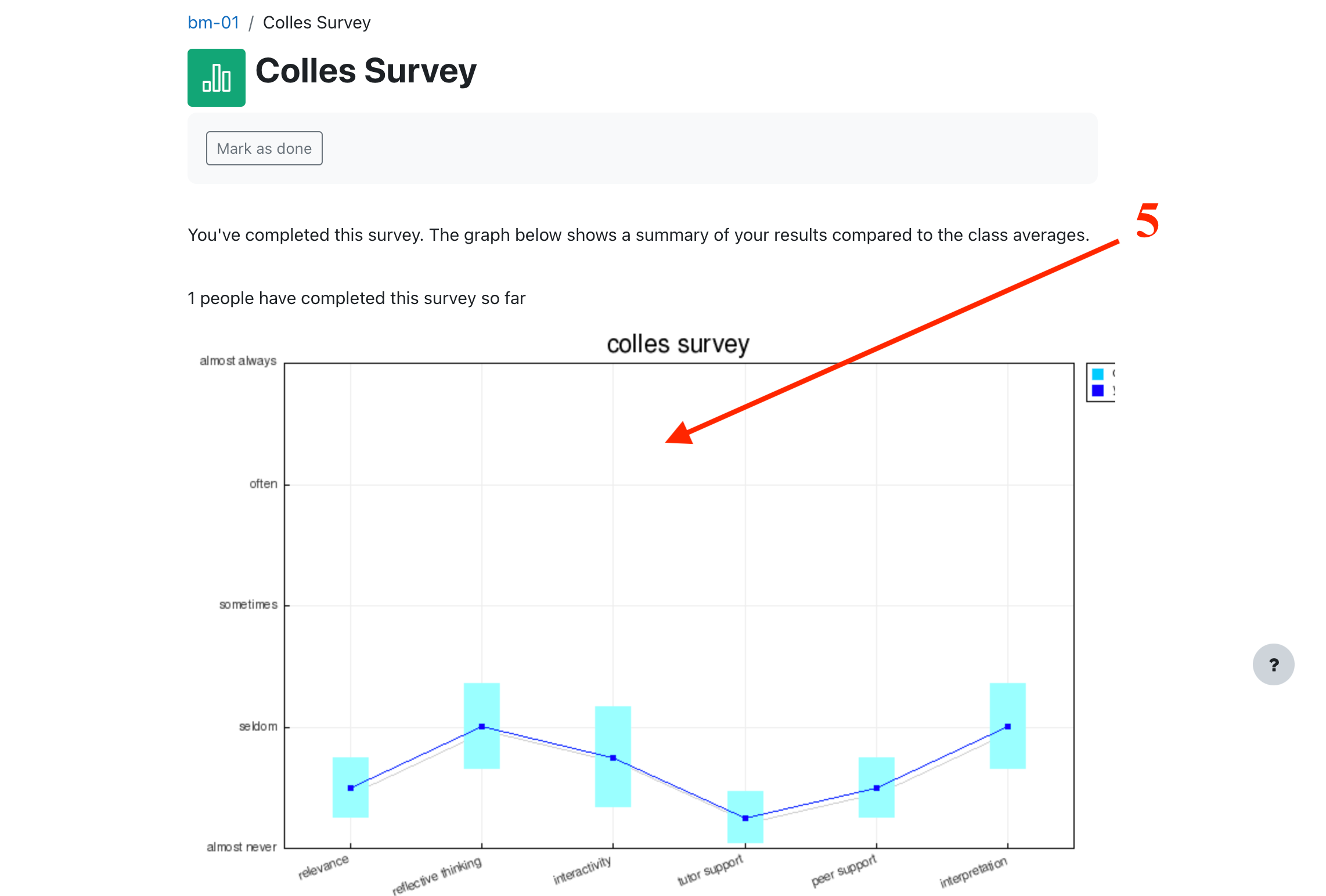
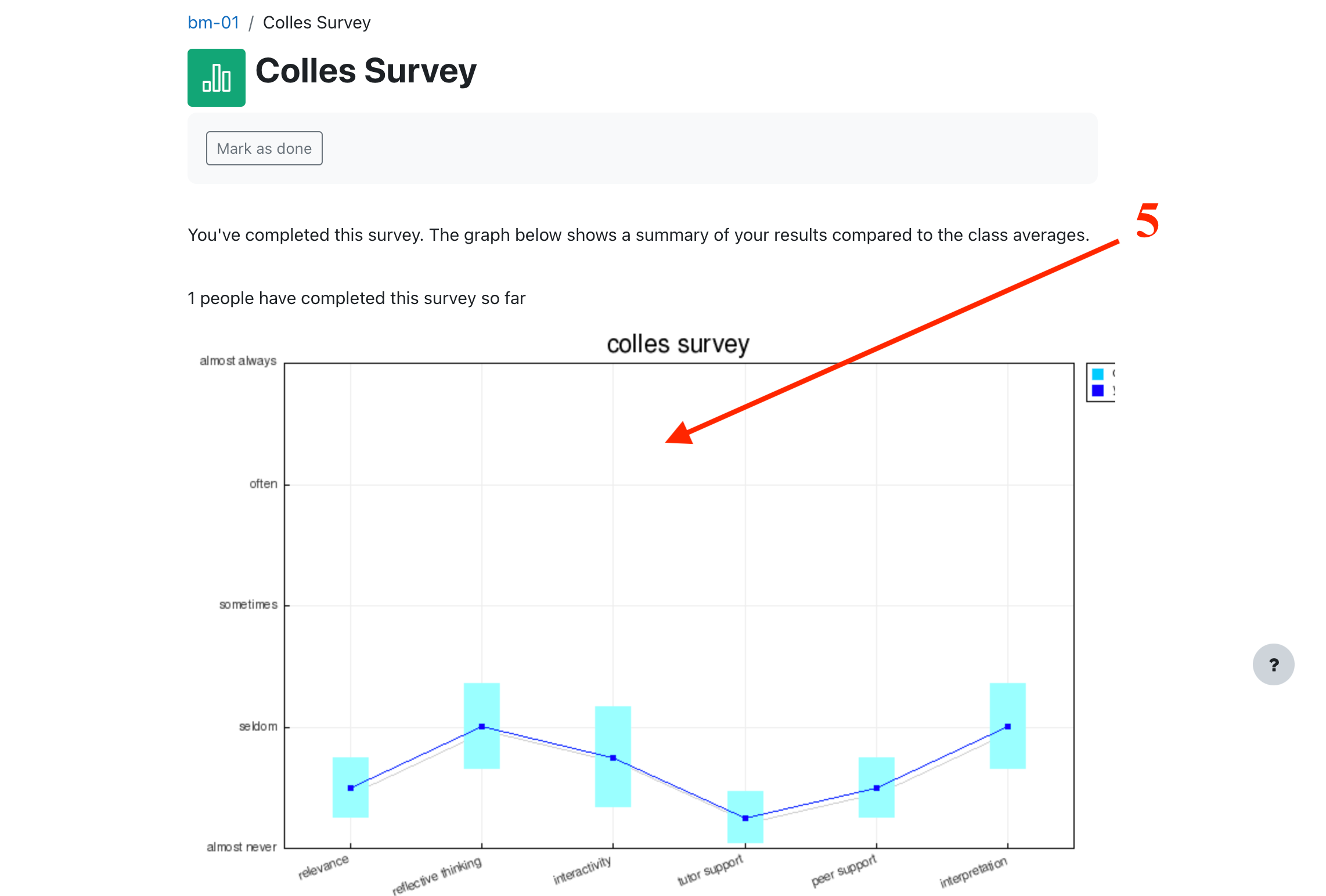
Teacher view
Teachers can access survey results by clicking on the Survey icon and selecting either the 'View ... survey responses' link or the 'Response reports' option from the gear icon Action menu. This will open a page with a variety of tabs providing different data about the survey responses.