Board - Plugin
Board Plugin
The Board plugin for Moodle is a collaborative activity that lets students and teachers create and organize content in a "post-it" style format. It enables educators to set up multiple columns or sections where students can add posts containing text, images, links, or even embedded videos. These posts can be edited, moved between columns, or deleted as needed, making it ideal for brainstorming sessions, project management boards, or collaborative research projects.
Teachers have the option to download board content or a spreadsheet of all submissions, including deleted ones, to monitor participation. Additionally, the plugin allows teachers to enable ratings, facilitating peer reviews. The Board can operate in various modes, such as whole-class or group-specific views, making it versatile for different teaching scenarios.
Initially developed by Brickfield Education Labs with funding from Dublin City University, the plugin aims to foster interactive learning and collaboration in both virtual and physical classroom environments
Here's an IT-related example for using the Board plugin in Moodle:
Scenario: Collaborative Software Development Projects
A teacher creates a board with the following columns:
- Project Ideas
- Tools and Technologies
- Best Practices
Example Posts:
- Project Ideas:
-
Post: "Develop a mobile app for task management"
- Details: A brief description of the app's features and its potential impact on productivity.
- Link: An article on effective task management apps.
-
Tools and Technologies:
-
Post: "Using React Native for cross-platform app development"
- Details: A summary of why React Native is beneficial for mobile development.
- Video: A tutorial on getting started with React Native.
-
Best Practices:
- Post: "Version control with Git"
- Details: Key strategies for using Git effectively in team projects.
- Link: Documentation on Git workflows.
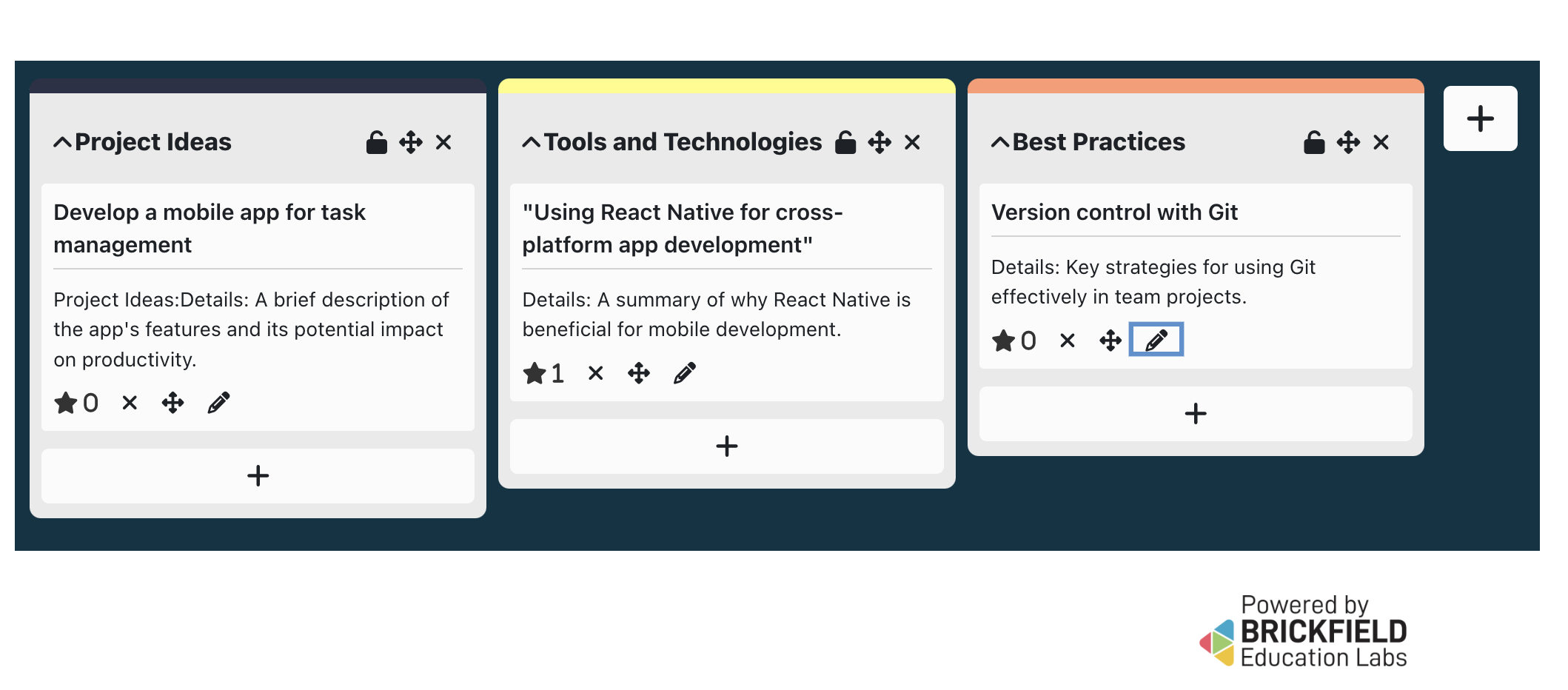
Additional Features:
- Ratings: Students can rate posts to highlight the most valuable ideas or resources.
- Editing and Moving Posts: If a student realizes a project idea fits better under "Tools and Technologies," they can easily move it.
Example Usage:
- Team Collaboration: This setup encourages students to discuss their projects and gather feedback, which can lead to improved outcomes and shared learning experiences.
This approach not only enhances student engagement but also simulates a real-world software development environment, fostering collaboration and critical thinking.