Practice Moodle in VirtualBox
Complete Step-by-Step Guide to Run Moodle Preconfigured Virtual Machine
This guide lets you run a ready-made Moodle instance using either VirtualBox (Windows/Linux/macOS Intel/AMD)** or (macOS Apple Silicon M1/M2/M3). It includes automated setup scripts that start the virtual machine and open Moodle automatically at:
http://moodle:9000
⚙️ Part 1 — For Intel Users (Windows) VirtualBox
1. Download Required Files
📦 From Google Drive:
-
VM Image (
.ova) for Intel User (Windows) 👉 Download for Windows (VirtualBox) -
Automation Script for Windows User (
.bat) 👉 Download Windows Setup Script
Make sure both files are saved in the same folder (e.g., Downloads\Moodle_VM).
2. Install VirtualBox
- Visit https://www.virtualbox.org.
- Download and install VirtualBox (default settings are fine).
3. Prepare Windows System
Before running the script, temporarily disable security features that may block VM imports or local web services.
🛡️ Disable Windows Defender Protections
- Open Windows Security → Virus & threat protection.
- Click Manage settings.
-
Turn OFF:
-
Real-time protection
- Dev Drive protection
- If you use third-party antivirus (e.g., Avast, McAfee), pause real-time protection temporarily.
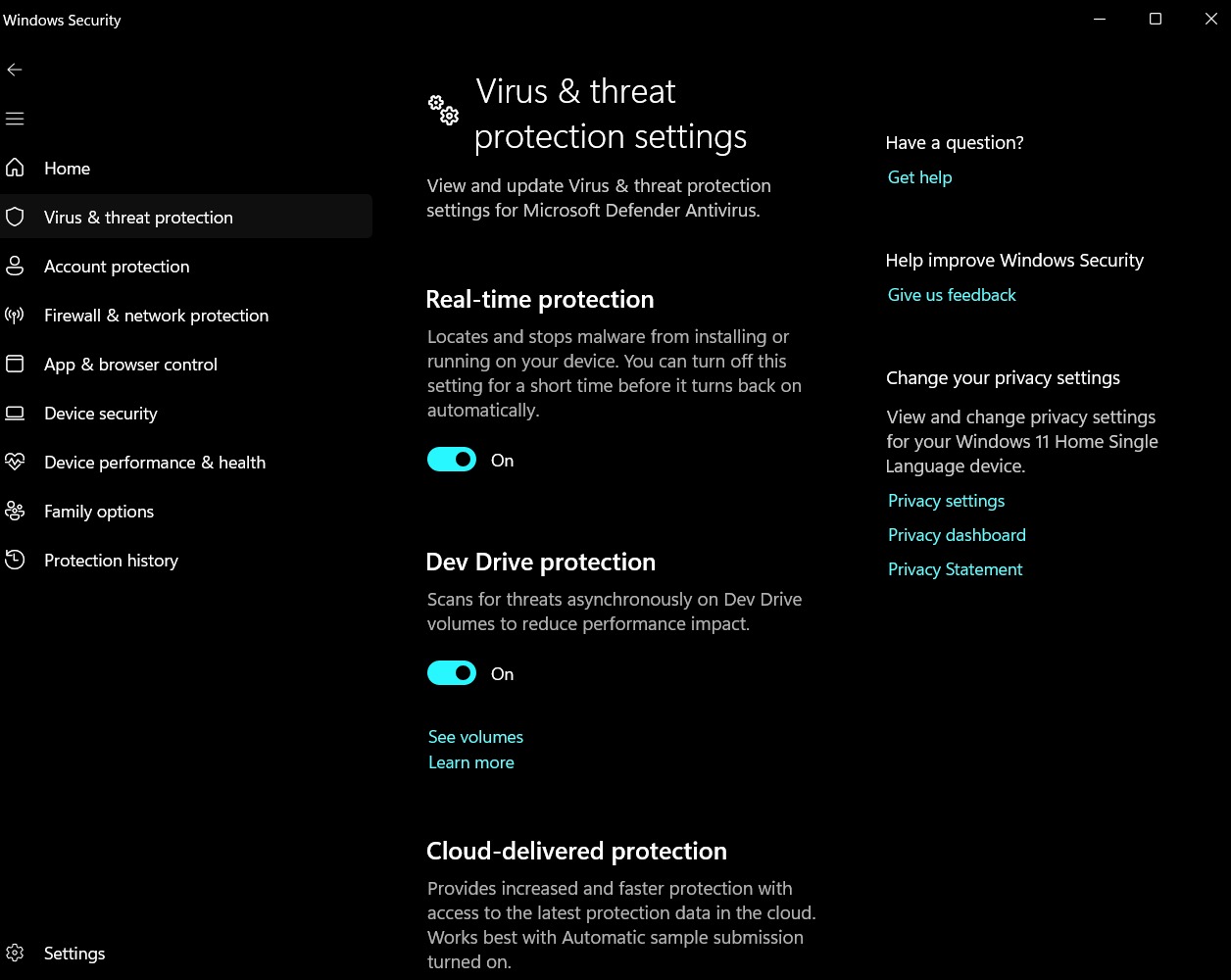
⚠️ Re-enable protections once Moodle setup is complete.
4. Run the Setup Script
- Right-click the downloaded
.batfile → Run as Administrator. -
The script will automatically:
-
Add the
127.0.0.1 moodleentry to your Windows hosts file - Import the
.ovafile automatically into VirtualBox - Start the Moodle virtual machine
- Wait until the web server is ready
- Launch Moodle in your browser at:
👉
http://moodle:9000
5. Login to Moodle
- Username:
moodle - Password:
Mdl@1234
6. Troubleshooting (Windows)
🔹 “VBoxManage.exe not found”
Check your PATH variable:
- Open System Properties → Advanced → Environment Variables.
- In System Variables, find
Path. - Click Edit → New → add:
C:\Program Files\Oracle\VirtualBox\
4. Click OK, then rerun the bat file.
🔹 Network Access
Ensure your VirtualBox network adapter is set to NAT (default). If Moodle doesn’t load, restart the VM.
⚙️ Part 2 — For Intel Users (Mac) VirtualBox
1. Download Required Files
📦 From Google Drive:
-
VM Image (
.ova) for Intel User (Mac) 👉 Download for Mac (VirtualBox) -
Automation Script for Mac User (
.sh) 👉 Download Mac Setup Script
Save both files in the same folder (e.g., Downloads/Moodle_VM).
2. Install VirtualBox
- Visit https://www.virtualbox.org.
- Download and install VirtualBox for macOS Intel.
-
After installation:
-
Open System Settings → Privacy & Security
- If macOS blocks VirtualBox, click Allow
3. Run the .sh File to Start VM and Browser
- Open Terminal.
- Drag the
.shfile into the Terminal window. - Press Enter.
The script will automatically:
- Import the OVA file
- Start the Virtual Machine
- Launch Moodle in your default browser at: 👉 http://moodle:9000
💡 If you see “permission denied”, run:
bash chmod +x autopart-moodle.shand retry.
4. Access Moodle
Open your browser (if not already open) and visit: 👉 http://moodle:9000
Login Details
- Username:
moodle - Password:
Mdl@1234
⚙️ Part 3 — Setup Guide for Mac (Apple Silicon / Silver Processor)
1. Download Required Files
📦 From Google Drive:
-
VM Image (
.ova) for Apple Silicon (ARM) 👉 Download for Apple Silicon (VirtualBox) -
Automation Script for Mac User (
.sh) 👉 Download Mac Setup Script
Save both files in the same folder (e.g., Downloads/Moodle_VM).
2. Install VirtualBox
Download and install the Apple Silicon (ARM64) Apple Silicon hosts: 👉 https://www.virtualbox.org/wiki/
After installation:
- Open System Settings → Privacy & Security
- If macOS blocks VirtualBox, click Allow
3. Run the .sh File to Start VM and Browser
- Open Terminal
- Drag the
.shfile into the Terminal window - Press Enter
The script will automatically:
- Import the OVA file
- Start the Virtual Machine
- Launch your browser at 👉 http://moodle:9000
💡 If you see “permission denied”, run:
bash chmod +x autopart-moodle.shand retry.
4. Access Moodle
Once the VM is running:
- Open your browser (if not already open)
- Visit http://moodle:9000
- Username:
moodle - Password:
Mdl@1234
⚙️ Troubleshooting
| Issue | Possible Fix |
|---|---|
| Browser doesn’t open | Manually visit http://moodle:9000 |
| VM won’t start | Ensure VirtualBox is installed correctly |
| Path error (Windows) | Check System Path variables |
| macOS blocks file | Go to System Settings → Privacy & Security → Allow |
| “Permission denied” in Terminal | Run chmod +x autopart-moodle.sh and retry |
| Moodle doesn’t load | Restart the VM or check network adapter (use NAT) |