Moodle language pack
Here is the complete guide to installing the language pack
Step 1: Install the Sinhala /Tamil Language Pack in Moodle
Install via Moodle Web Interface (Recommended)
- Login as Admin to your Moodle site.
-
Go to Site administration > Language > Language packs.
-
Find Sinhala (si) Tamil (ta_lk) in the available language list.
- Select it and click Install selected language pack.
- Once installed, go to Site administration > Language > Language settings.
- Set Default language to Sinhala (si) or Tamil (ta_lk).
- Click Save changes.
- Change the Language
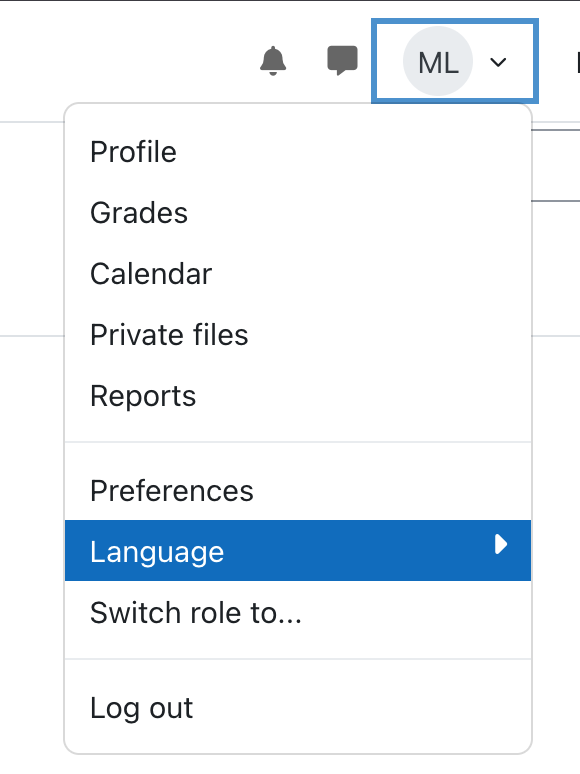
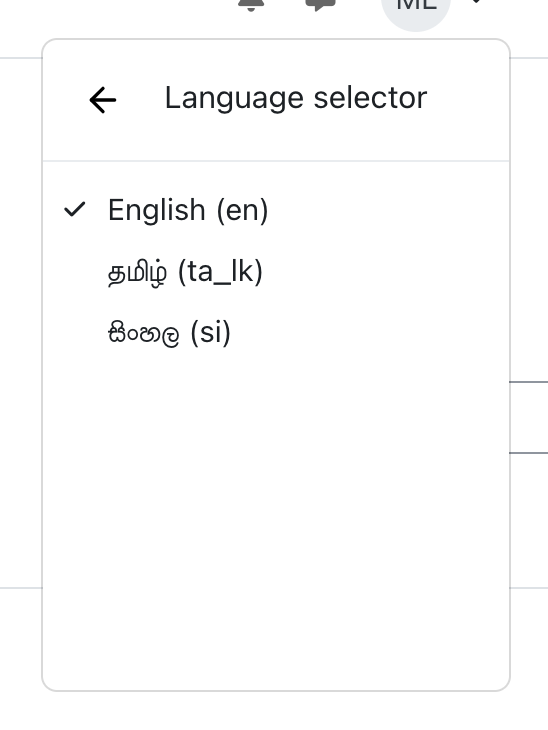
Step 2: Allow Sinhala/Tamil Text Input
Since Moodle does not translate typed text, you need a Sinhala/Tamil keyboard.
Enable Sinhala/Tamil Keyboard on Your Computer
For Windows
- Open Settings > Time & Language > Language & Region.
- Click Add a language, search for Sinhala/Tamil, and install it.
- Select Keyboard options → Choose Sinhala Wijesekara or Sinhala Phonetic.
- Switch between English/Sinhala using Alt + Shift or Win + Space.
For Ubuntu/Linux
- Install Sinhala keyboard:
bash sudo apt install ibus-m17n - Go to Settings > Region & Language.
- Click + Add Input Source, search for Sinhala, and select it.
- Switch languages with Super (Windows key) + Space.
For macOS
- Open System Preferences > Keyboard > Input Sources.
- Click +, choose Sinhala/Tamil, and select a layout.
- Switch between languages using Command + Space.
Step 3: Clear Moodle Cache
To apply changes, purge caches: - Go to Site administration > Development > Purge caches. - Click Purge all caches.
Troubleshoot options
If 504 error occurs (in the testbed environment), restart services:
bash
rc-service nginx restart
rc-service php-fpm82 restart
Manual Installation (If the server has no internet)
- Download the Sinhala language pack manually from:
👉 https://download.moodle.org/langpack/4.3/
(Selectsi.zipfor Sinhala)
Verify Sinhala Text Rendering in Moodle
If Sinhala text does not display correctly:
1. Use Google Input Tools
- Visit Google Input Tools
- Select Sinhala and type.
- Use Online Sinhala Transliteration Tools
- Google Translate
-
Install Sinhala Unicode Fonts
- For Alpine Linux:
bash apk add fonts-noto - For Windows/macOS:
Download Sinhala fonts from UCSC.