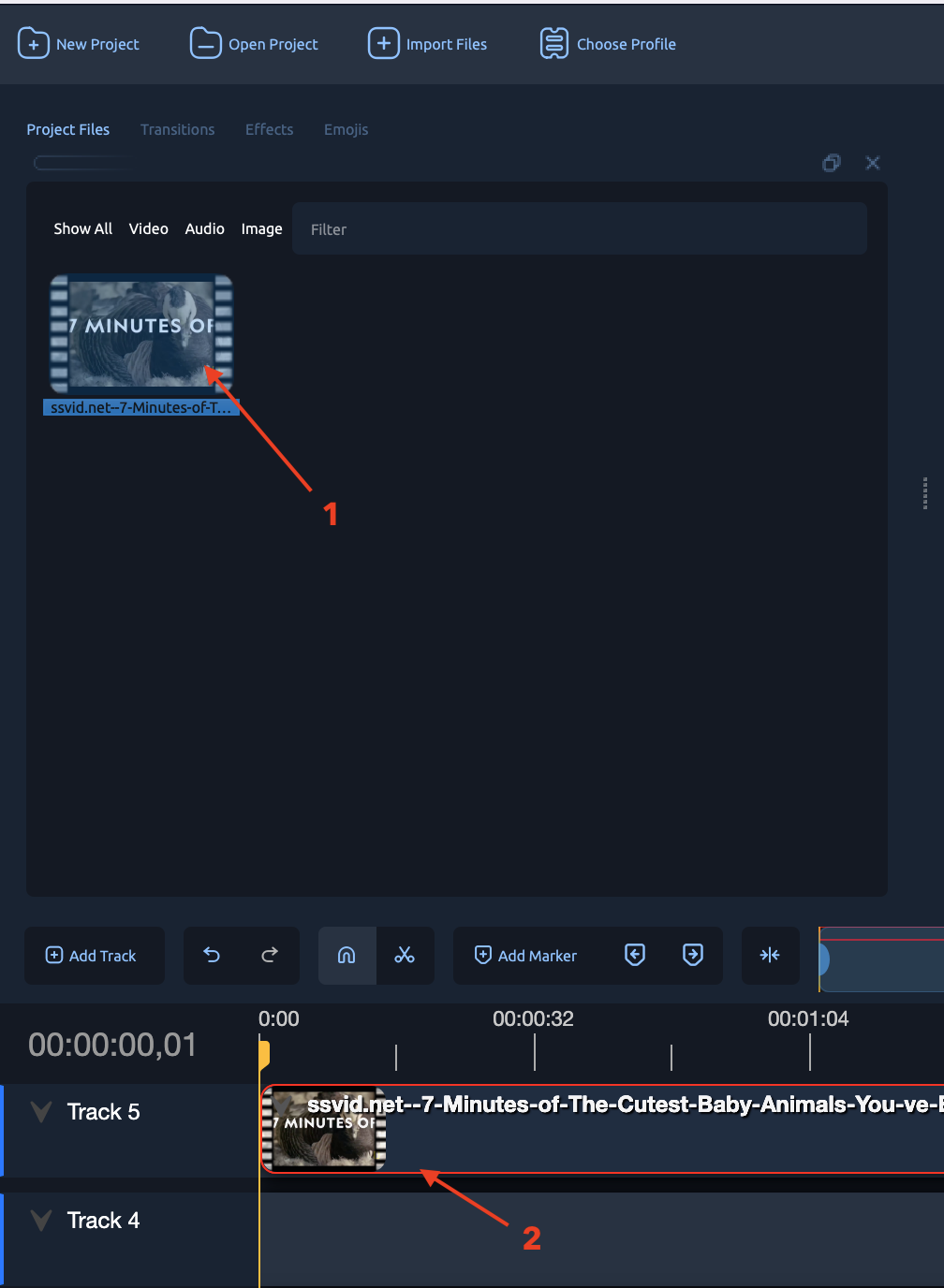Starting a New Project & Importing Media
Resources
You can download the sample video and image files used in this guide from the following link: Download Resources
3. Starting a New Project
-
Go to
File > New Project.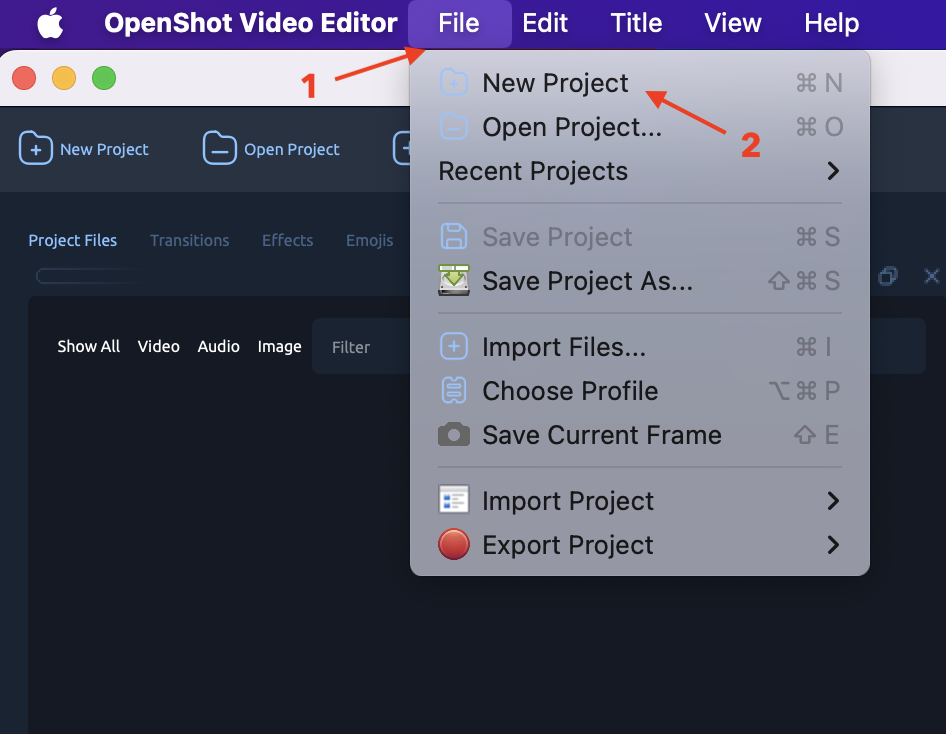
-
Optional: Save the project via
File > Save Project As (.osp).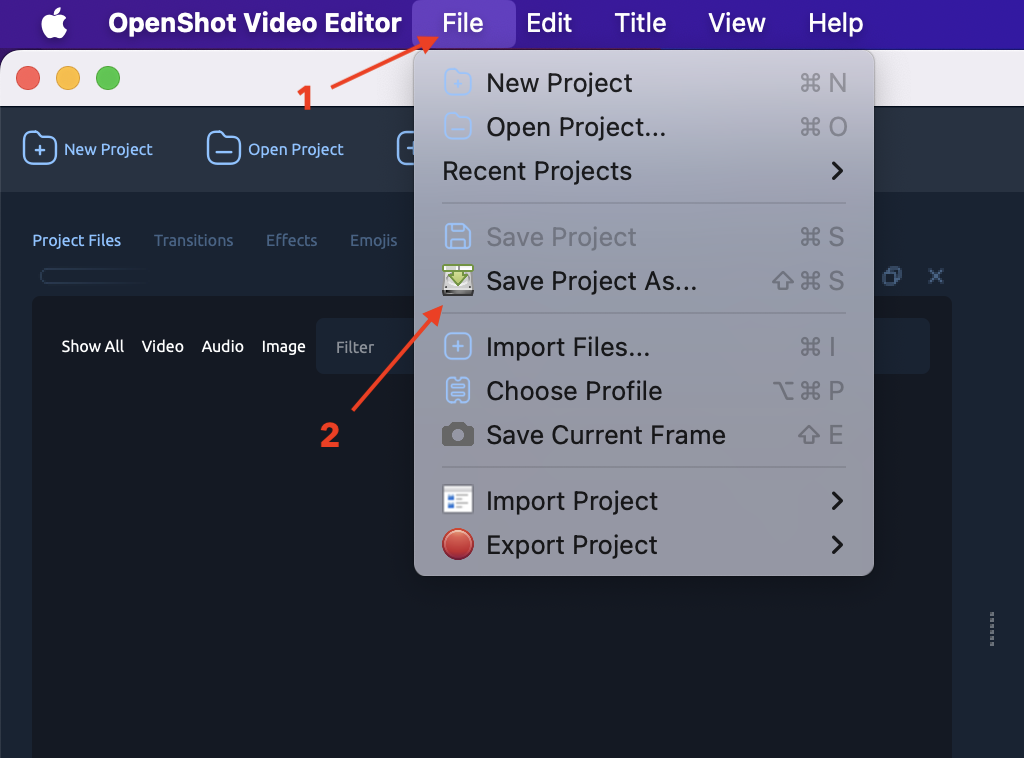
-
Set video resolution:
File > Choose Profile→ Select (e.g., HD 1080p 30fps).
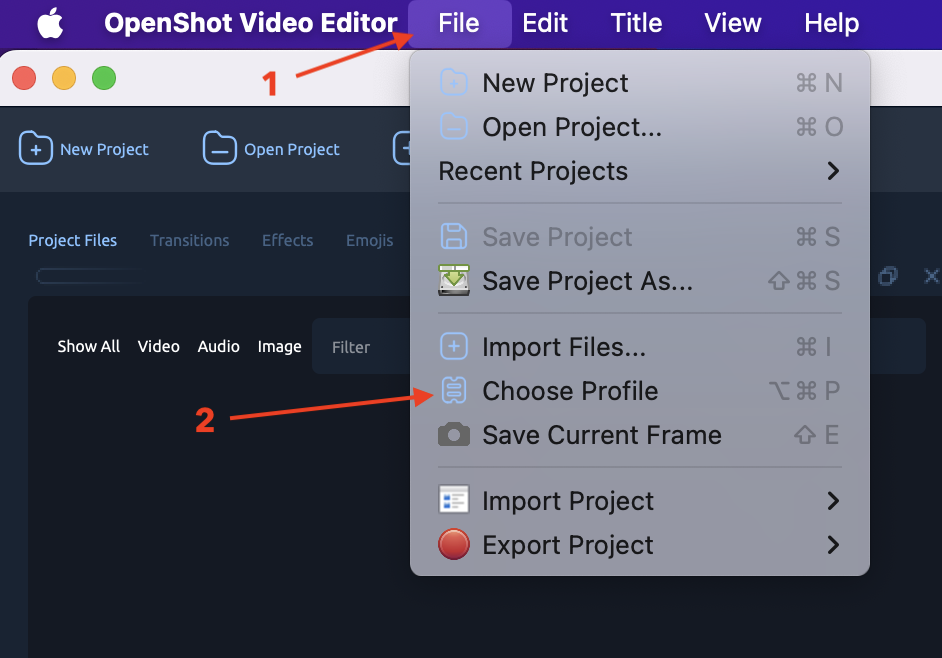
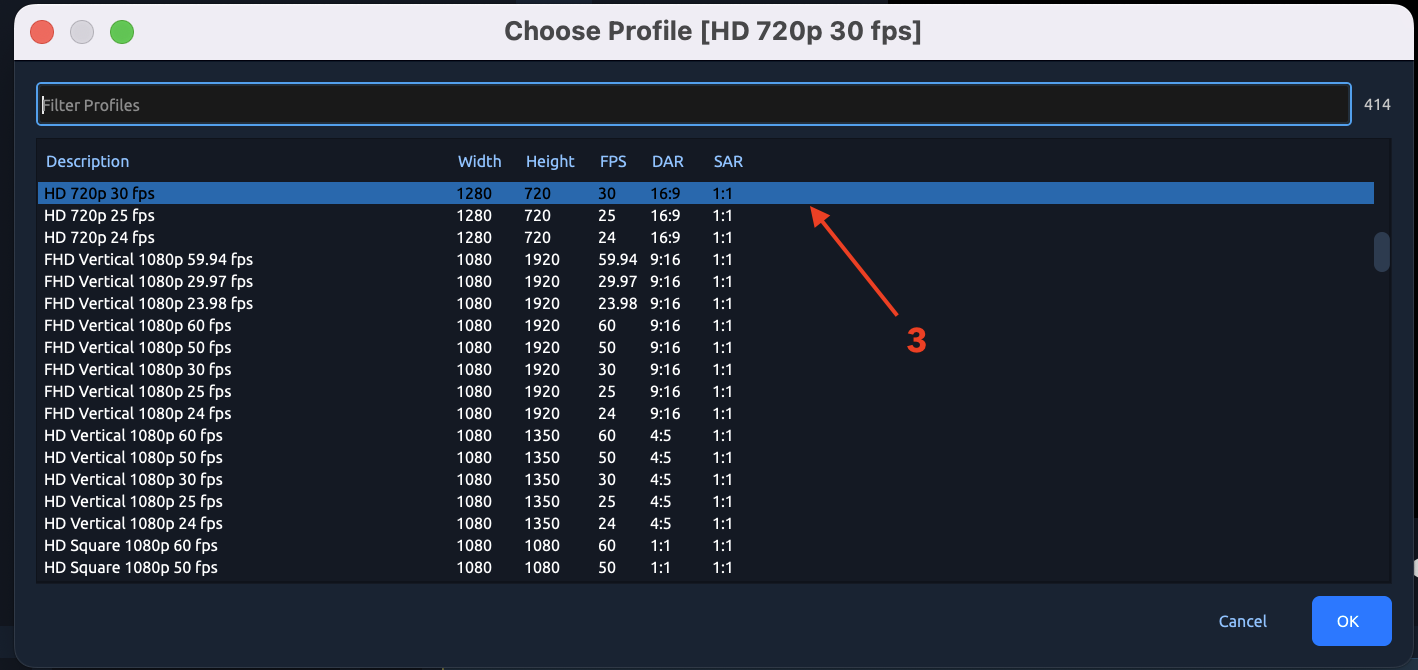
4. Importing Media
-
Click the
+Import Files button or drag files directly into the Project Files area.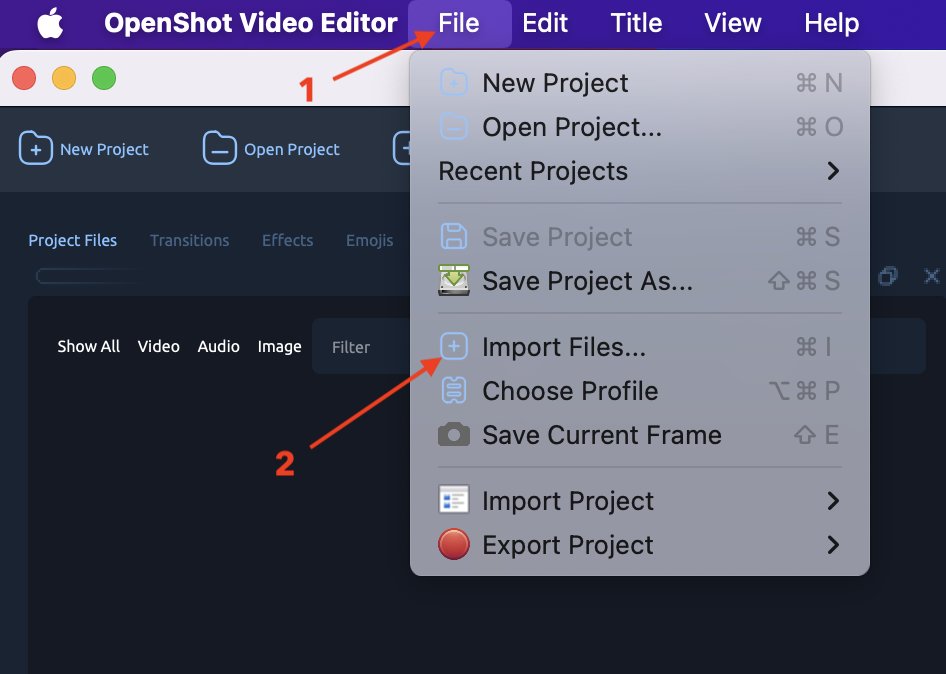
-
Supported media: MP4, AVI, MOV, MP3, WAV, PNG, JPG, etc.
-
Drag imported files to the Timeline.