Fit to Page (for presentation viewing)
How to Use Fit to Page
This feature ensures that your uploaded presentation slides are scaled properly to fit the entire visible area, avoiding parts being cut off or zoomed in too much.
Steps
1. Start or Join a Room
- Click Start on your Room to enter the session.
2. Upload or Open a Presentation
- If not already done, click the blue “+” button at the bottom center → Upload Presentation.
- Select a PDF file and upload.
3. View the Presentation Slide
- Once uploaded, your slides will appear in the center of the screen.
- Navigate through the slides using arrow buttons.
4. Activate Fit to Page
- At the bottom center of the presentation viewer, find the zoom control bar.
- Click the “Fit to page [1]” button (usually represented by a page icon with arrows or a zoom reset icon).
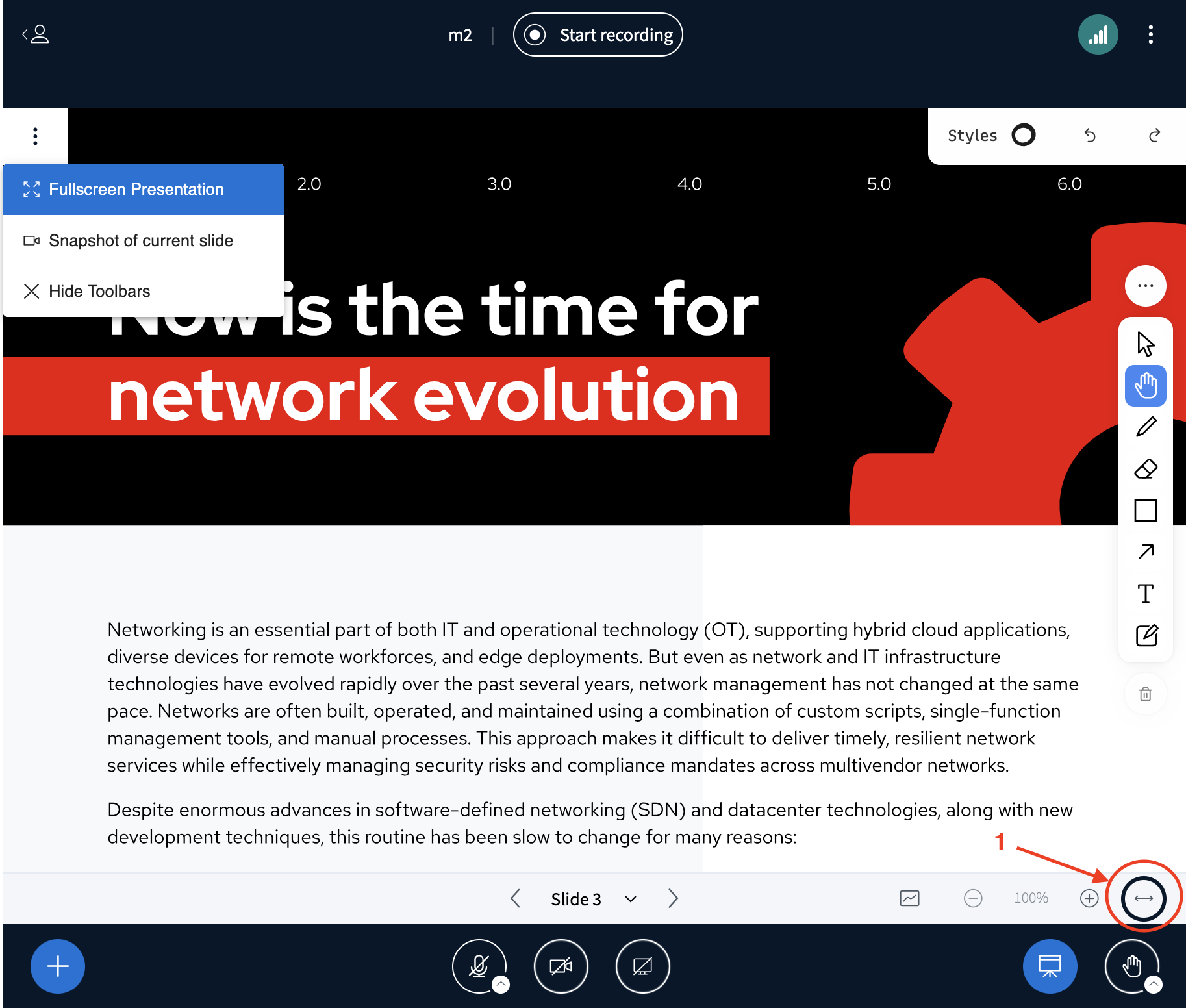
5. Slide Adjusts to Screen
- The slide will now resize to fit the entire visible presentation area.
- It improves visibility and avoids scrollbars or cropped content.
Tip:
Always use “Fit to Page” after uploading a new presentation to ensure all students can view the complete slide without distortion.