Invite Co-Hosts
How to Add a Co-Host in vCR
A Co-Host can help you manage the session by performing moderator tasks such as starting the room, sharing content, managing users, and more. The co-host must be a registered user of the LEARN vCR system.
Step-by-Step Instructions
1. Go to Your vCR Dashboard
- Log in to your LEARN vCR platform with your account.
2. Click on the Room Name
- Do not click the Start button.
- Click on the Room title/rectangle [1] to open the Room Details Page.
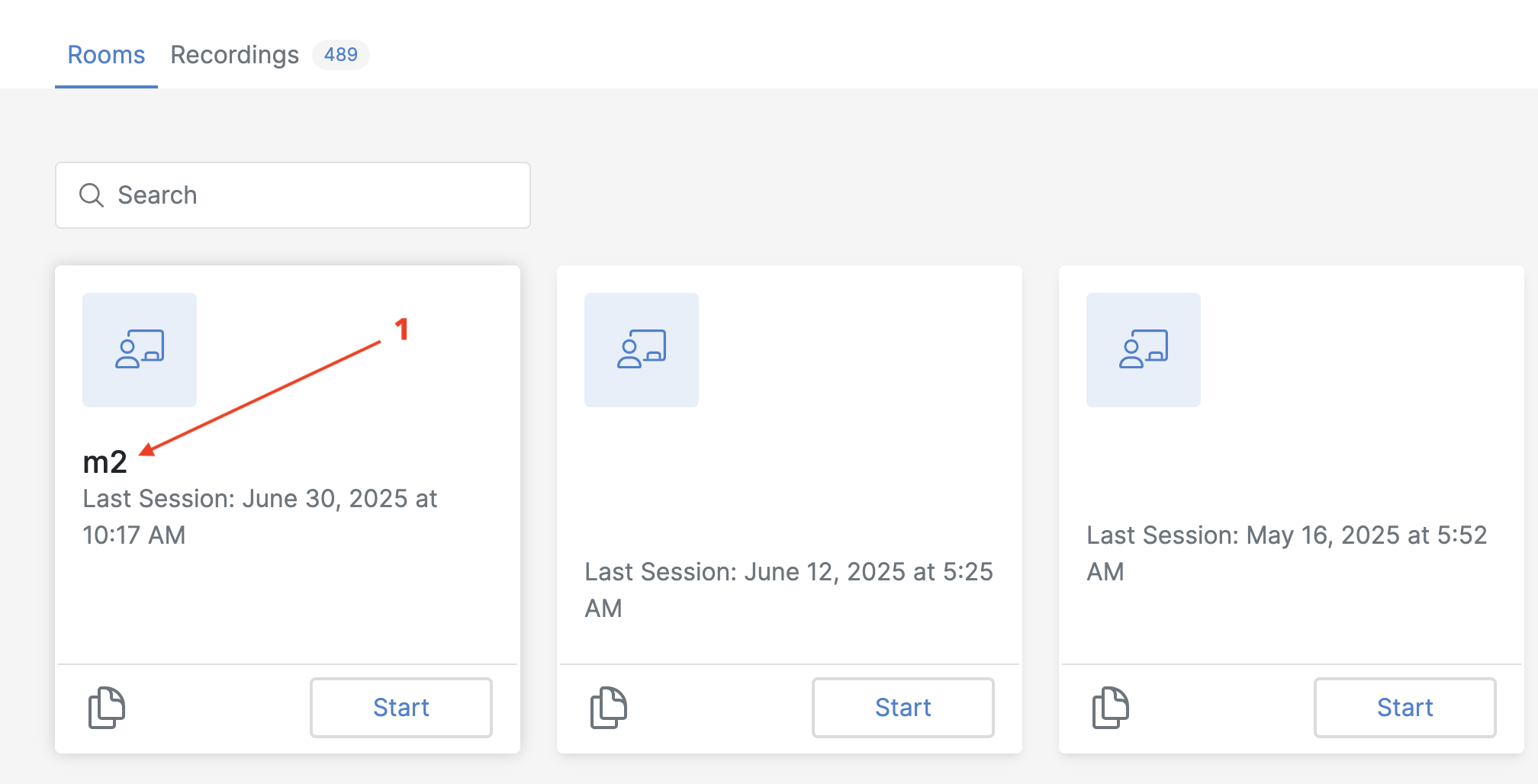
3. Open the “Access [2]” Tab
- At the top of the Room Details page, click on the Access tab.
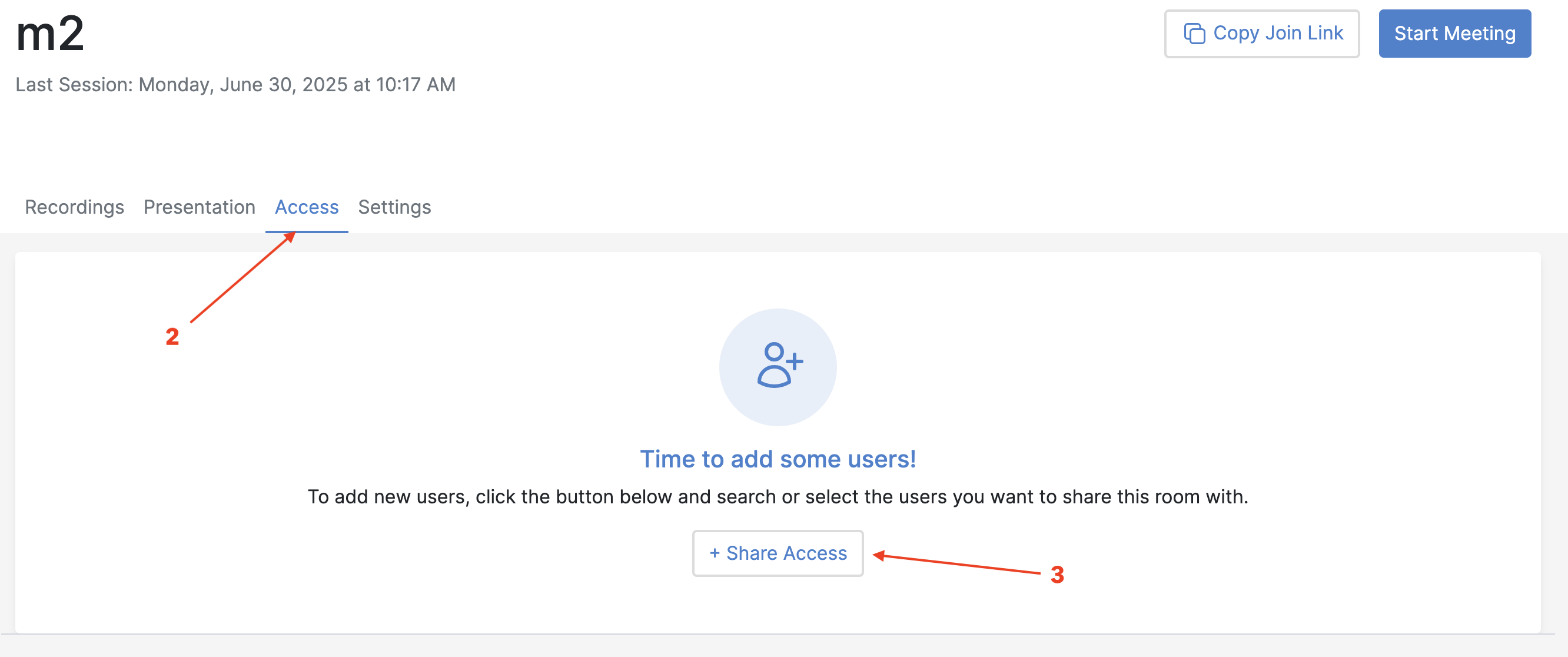
4. Click “+ Share Access [3]”
- This will open a search field.
5. Search and Add Co-Host
- Start typing the name or email of the user you want to add.
- Select the user from the suggestions (they must be registered in the LEARN vCR system).
- Click Add to confirm.
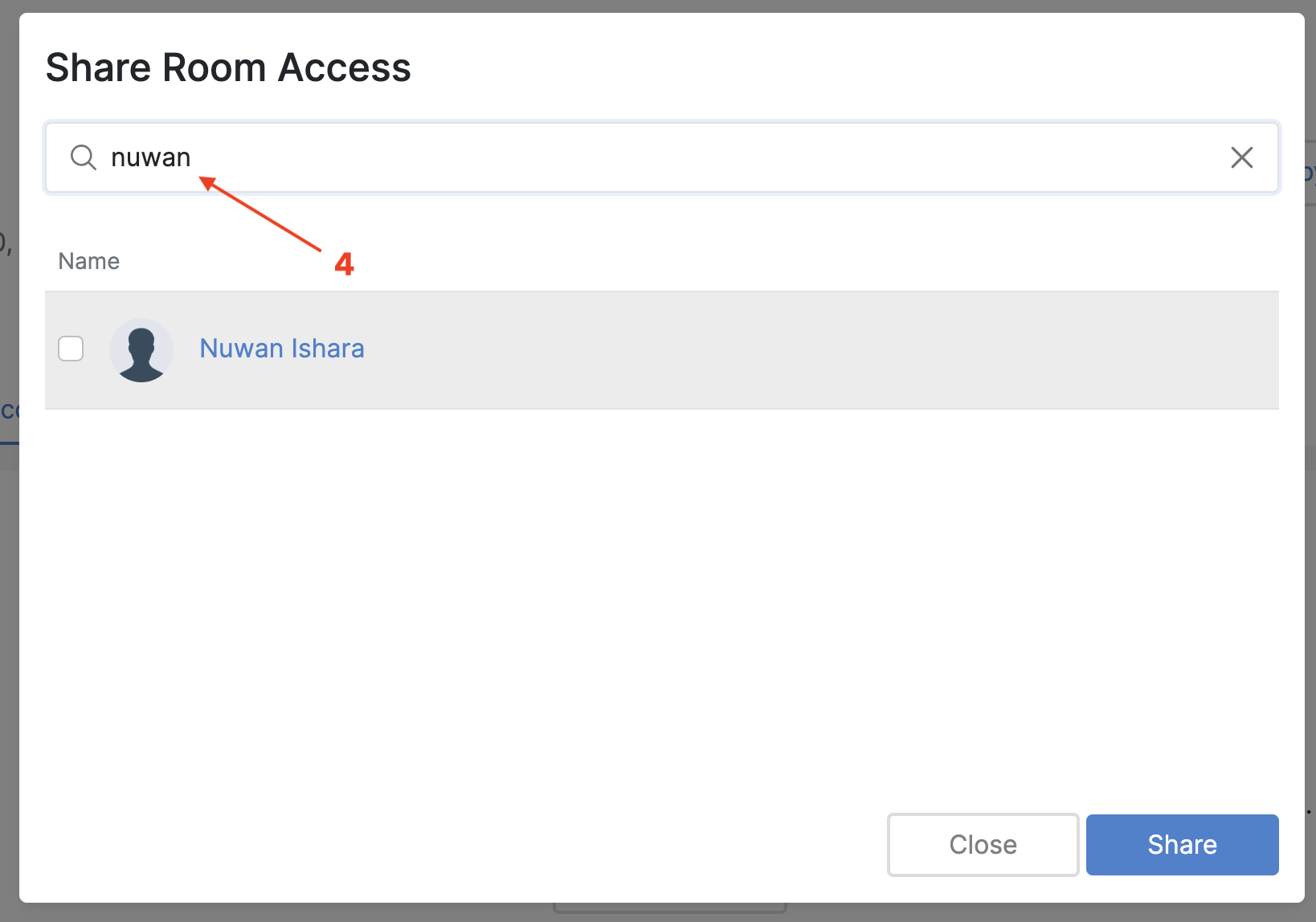
6. Co-Host Added
- The selected person will now appear as a Co-Host under the Access tab.
- They will have permission to enter the room and assist with moderator-level activities.
Notes:
- Only users already registered on the vCR platform can be added.
-
Co-hosts can:
-
Start/stop the session
- Manage participants
- Upload and manage presentations
- Moderate the chat and activities