Start / End a Room and leave a room
How to Start a Room/Session
-
Log in to the Platform Access the LEARN vCR platform and log in with your credentials.
-
Locate Your Room On the dashboard, find the Room you want to start. Each Room appears as a box/rectangle.
-
Click the “Start” Button Click the “Start [1]” button inside the Room box to begin the session.

-
Configure Audio Devices
-
When prompted, select the correct Microphone[3] and Speaker/Headphone[4] from the dropdowns.
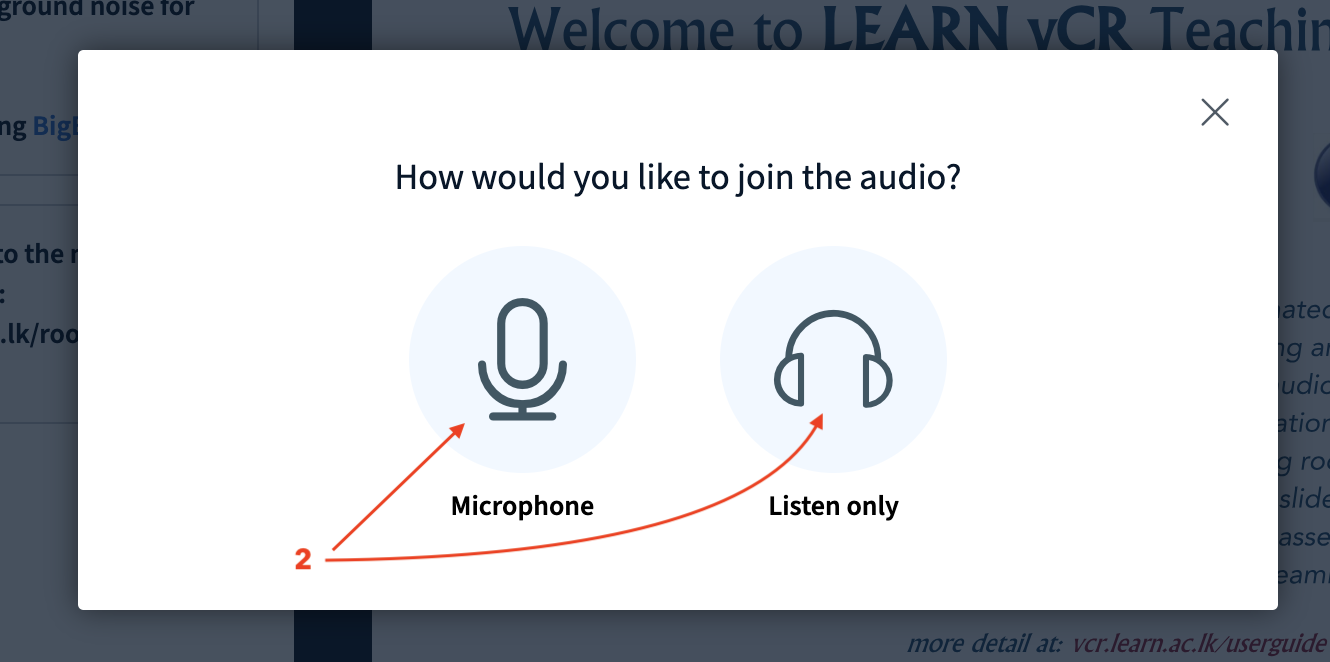
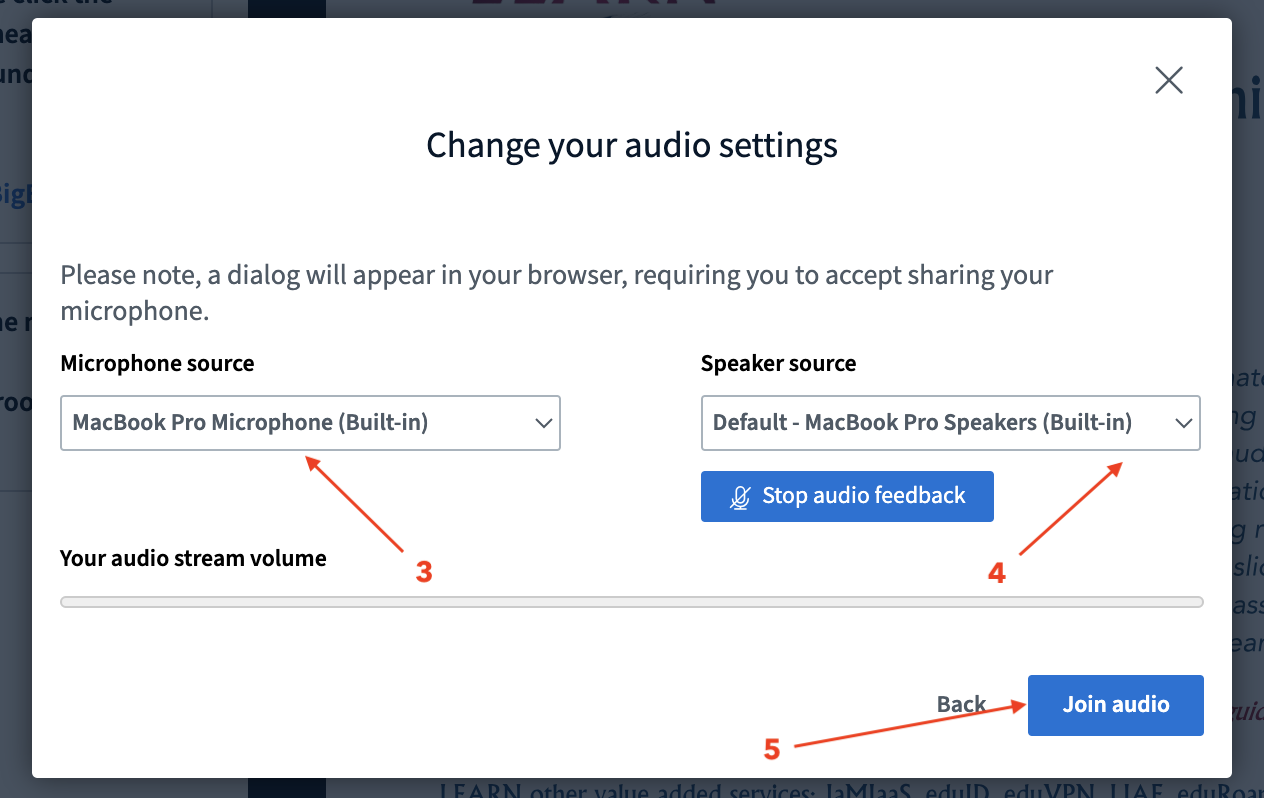
-
Click the audio test to verify functionality.
-
⚠️ Incorrect settings can cause audio input/output issues.
-
Enter the Room Interface Once the audio is confirmed, you'll enter the live Room environment.
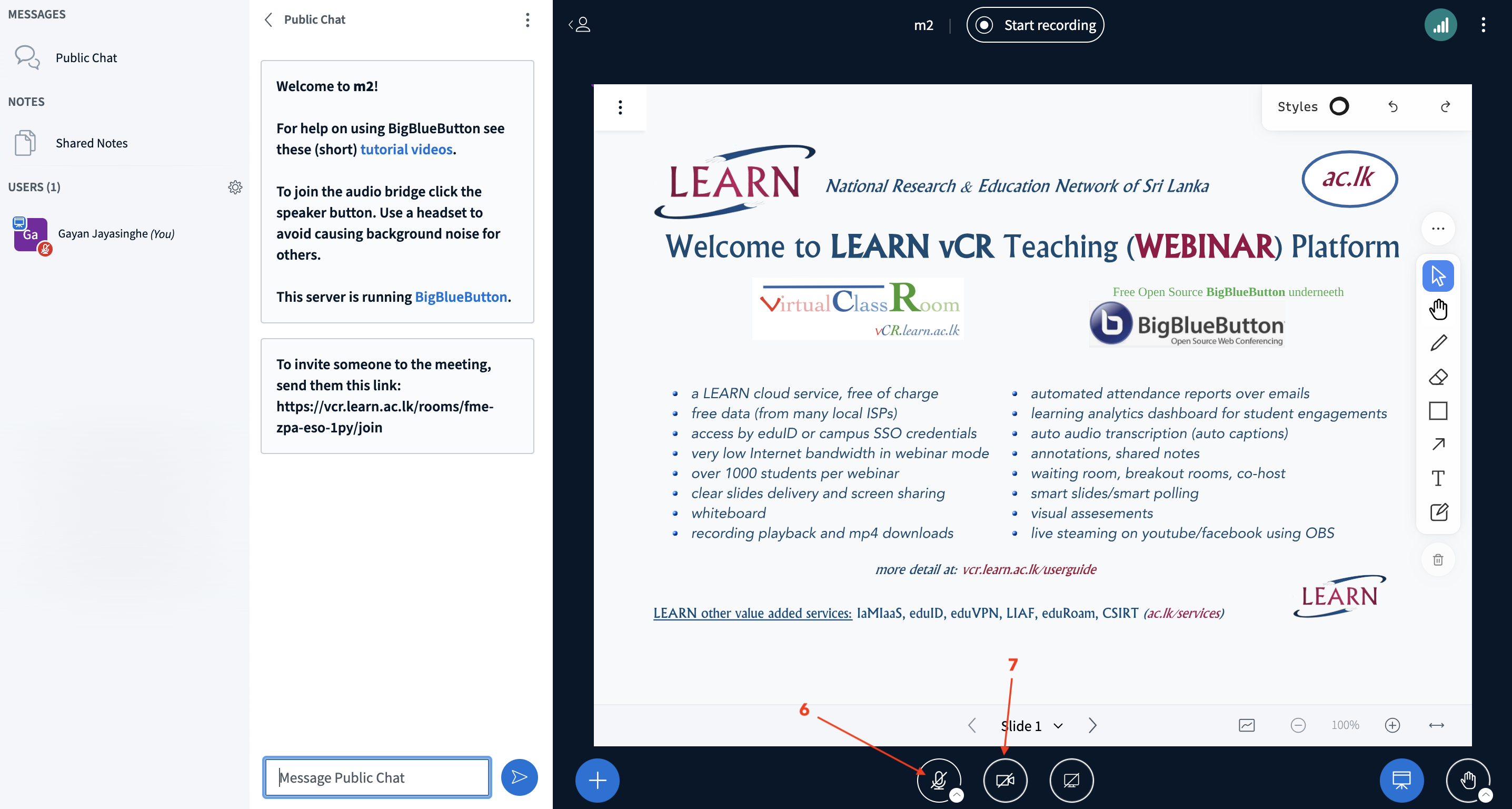
-
Use Audio and Video Controls
-
Microphone Icon[6] (bottom center): Click to **mute or unmute ** your microphone during the session.
-
Video Camera Icon [7] (next to the mic): Click to start or stop sharing your webcam.
-
Familiarize with Room Controls
-
The right-side toolbar includes tools like whiteboard, text, pointer, etc.
- You can upload presentations, chat, create breakout rooms, take notes, and more.
How to Change the Layout of the Room Screen
-
Enter the Room Start or join the Room where you want to adjust the layout.
-
Open the Actions Menu
-
Click the blue (+) button [1] located at the bottom left of the Room interface.
-
This opens the Actions men [2]u.
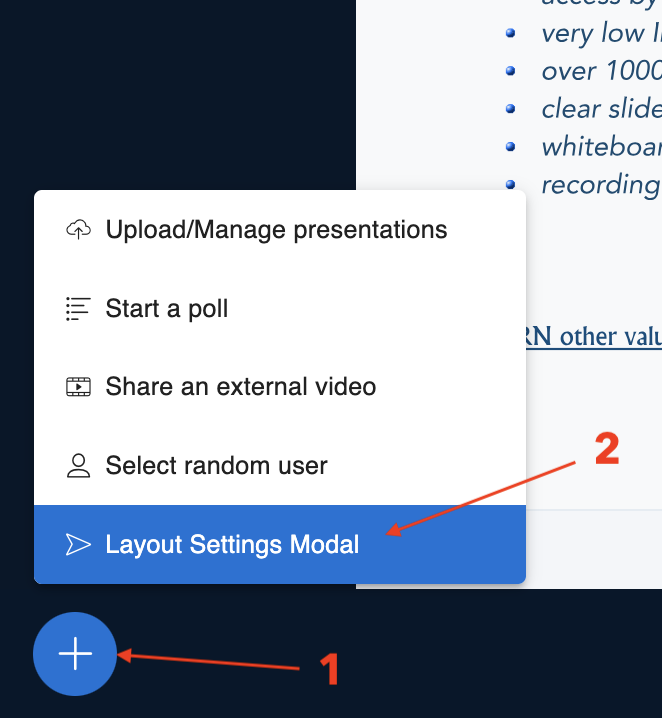
-
Select Layout Settings
-
In the Actions menu, click on “Layout Settings Modal” (or similar option labeled “Layouts”).
-
Choose Your Preferred Layout You’ll see four layout options:
-
Custom [1] – Set your own arrangement manually.
- Smart Layout [2] – Automatically adjusts based on what's being shared.
- Focus on Presentation [3] – Maximizes the presentation area.
- Focus on Video [4] – Highlights participant video feeds.
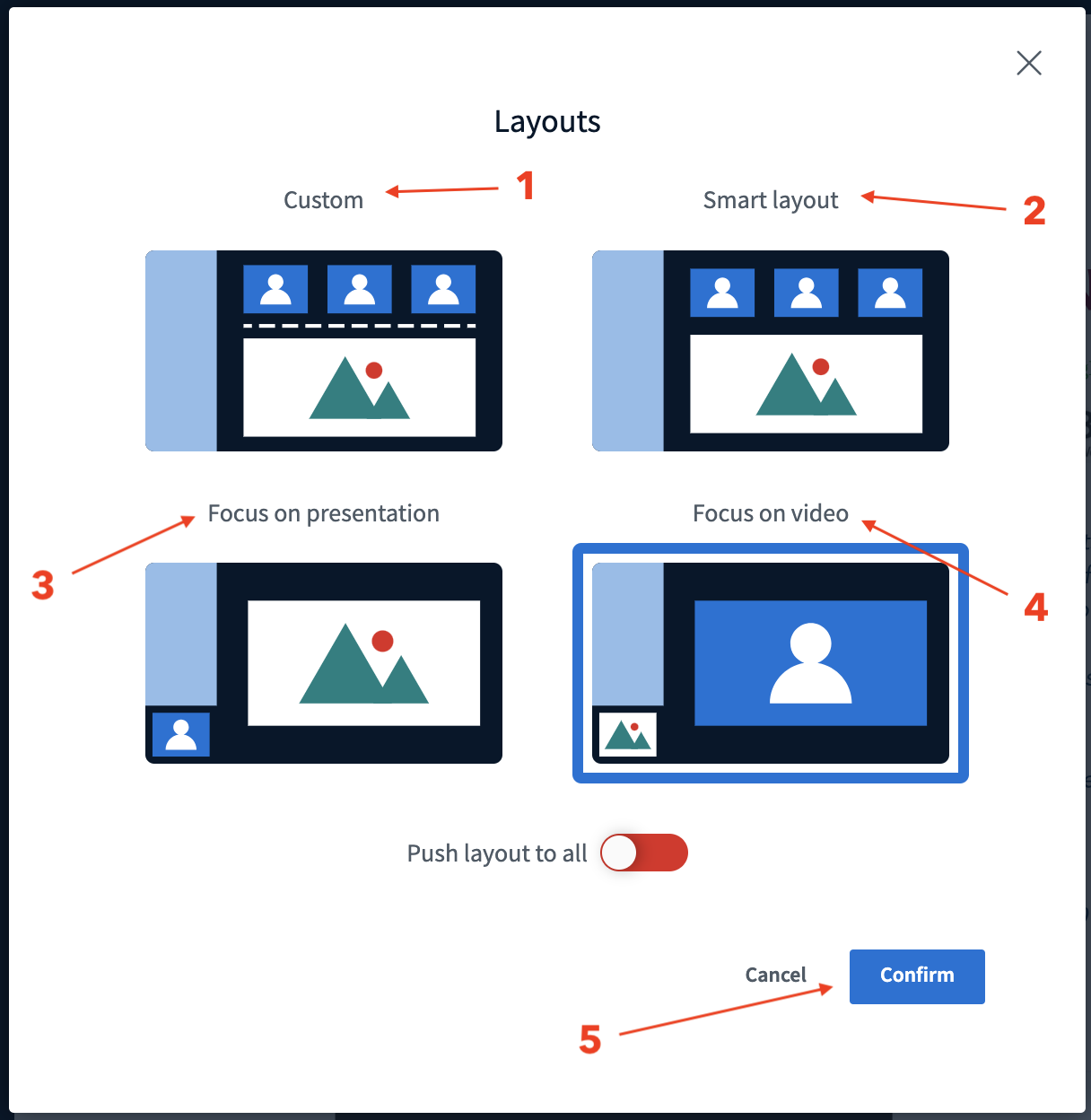
- Apply the Layout Click on your preferred layout to apply [5]it immediately.
Note: You can change layouts at any time during a session to suit the activity — teaching, presenting, or discussion.
How to End or Leave a Room/Session
-
Look for the Options Menu In the top-right corner of the session window, click the three vertical dots [1] (⋮) or options menu.
-
Choose Your Action:
-
To End the Meeting for Everyone: Click “End meeting” [2]. This will disconnect all participants and close the session.
- To Leave the Meeting (but keep it running):[3] Click “Leave meeting”. This will remove only you from the session, while others remain connected.
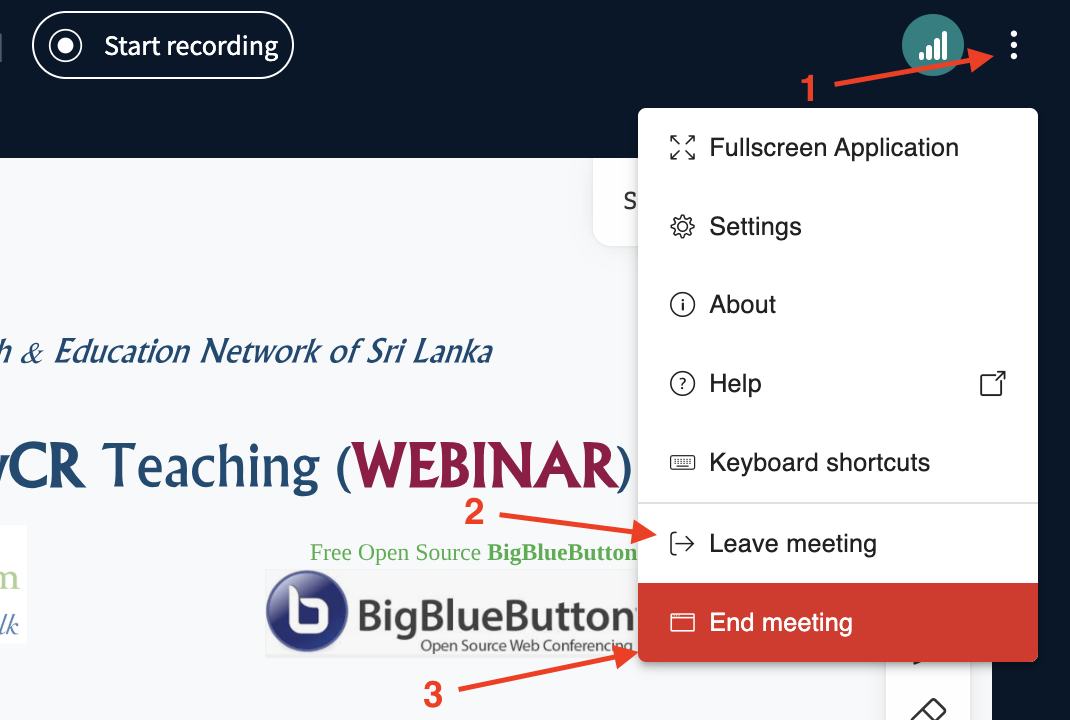
- Confirm the Action (if prompted) Some versions may ask for confirmation. Click “Yes” or “Confirm” to proceed.
Note: Use “Leave meeting” if you're switching moderators or stepping out temporarily. Use “End meeting” only when the session is truly over.