Enable / Disable Waiting Room (Guest Policy)
How to Enable and Use Waiting Room (Guest Policy)
-
Open the Room Start your session by entering the desired Room.
-
Access the Settings
-
On the left panel, locate the “USERS” section (middle-left of your screen).
-
Click the gear icon ⚙️ [1] next to “USERS” to open Room Settings.
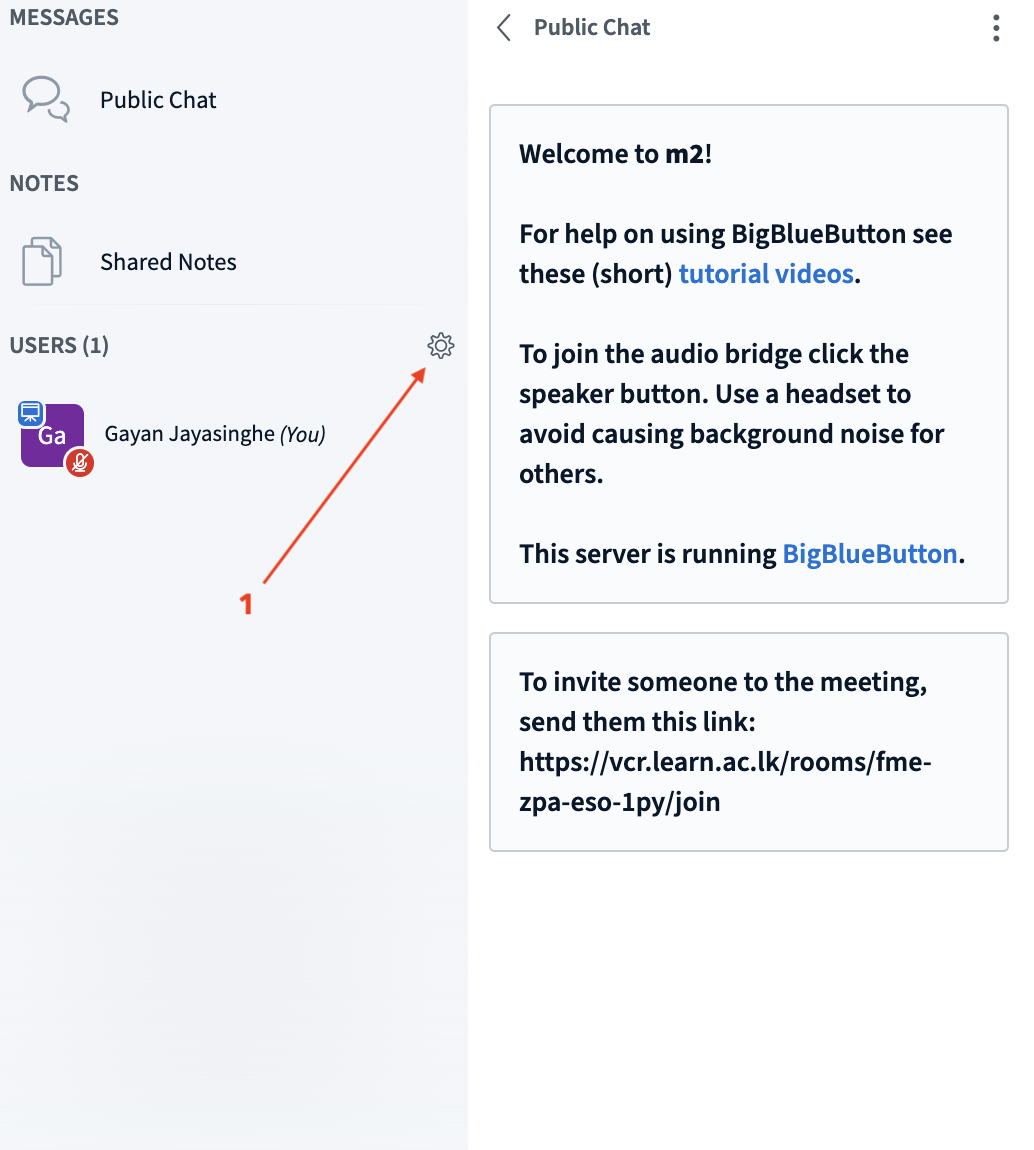
-
Enable Guest Policy
-
In the Settings menu, find the option labeled Guest Policy [2].
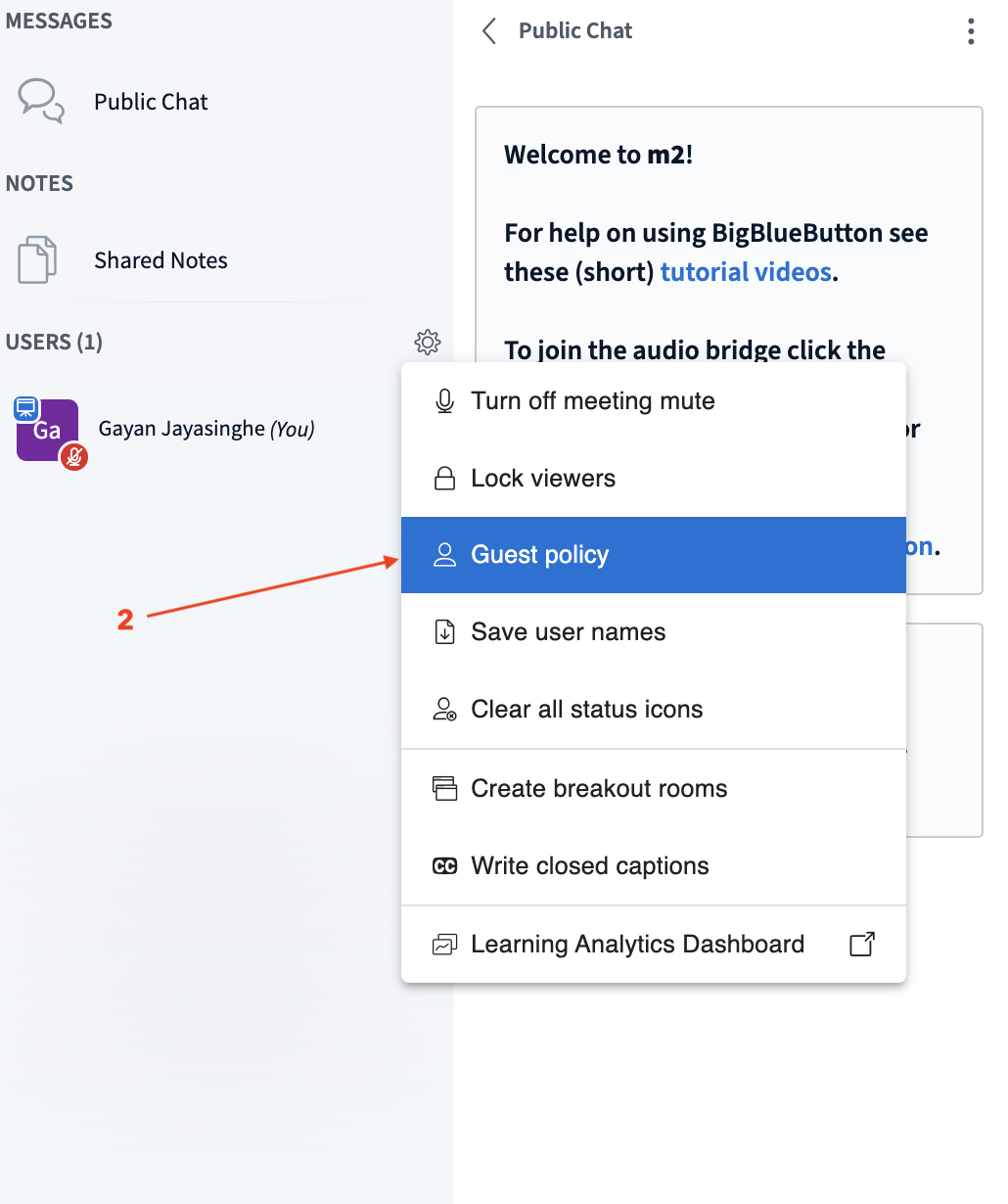
-
Select “Ask Moderator” [3] from the dropdown. This setting will require moderator approval before guests can join the session.
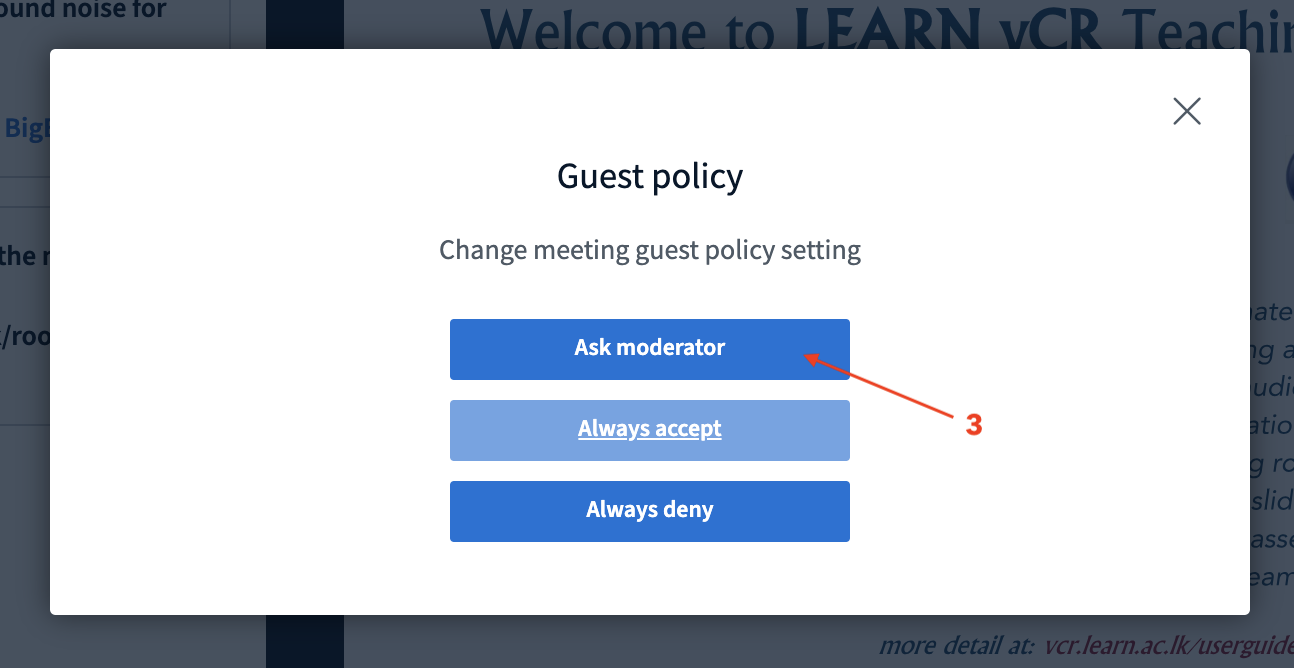
-
Monitor Waiting Users
-
When someone tries to join, they will appear above the USERS section [4] as a pending participant.
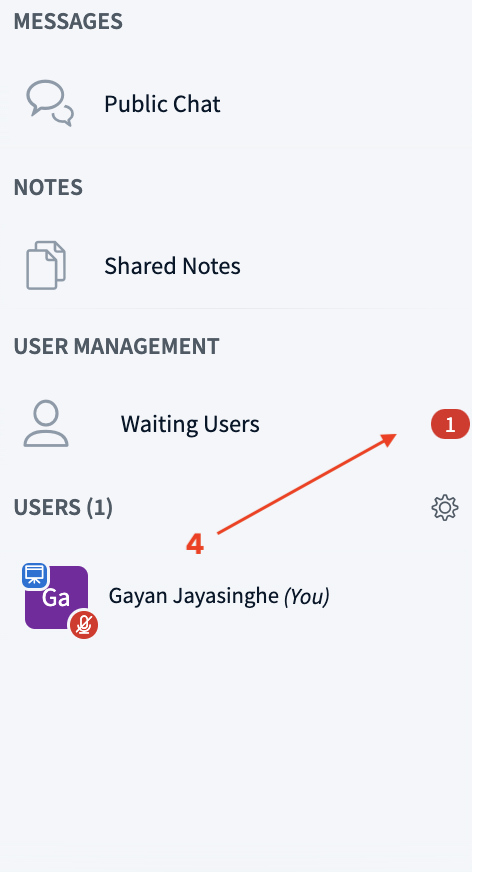
-
You’ll see a prompt or name showing they are waiting for approval.
-
Admit Participants
-
Click on the waiting user’s name.
- Choose “Accept” [5] to let them into the session.
You can also deny entry if needed.
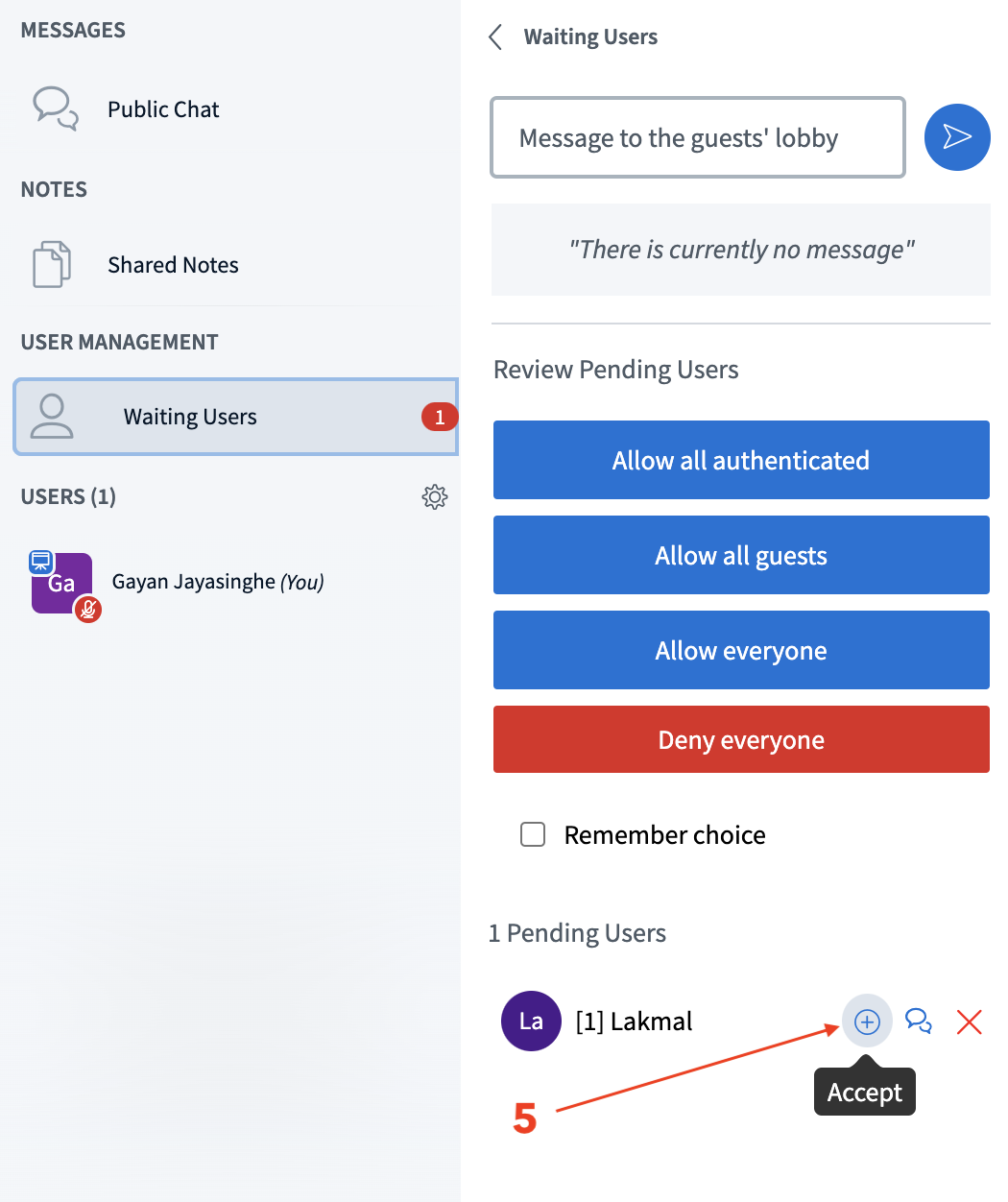
Note: This feature is ideal for webinars or sensitive meetings where moderators need to control who enters the room.